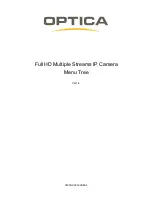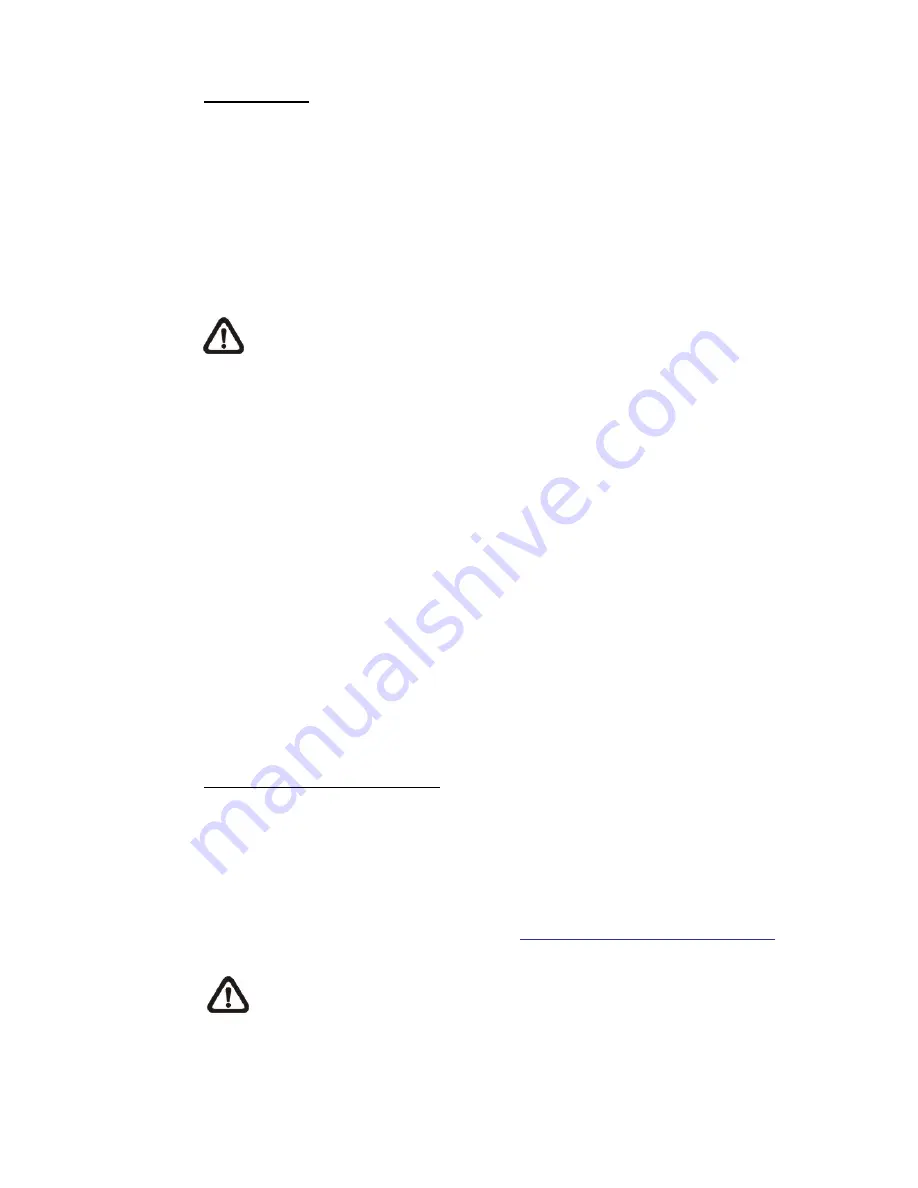
11
Manage User
z
Delete user
To delete a user, pull down the user list, and select the user name you
wish to delete. Then click on <Delete> to remove it.
z
Edit user
Pull down the user list and select a user name. Click on <Edit> to edit
the user’s password and privilege.
NOTE:
It is required to enter the User password as well as check the
function items which will be available for the user. When finished, click
on <Save> to modify the account authority.
2.2.2.2 HTTPS
The HTTPS setting can be found under this path:
System> Security> HTTPS
.
<HTTPS> allows secure connections between the IP Camera and web browser
using <Secure Socket Layer (SSL)> or <Transport Layer Security (TLS)>, which
ensure camera settings or Username/ Password info from snooping. It is
required to install a self-signed certificate or a CA-signed certificate for
implementing <HTTPS>.
To use HTTPS on the IP Camera, a HTTPS certificate must be installed. The
HTTPS certificate can be obtained by either creating and sending a certificate
request to a Certificate Authority (CA) or creating a self-signed HTTPS
certificate, as described below.
Create Self-signed Certificate
Before a CA-issued certificate is obtained, users can create and install a
self-signed certificate first.
Click on <Create> button under “Create self-signed certificate” and provide the
requested information to install a self-signed certificate for the IP Camera.
Please refer to the last part of this section:
Provide the Certificate Information
for
more details.
NOTE:
The self-signed certificate does not provide the same high level
of security as when using a CA-issued certificate.