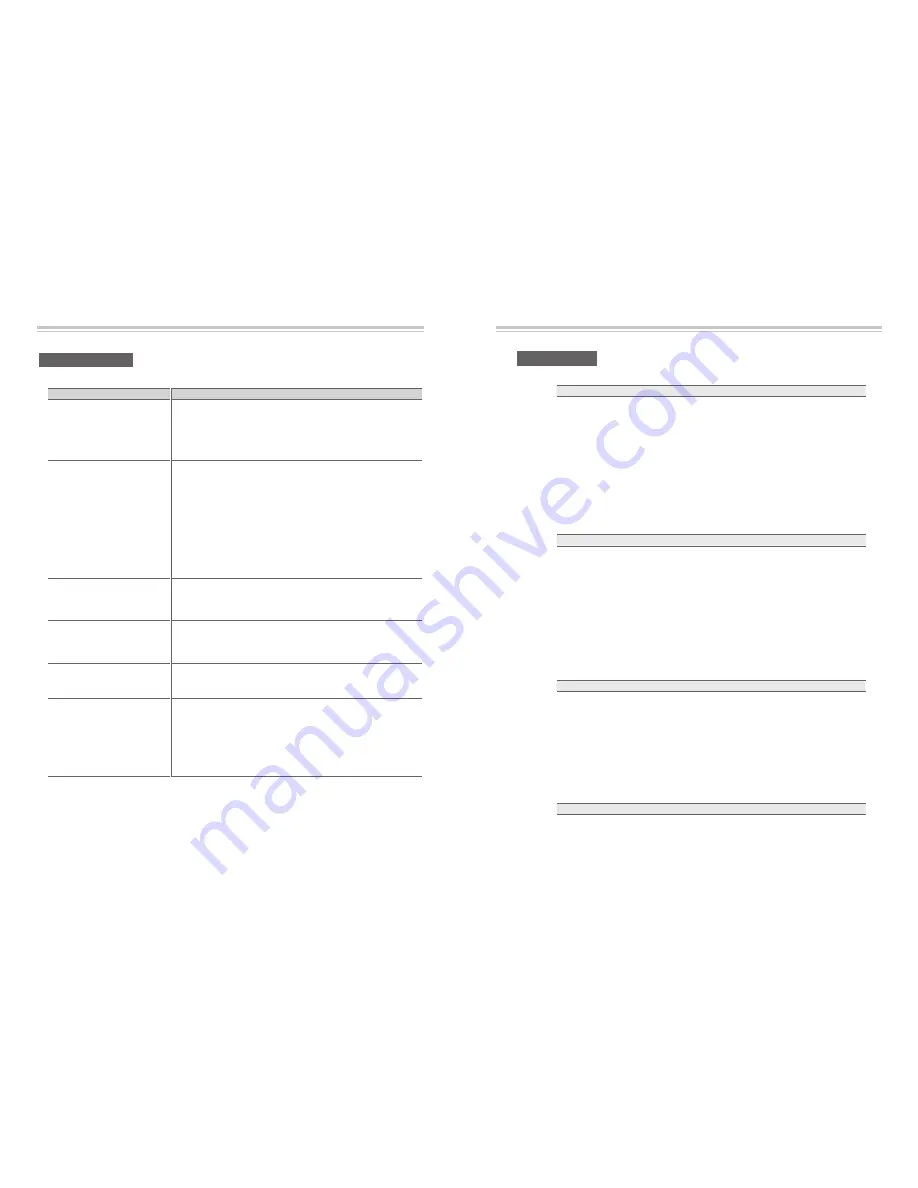
Troubleshooting
-
64
-
Specifications
- 65 -
Troubleshooting
Does not display any message
on the front panel.
No Picture
Poor picture quality
No Sound
Remote Control does not operate
No or Bad Signal
Problem
Solution
- Check the main power cable and check that it is plugged into a
suitable power outlet.
- Check you have switch the STB main power switch ON at the rear
of the STB.
- See 'Does not display any message on the front panel' above.
- Check the video output port is firmly connected to the TV or VCR.
- If you are using the RF output, check that the RF lead is connected
firmly to the STB and TV/VCR.
- Check that you have selected the correct channel or Video Output
on your TV.
- If you are using the RF Output, check that you have correctly
tuned the UHF channel of the STB or TV.
- Check the brightness level of the TV.
- See '
No Picture
' above.
- Check the signal level, if this is low then try adjusting the
alignment of your dish.
- See '
No Picture
' above.
- Check the volume level of the TV and STB.
- Check the Mute status of the TV and STB.
- Point remote control directly towards the STB.
- Check and replace batteries.
- Check the LNB ; Replace LNB if necessary.
- Check the cable from the LNB.
- Check the position of the dish; realign dish if necessary.
- Check the connection of Aerial or CATV line.
- If you are using a DiSEqC 1.0 switch, check that you have
connected the LNBs to the correct connections on the switch.
- Check the 'Signal Level' and the 'Signal Quality'.
Specifications
Tuner & Channel Decoder
(Satellite)
Input Connector
Loop through out
Frequency Range
Input Impedance
Signal Level
LNB Power
22KHz Tone
DISEqC Control
Demodulation
Input Symbol Rate
FEC Decoder
F-type, IEC 169-24, Female
F-type, IEC 169-24, Female
950MHz ~ 2150MHz
75Ω, unbalanced
-65 to -25dBm
13/18VDC, max.400mA
(22±2)KHz, (0.6±0.2)V
V1.0/1.2/USALS Compatible
QPSK
2 ~ 45 Ms/s
1/2, 2/3, 3/4, 5/6 and 7/8 with Constraint Length K=7
MPEG Transport Stream A/V Decoding
Transport Stream
Profile Level
Input Rate
Video Formats
Video Resolution
Audio Decoding
Audio Mode
Sampling Rate
MPEG-II ISO/IEC 13818
MPEG-II MP@ML
Max. 15Mbit/s
4:3 LetterBox, 4:3 PanScan, 16:9
720 x 576, 720 x 480
MPEG/MusiCam Layer I & II
Stereo/Joint stereo/Mono
32KHz, 44.1KHz and 48KHz
Main System
Main Processor
Memory
Conexant Virgo
Flash-ROM : 2 MBytes
SDRAM : 32 MBytes
Tuner & Channel Decoder
(Terrestrial)
Input Connector
Loop through out
Frequency Range
Demodulation
Channel Bandwidth
FET mode
Code Rate
Guard Interval
F-type, IEC 169-2, Female
F-type, IEC 169-2, Male
VHF III : 174~230 MHz
UHF IV : 470~606 MHz
UHF V : 606~862 MHz
OFDM
6, 7, 8 MHz
2K, 8K
1/2, 2/3, 3/4, 5/6, 7/8
1/4, 1/8, 1/16, 1/32
Содержание tscx pvr ready
Страница 4: ......
















