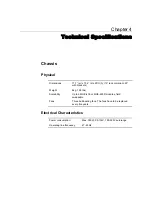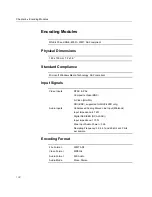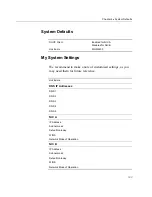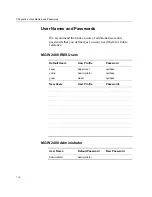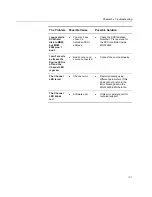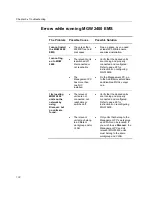Chapter 3
•
Upgrading MGW 2400
96
To upgrade MGW 2400:
1. Make sure to log on to MGW 2400 EMS as
Super User
.
2. Verify that all channels are stopped.
3. Make a note of your current channel profile as you will
have to reconfigure the channels after upgrading.
4. In the Version Management window, click
Upgrade
and follow the onscreen instructions.
•
If you extracted the zip file, you will be asked the user
name, the password and the domain of the PC used for
upgrading. If your PC belongs to a workgroup, leave
the Domain field empty.
•
Navigate to the Optibase folder. You may enter the
path into the respective field including the file name
or use the Browse button to navigate to the desired
location.
•
If you extracted the upgrade files, the file name should
be
image.gho
. If you did not extract the upgrade files,
the file name should be
image.zip
.
•
Restart MGW 2400 when you are asked to; MGW
2400 logs you off and upgrades. It may take up to 30
minutes until MGW 2400 finishes upgrading and logs
you back on. MGW 2400's configuration returns to
the state of purchase. For instructions on recon-
figuring MGW 2400, refer to page 20.