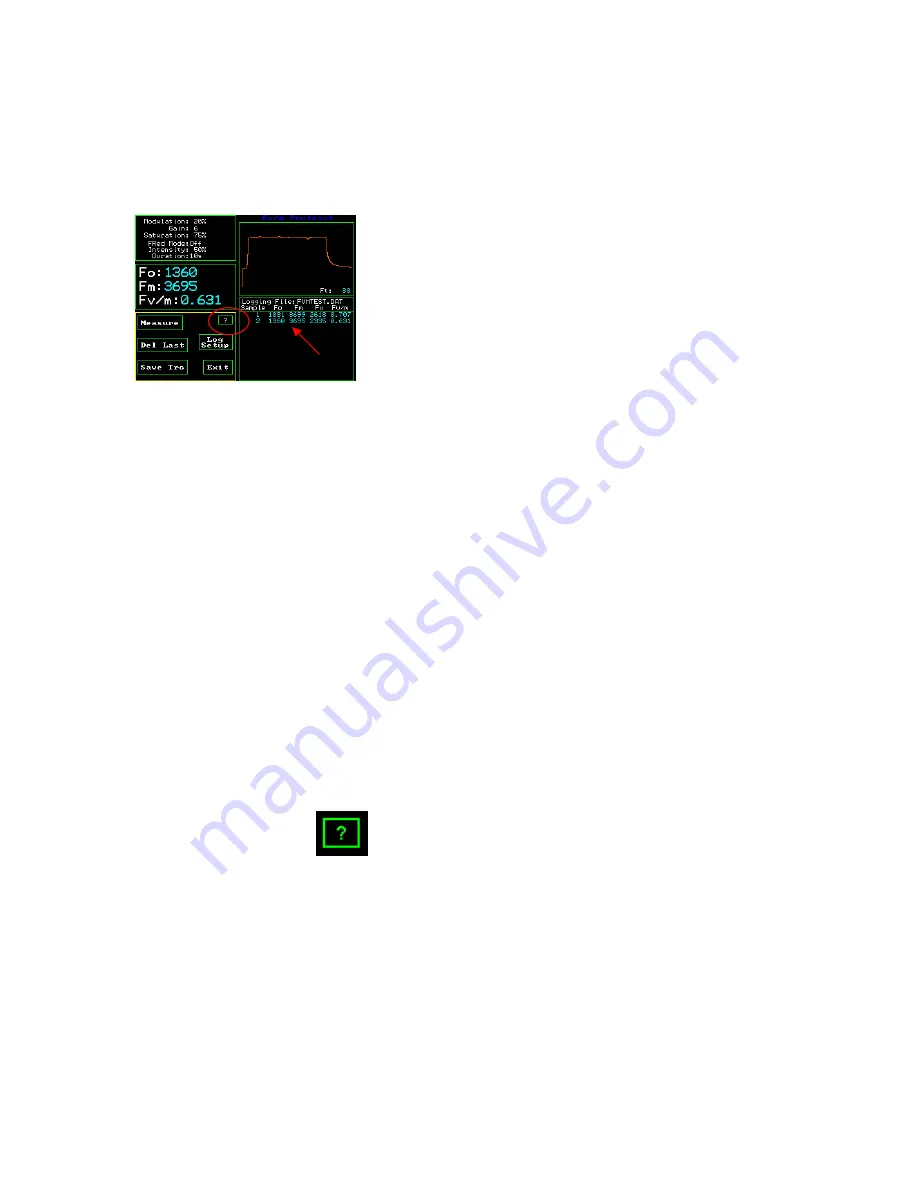
75
Measurement review
Fv/Fm Test Setup Screen
On the main Fv/Fm measuring screen, the lower right hand side window logs all of the
measurements made in the current measuring session for the current file name. One can
scroll through measurements by touching the screen. If one touches the top of the review
area window, the earliest measurements may be reviewed. If one touches the bottom of
the review area window, then the latest measurement can be reviewed. The session
remains current as long as the file name remains the same, the instrument is not turned
off, or one does not leave the Fv/Fm protocol. It will stay intact if one goes to different
screens within the Fv/Fm protocol.
After a session is ended, data, and traces may still be viewed by going to the main menu,
selecting “Data Management”, highlighting the file of interest with your finger, and
pressing view. If a trace is saved with the measurement, a low-resolution trace will
appear in the lower left hand corner of the screen. For more information, go to the “Data
Management” section of the manual.
All measuring data is retained with the current file name in the measuring file, and it may
be viewed in Excel on a computer. It does not disappear like the measurement review
session data.
Help screen
The Question mark button is a help screen that provides basic instructions for the screen
shown. Screen shots of the existing display screen , may also be saved by pressing
“capture” that appears after the “?” button is pressed. Naming the screen shot is also
possible with a keyboard that appears.
Содержание OS1p
Страница 108: ...108 Setting saturation pulse width...
Страница 148: ...148 Microsoft Windows Screen on a PC Microsoft Windows Screen on a PC Select Excel...
Страница 173: ...173 Y II data file format...
Страница 174: ...174 Quenching data file format Hendrickson Klughammer equations...
Страница 175: ...175 RCL Rapid Light Curve data format...
















































