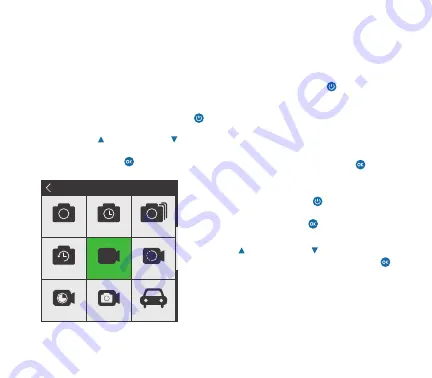
6. Cycling Between Working Modes
The camera has 9 Working Modes: photo,
timer photo, burst photo, auto photo, normal
recording, slow recording, lapse recording,
rephoto and dashcam. After the
power is on, press the Power/Mode button
to enter the Working Mode Menu. Using the
WiFi Up button and Down button select
the mode you would like to use, then press
the Shutter/OK button to enter the mode.
Note:
Once in a working mode you can quick
access the Working Mode Menu by pressing
the Power/Mode button .
7. Working Mode Settings
In Working Mode Settings you can adjust the
video and camera’s resolution, recording size,
setting functions and much more.
To access the Working Mode Settings press
and hold the Shutter/OK button for 3
seconds while in a Working Mode.
Once in Working Mode Settings use the
Power/Mode button to toggle through
video, photo, gear or exit icons and press the
Shutter/OK button to select.
After selecting an icon, use the WiFi Up button
and Down button to toggle the secondary
menu and press the Shutter/OK button
to select.
Note:
Working Mode Settings can only be
accessed while in a Working Mode. It cannot
be accessed in Playback Mode or Working
Menu Mode.
OPERATING INSTRUCTIONS
Working Mode Menu
Photo
Timer Photo
Burst Photo
Auto Photo
Normal Rec
Slow Rec
Lapse Rec
Rec+Photo
DashCam
Working Mode
Содержание SAFARI 5
Страница 1: ...by OPTEX ACCESSORIES 1 2 SUPER SMOOTH BUILT IN STABILIZATION...
Страница 2: ......
Страница 19: ......
Страница 20: ...Distributed in Canada by Gentec International gentec intl com by OPTEX safaricam ca...




















