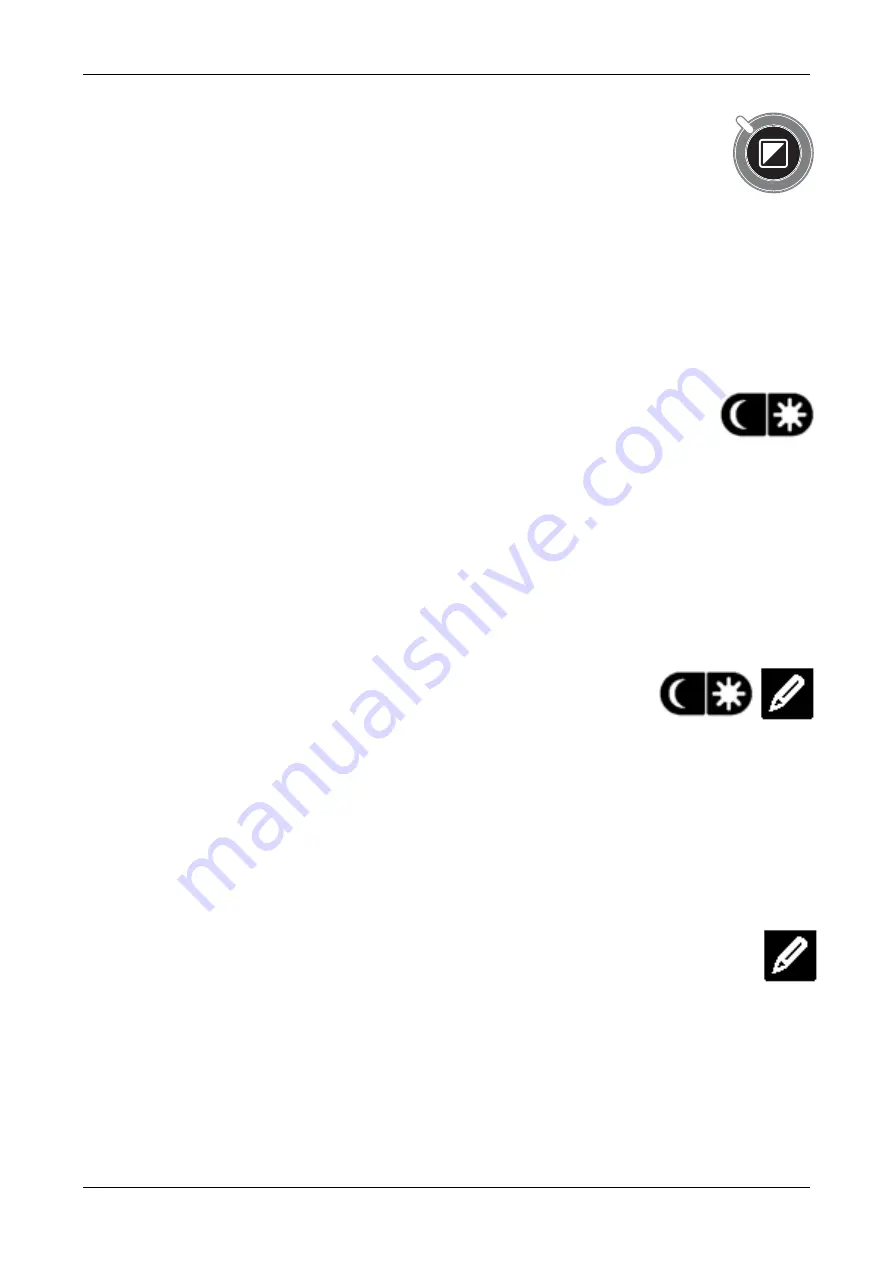
Optelec
ClearView
+
English
19
Object lighting ON /OFF
Pressing this button for four seconds turns off the
object lighting. You can choose this option to make it
easier to read glossy articles such as magazines and
photos. Pressing the button once will advance the viewing
mode by one position and will turn the lights back on; or
pressing the button for four seconds will turn the object
lighting back to the same viewing mode.
Adjusting image control
Press and hold the right or left side of this button to
adjust the image control. The image control may be
adjusted to make the characters or other on-screen elements
sharper, if they are not clearly visible.
Please note:
If the default control setting is changed on
your ClearView
+
, pressing this button will adjust the
brightness.
Adjusting the brightness
Press the left or right adjustment button while
pressing the auto-focus button to adjust the
brightness.
Please note:
If the default control setting is changed on
your ClearView
+
, pressing these buttons will adjust the
image control.
Displaying system information on-screen
The magnification factor and the system configuration
(system modules) can be displayed on-screen. Press
the auto-focus button for four seconds to have this
information displayed. Press it once again for four
seconds to turn this feature off.






























