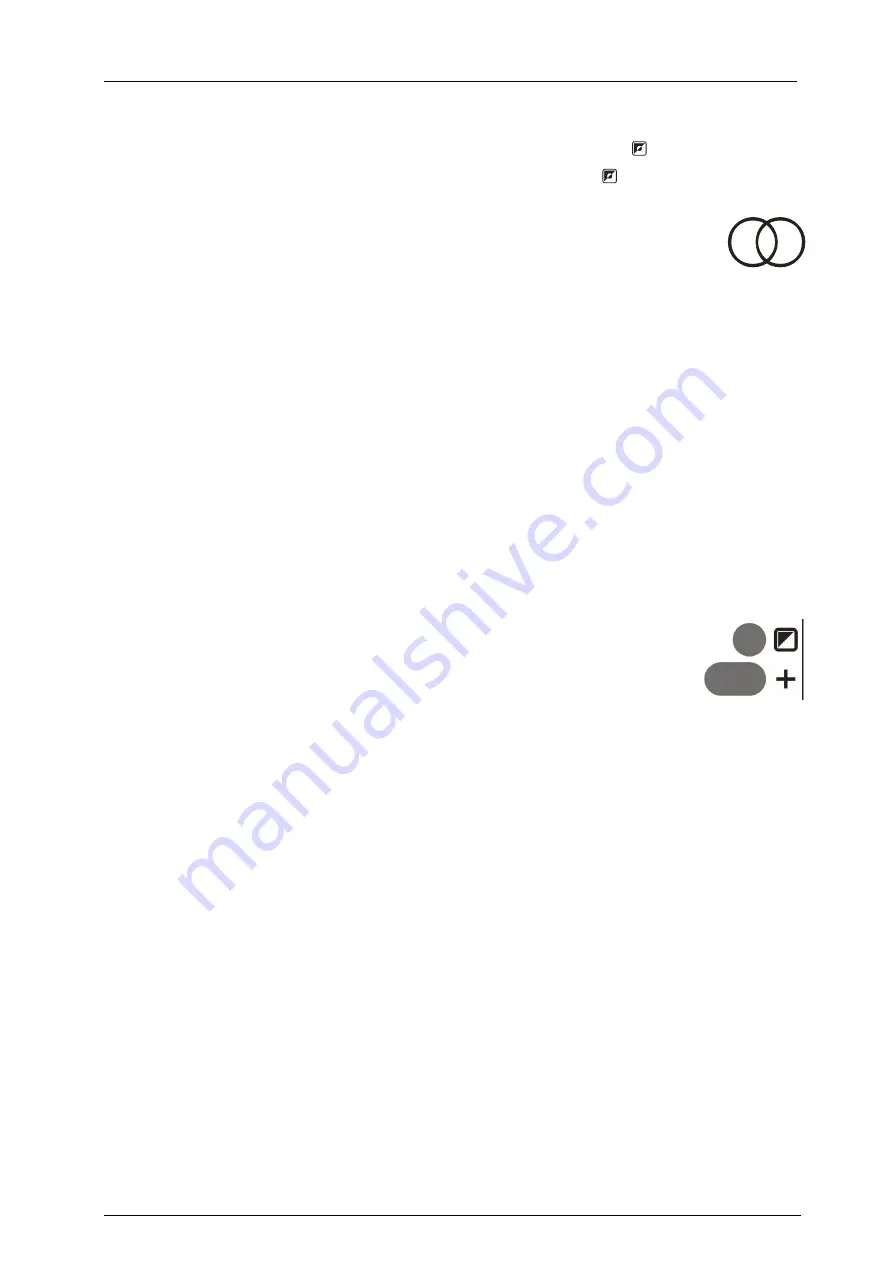
Optelec
ClearNote
+
Manuel d’emploi
Français
Page 9 de 12
Adapter le contraste
(en mode couleurs et mode texte)
Augmentation du contraste: Appuyez en même temps sur
et sur “
+
”.
Diminution du contraste: Appuyez en même temps sur
et sur “
+
”.
Débrancher l'Auto-focus
Cl effectue en permanence et automatiquement une
mise au point sur l'objet visé par la caméra. En appuyant sur
cette touche, vous "gelez" la mise au point de Cl et la
caméra arrête la mise au point permanente. C'est utile pour
l'écriture, la peinture ou la réalisation d'autres loisirs de ce genre.
En position bloquée, une lumière LED rouge est visible. En
réappuyant sur cette touche, vous mettez fin au blocage.
Emploi de la lentille 'Close-up'
La lentille 'close-up' peut être visée devant l'objectif de la caméra.
Ceci est nécessaire pour voir des objets à une distance de 25 cm,
comme sur votre bureau. Pour regarder des objets à une plus grande
distance, vous détournez la lentille de la caméra.
Connecter une caméra supplémentaire
Vous pouvez brancher une deuxième caméra sur le
Cl pour échanger par exemple deux images
différentes.
La caméra supplémentaire doit être du type 60Hz-NTSC.
Le connecteur vidéo de cette caméra externe peut être branché
dans la fiche de connexion de Cl.
En appuyant en même temps sur "agrandir (+)" et le bouton de
"mode de lecture", vous allumez et éteignez cette caméra.





































