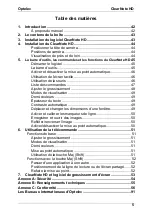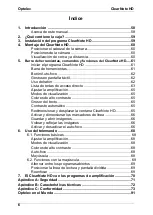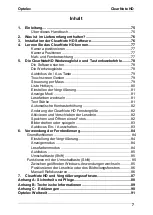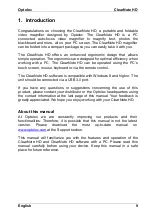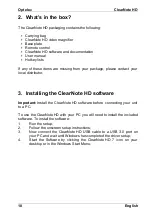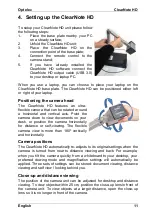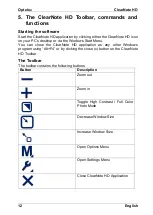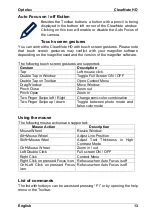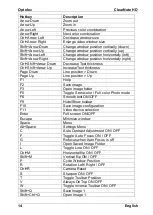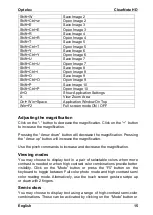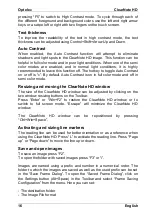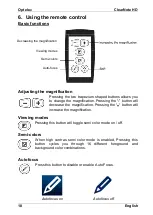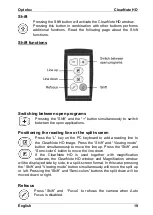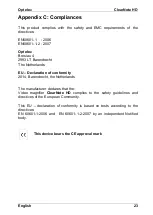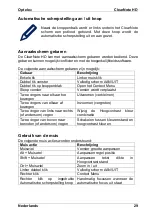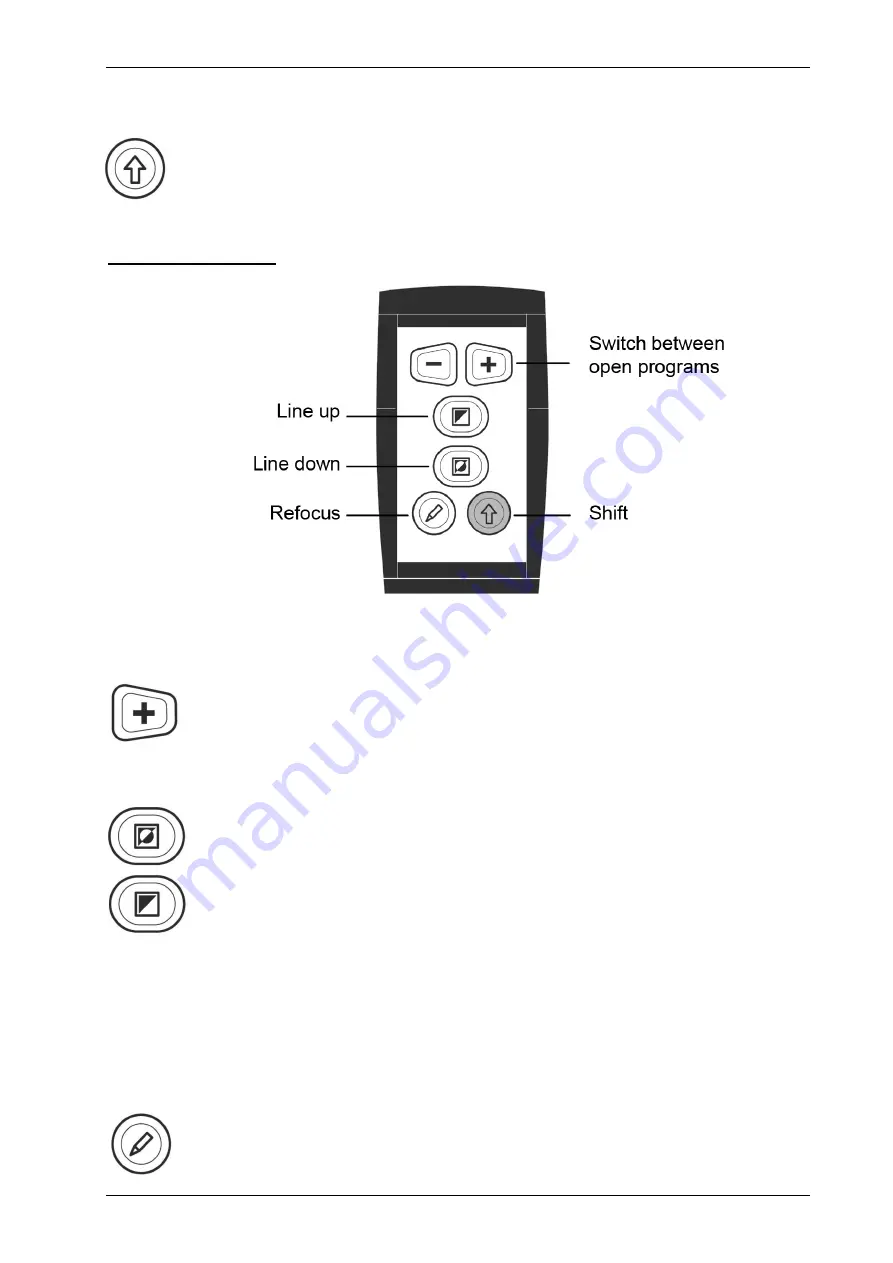
Optelec
ClearNote HD
English
19
Shift
Pressing the Shift button will activate the ClearNote HD window.
Pressing this button in combination with other buttons performs
additional functions. Read the following page about the Shift
functions.
Shift functions
Switching between open programs
Pressing the “Shift” and the “+” button simultaneously to switch
between the open applications.
Positioning the reading line or the split-screen
Press the “L” key on the PC keyboard to add a reading line to
the ClearNote HD image. Press the “Shift” and “Viewing mode”
button simultaneously to move the line up. Press the “Shift” and
“Semi-colors” button to move the line down.
If the ClearNote HD is used together with magnification
software, the ClearNote HD window and Magnification window
will be displayed side by side, in a split-screen format. In this case pressing
the “Shift” and “Viewing mode” button simultaneously will move the split up
or left. Pressing the “Shift” and “Semi-colors” buttons the split down will be
moved down or right.
Refocus
Press “Shift” and “Focus” to refocus the camera when Auto
Focus is disabled.
Содержание ClearNote HD
Страница 1: ......
Страница 2: ......
Страница 92: ...Optelec ClearNote HD Page Pagina Pàgina Seite 92 ...