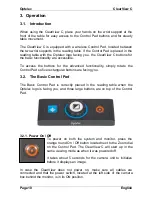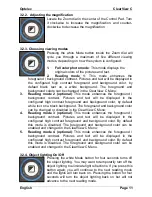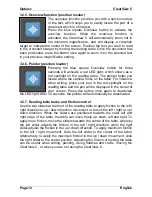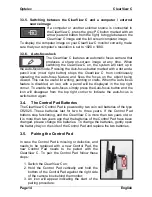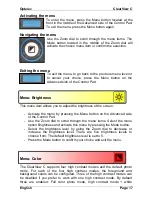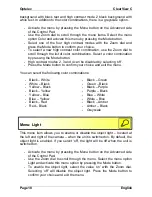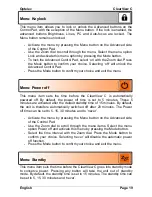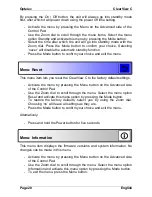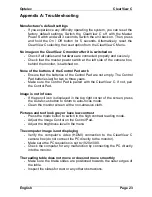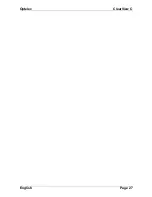Optelec
ClearView C
Page 24
English
Appendix B: Safety and Regulatory Notices
Please read the instructions carefully before setting up your ClearView C.
Keep this user manual for future reference.
Use the ClearView C indoors. Do not expose the ClearView C to extreme
or rapid changes in temperature or humidity. Do not place the ClearView C
near a radiator or heater, or where it may be exposed to direct sunlight.
These conditions may damage the ClearView C
’s electronic or optical
components.
Do not place the ClearView C on an unstable surface. It may fall, causing
serious damage to the unit, or injury to the user.
Firmly grip the monitor by the surrounding frame when positioning to
ensure stability to the entire system.
The reading table, handle and the monitor adjustment contain movable
parts. Please be careful when adjusting the screen position, handle, or
when operating the reading table as to prevent fingers or any loose
clothing from getting caught in the operating mechanism. If you have
difficulty operating the ClearView C safely, please seek assistance or
contact your Optelec distributor.
When carrying the ClearView C using the handle, please make sure the
monitor is moved down to its lowest position, the reading table is locked
and the handle is locked before lifting the unit as to prevent fingers or any
loose clothing from getting caught in the operating mechanism. If you have
difficulty operating the ClearView C handle safely, please seek assistance
or contact your Optelec distributor.
Contact your Optelec distributor to service the ClearView C if necessary.
Do not open your ClearView C; this will void the warranty.
When moving the ClearView C to another location, carry the ClearView C
by gripping the stand or using the integrated handle.
Always switch the power off when the ClearView C is not in use.
Always unplug the ClearView C before cleaning it. Use a soft cloth to clean
the exterior surfaces. Do not use any cleaning agents or any abrasive
materials as these will damage your ClearView C.
Only use the cables provided with the unit.
Contacting Product Support
If you have questions about operating, installing or setting your ClearView C,
please contact your Optelec distributor or the Optelec office nearest to you.
See the last pages of this manual for a complete list of Optelec addresses.
Warranty Conditions
Optelec warrants the ClearView C, effective from the date of delivery, to be
free of any defects in material and workmanship.
Содержание Clear View C
Страница 1: ......
Страница 2: ......
Страница 27: ...Optelec ClearView C English Page 27...
Страница 29: ......
Страница 30: ......