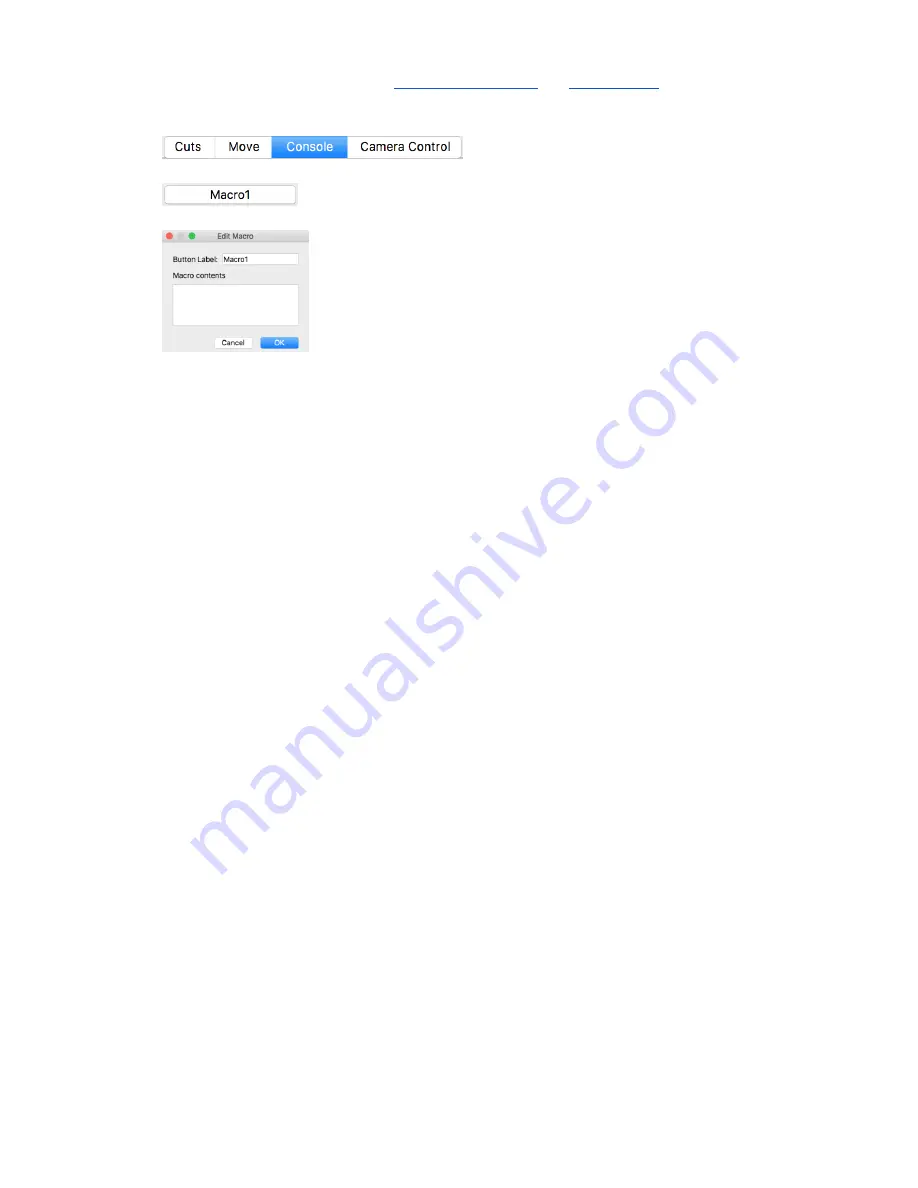
24
9. Create Custom Marco's.
We have to use some custom macros,
, as
How to create custom macro(s)
1. Select the Console widget.
2.
3. Right-click / Two-finger-click on any of the Macro buttons to create a macro.
4.
5. Input the title of the macro, and the content of the macro
6.
Create a custom macro for each of the following.
a. Zero Work Position
■ G54
■ G10 L20 P1 X0 Y0 Z0
b. Goto Work Position (X/Y)
■ G54
■ G0 X0 Y0
c. Goto Work Position (Z)
■ G54
■ G0 Z0
d. Enable Laser Mode
■ $32=1
e. Disable Laser Mode
■ $32=0
10. Press "Zero Work Position" macro you created to set the starting position.
a. Your laser should be in position from the prior, prepare laser steps.
b. This will set the origin for where your laser will start engraving.
11. Press "Enable Laser Mode"
a. This will enable laser mode to give you better cutting results.
b. ALWAYS remember to disable laser mode before using the router to cut if your router speed is
controlled by the motion controller.

























