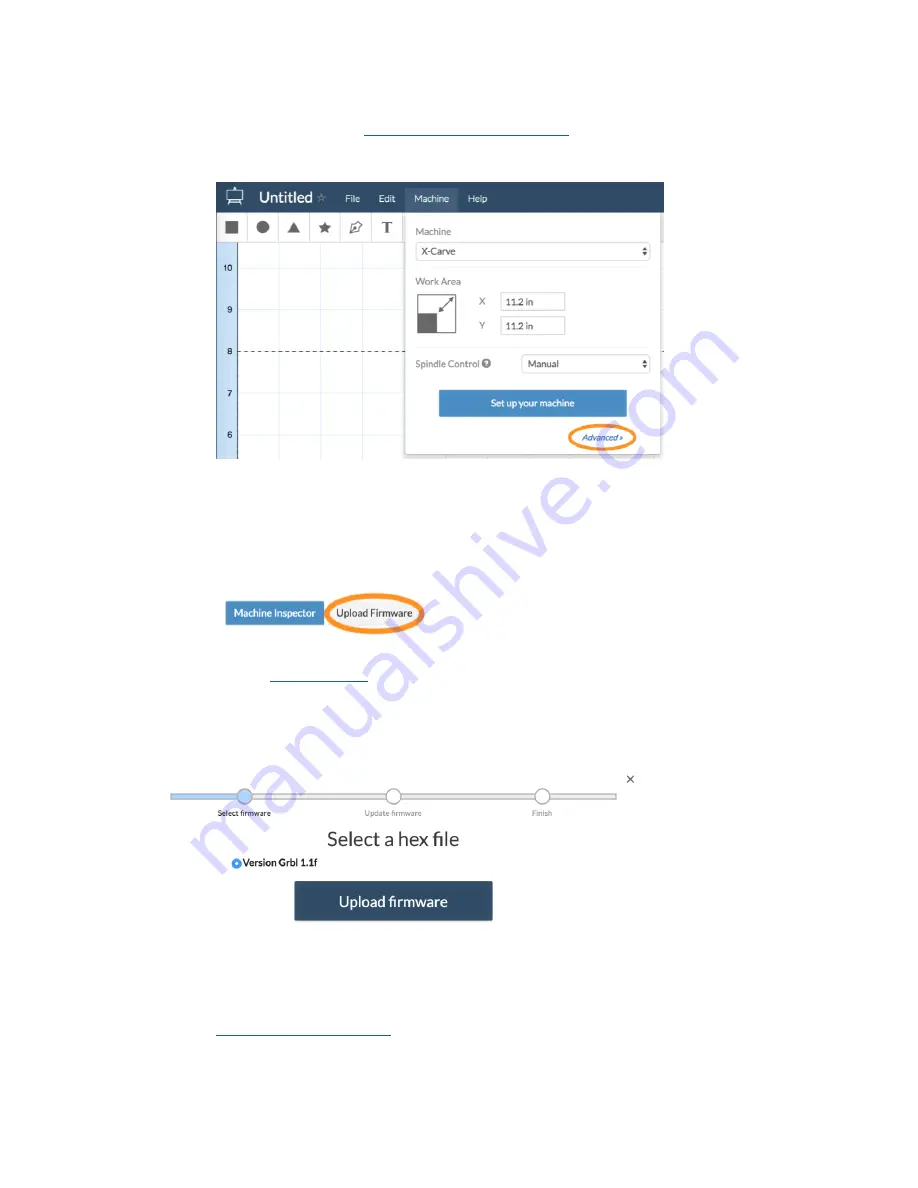
14
Firmware Update
There are a few ways to update the firmware on your X-Controller / GRBL Shield.
See the Advanced Users >: GRBL Firmware Update section for more information on other methods.
A. Goto and Sign into: Easel (
B. In a new or existing Project,
■ Goto: Easel > Machine > Advanced
C. Backup Settings
■ In Machine Inspector
1. Scroll down to "Settings"
2.
Copy all the contents to a text file and save in-case you need it.
D. Update Firmware
■ Click on "Upload Firmware"
■ NOTE: If you are not able to click the Upload Firmware option, make sure that:
1.
2. Make sure your machine is connected to your USB port.
3. Stop any programs that also are automatically using serial ports, like MakerWare.
4. If you have Easel open in any other browser tabs or windows, try closing them
■ Firmware version should be 1.1f or higher.
E. After any Firmware Update, check that you check that your machine is working properly.
Firmware updates can change settings. In the following section of this guide we will cover
"Check your Current Settings".
■ If you are still having issues getting your machine to behave as expected, go through the






























