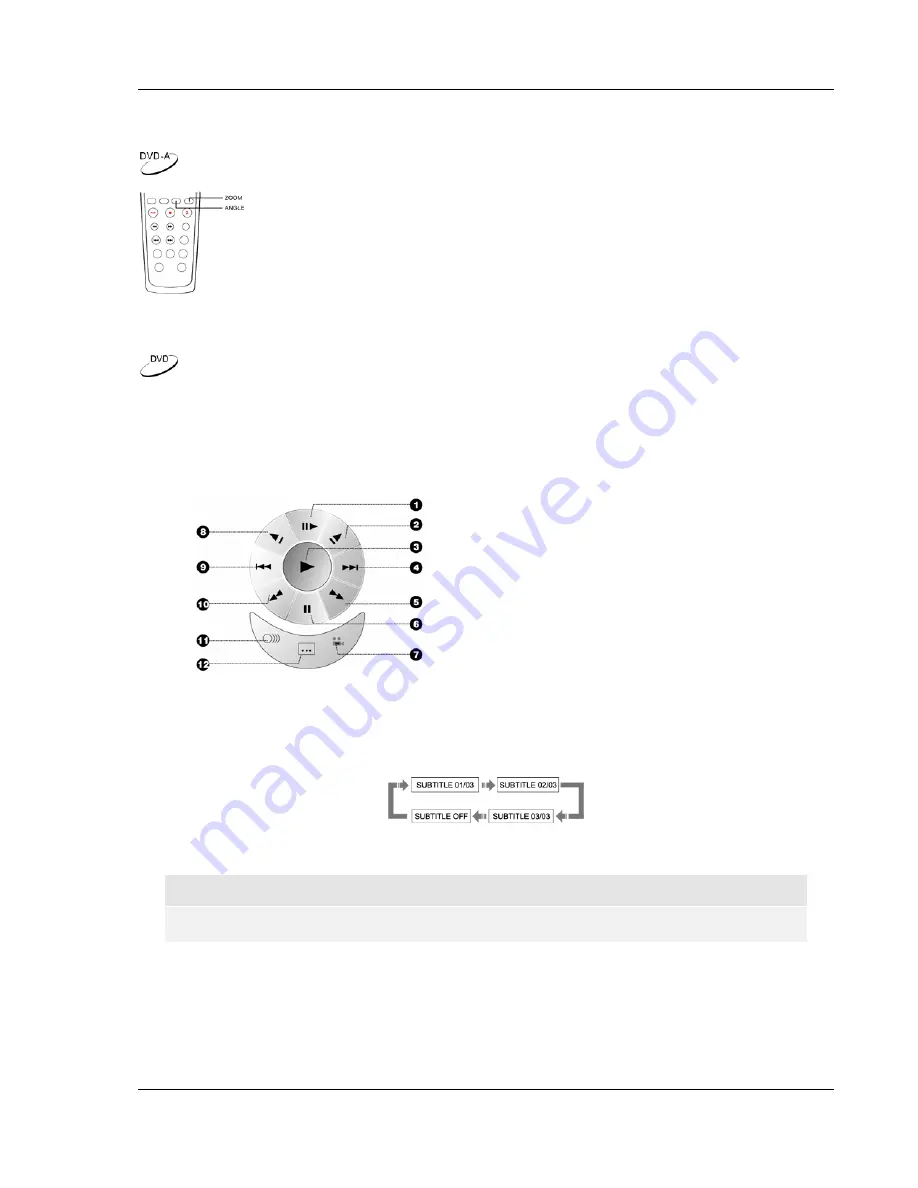
A D V A N C E D O P E R A T I O N S
31
Viewing Static Pictures on DVD-Audio Discs
Some DVD-Audio discs contain static pictures, such as photos of the band or
narration of the album. When a DVD-Audio track is playing, you may use the
ANGLE
button to select the previous picture or the
ZOOM
button to select the
next picture.
Virtual Keyboard
While enjoying a movie in a dark environment, the on-screen virtual keyboard and the easy-to-locate
ARROW
buttons on the remote control allow you to easily perform playback controls and configurations.
1. Press
the
KEYBOARD
button on the remote control, a virtual keyboard will appear on the
screen as shown in the figure:
1. Step
2. Forward
Slow
Playback
3. Play
4. Skip
Next
5. Fast
Forward
6. Pause
7. Angle
8. Reverse
Slow
Playback
9. Skip
Previous
10. Fast Reverse
11. Audio
12. Subtitle
2. Use the four
ARROW
buttons to select the function you wish to perform, and then press the
SELECT
button to confirm. For instance, to select a subtitle:
•
Press
the
ARROW
buttons to select the subtitle icon in the virtual keyboard. Each press of
the
SELECT
button switches an available subtitle language.
3. To exit the virtual keyboard, press the
KEYBOARD
button again.
NOTE
The virtual keyboard function is applicable to DVD discs only.
Содержание DV-981HD
Страница 1: ... DVD PLAYER DV 981HD USER MANUAL READ CAREFULLY BEFORE OPERATION ...
Страница 2: ......






























