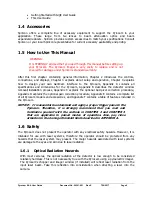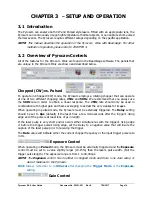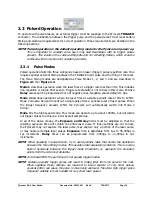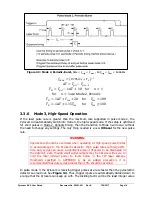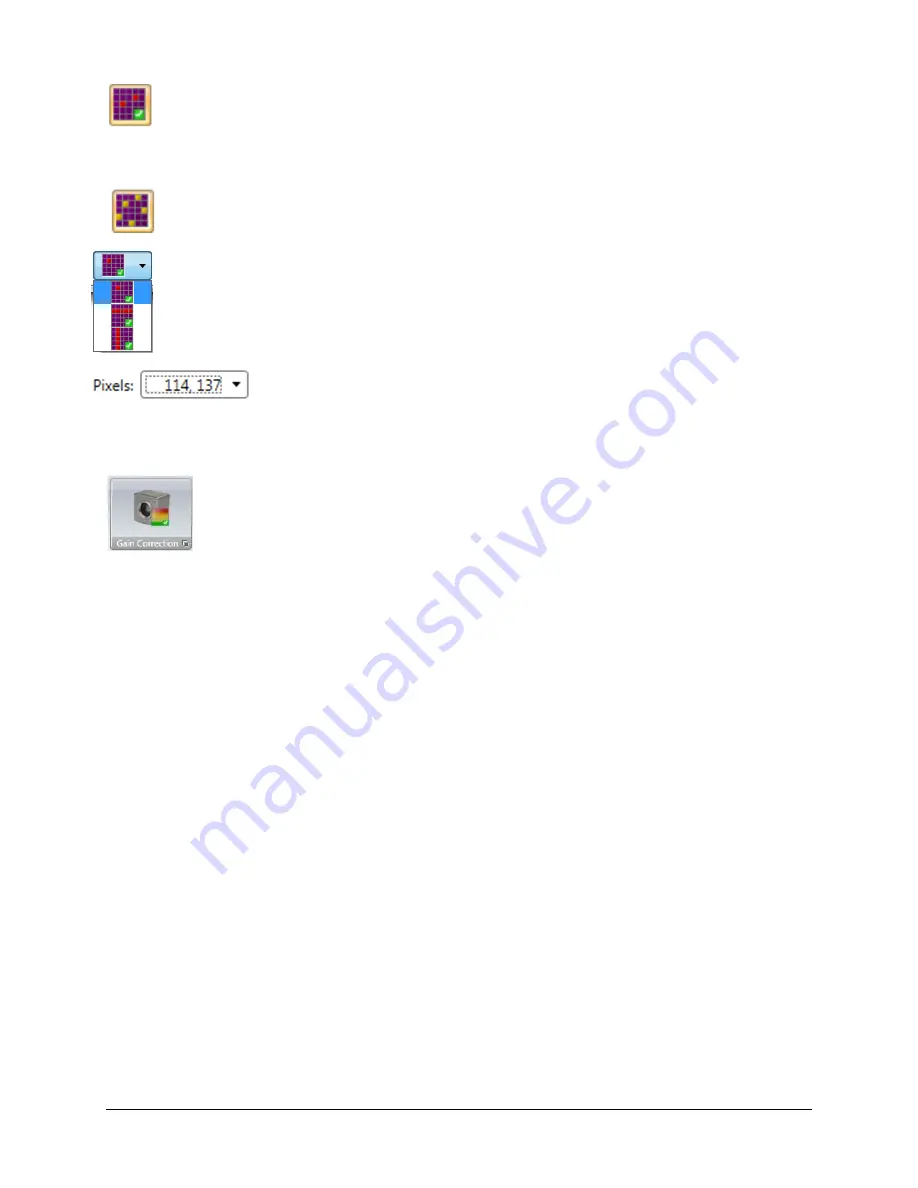
Pyrocam III
HR
User Guide
Document No. 50361-001
Rev E
7/18/2017
Page 13
Software Bad Pixel Correction
Enable/Disable the bad pixel correction simulation built into the BeamGage software.
This allows the operator to preview the effect of the current BP
List
before writing it into
the Pyrocam’s EEPROM.
Bad Pixel Correction Map
Toggle control to show/hide the marked pixels currently entered in the correction
List
.
Pixel Selection Type
Select either a single pixel, row of pixels, or column of pixels when adding/removing
pixels from the correction
List
.
Pixel List
You can view and select a pixel to edit in the pixel
List
using this
dropdown control. It contains all pixel coordinates currently entered in the
List.
Gain Correction
Click this control to enable/disable gain correction in the Pyrocam. Gain Correction (GC) will
default to the ON state whenever a GC table is loaded into the Pyrocam. If this control is
deactivated, it indicates that the Pyrocam does not have a gain correction table programmed in
its EEPROM. The procedure for creating a Gain Table is described in APPENDIX D.
Note:
The Pyrocam has separate gain correction tables programmable for pulsed and chopped
operation. Many of the Pyrocams will ship with a valid 50Hz chopped gain correction
table installed at the factory. Pyrocams will almost never ship with a pulsed gain
correction table. Factory generated GC files are supplied with the Pyrocam in case the
programmed table is accidentally deleted or corrupted.
Click on the expansion button to enter the Gain Correction Dialog. In order to use the automatic
GC creation method, a uniform collimated illumination must be applied over the entire imager.
Clicking on the
Create
Gain
Table
button will then compute a normalization factor for each
pixel. To GC a single pixel, a manual method is provided for setting the correction factor of only
one pixel at a time.