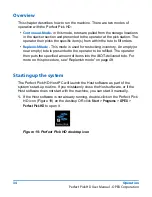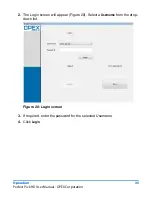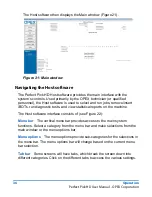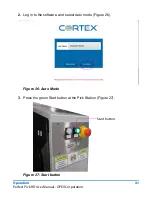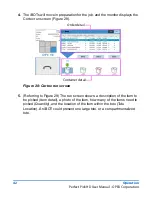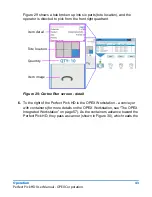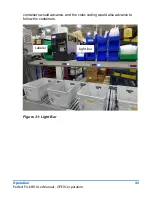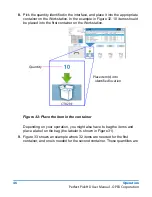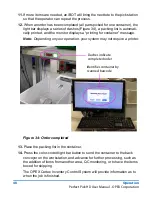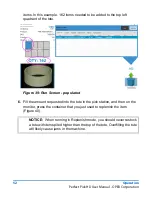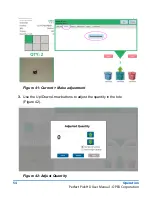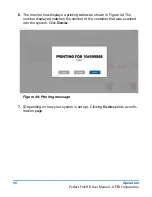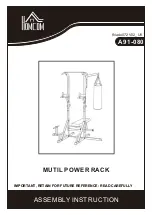44
Operation
Perfect Pick HD User Manual - OPEX Corporation
barcode on each container. The scanned information is used to determine
in which container to place the picked parts.
Figure 30: Container scanner
7.
The monitor identifies the location of the container on the work station
conveyor where the user needs to place the picked part. There are four
available locations which are identified by the light bar (see Figure 31). The
light bar uses color-coded buttons to assist in identifying the correct
container. In the example in Figure 31, the second container has a magenta
light, and the third container has a blue light. If the first container was
completed, it would be transferred the back conveyor and move on for
further processing, such as the addition of items from another area, QC
monitoring, or to have the items packaged for shipping. The other
Scanner
Содержание Perfect Pick HD
Страница 24: ...24 Safety Perfect Pick HD User Manual OPEX Corporation...
Страница 25: ...Perfect Pick HD User Manual Introduction Overview 26 Main Components 27...
Страница 32: ...32 Introduction Perfect Pick HD User Manual OPEX Corporation...
Страница 60: ...60 Operation Perfect Pick HD User Manual OPEX Corporation...
Страница 61: ...Perfect Pick HD User Manual Specifications Specifications 62 Wireless Transceiver 64 Contacting OPEX Service 66...