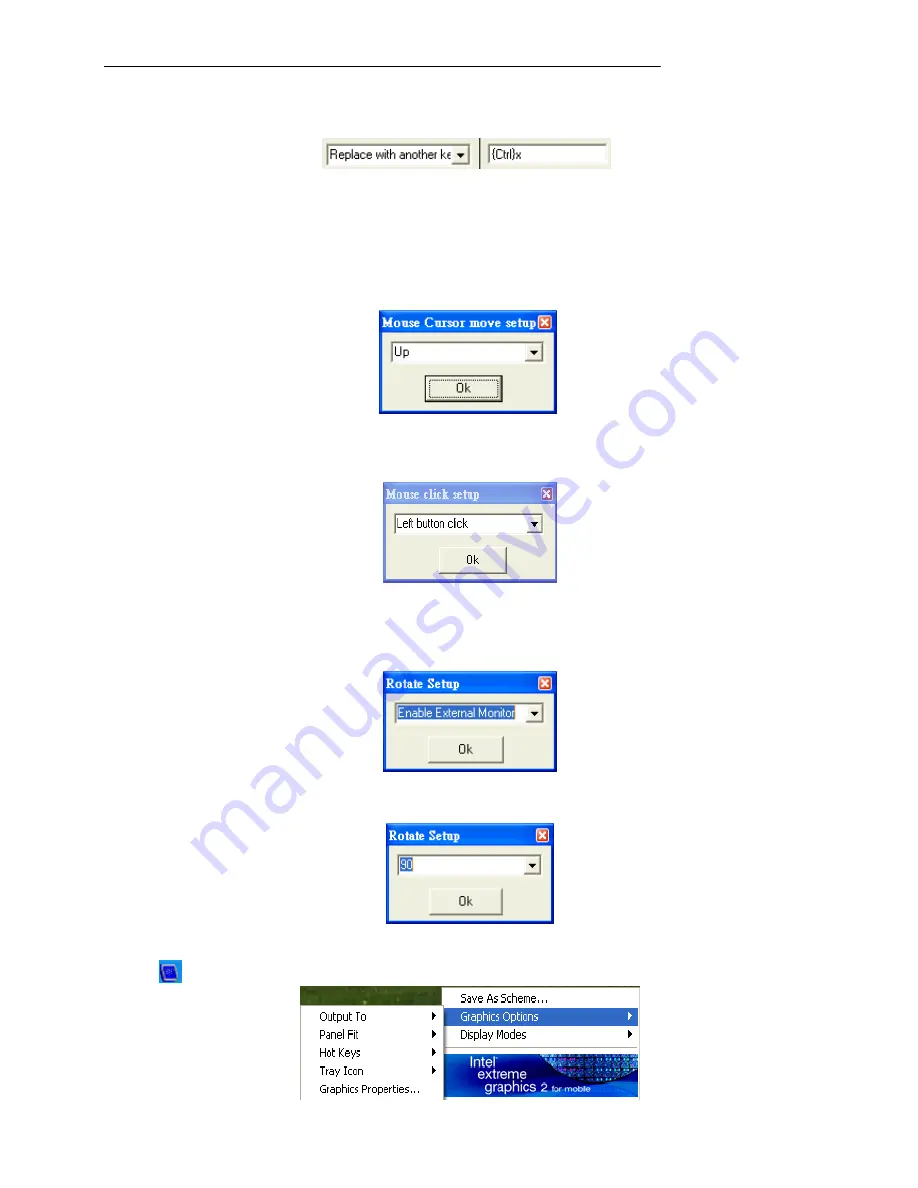
Utilities and Drivers
40
3. Replace with another Key
The single key or combination key can be used. For example, press “Ctrl” and” “x” simultaneously,
{Ctrl} x will be shown in the parameter blank. It means the combination key of Ctrl and x.
However, some combination keys are excluded. For example, “Ctrl+Alt+Del”, “Ctrl+Esc” and
“Alt+Tab”; “Ctrl+Alt+Del” just jumps to run REAL “Ctrl+Alt+Del” right away, “Ctrl+Esc” goes to Start
Menu, “Alt+Tab” will pop-up a window for selecting the working window.
4. Mouse cursor move to
Used to control the mouse cursor moving directions. “Up”, “Down”, “Left” and “Right” are the
candidates.
5. Simulate mouse button click
Used to define two button clicks of the mouse. “Left button click” and “Right button click” are
alternatives.
6. Change display output
Switch display output among LCD, CRT and DVI. Just only one single mode can exist. “Enable
External Monitor”, “Enable Notebook Display”, and “Enable External DVI” are the candidates.
Please connect the external monitor or external DVI before launching this function.
7. Rotate screen
The rotate setup provides four choices: Normal, 90, 180 and 270.
Please make sure Intel Extreme Graphics 2 driver/Control Panel application is installed and this
icon
will be on the task menu. Activate the “Graphics Properties …” from “Graphics Options”.






































