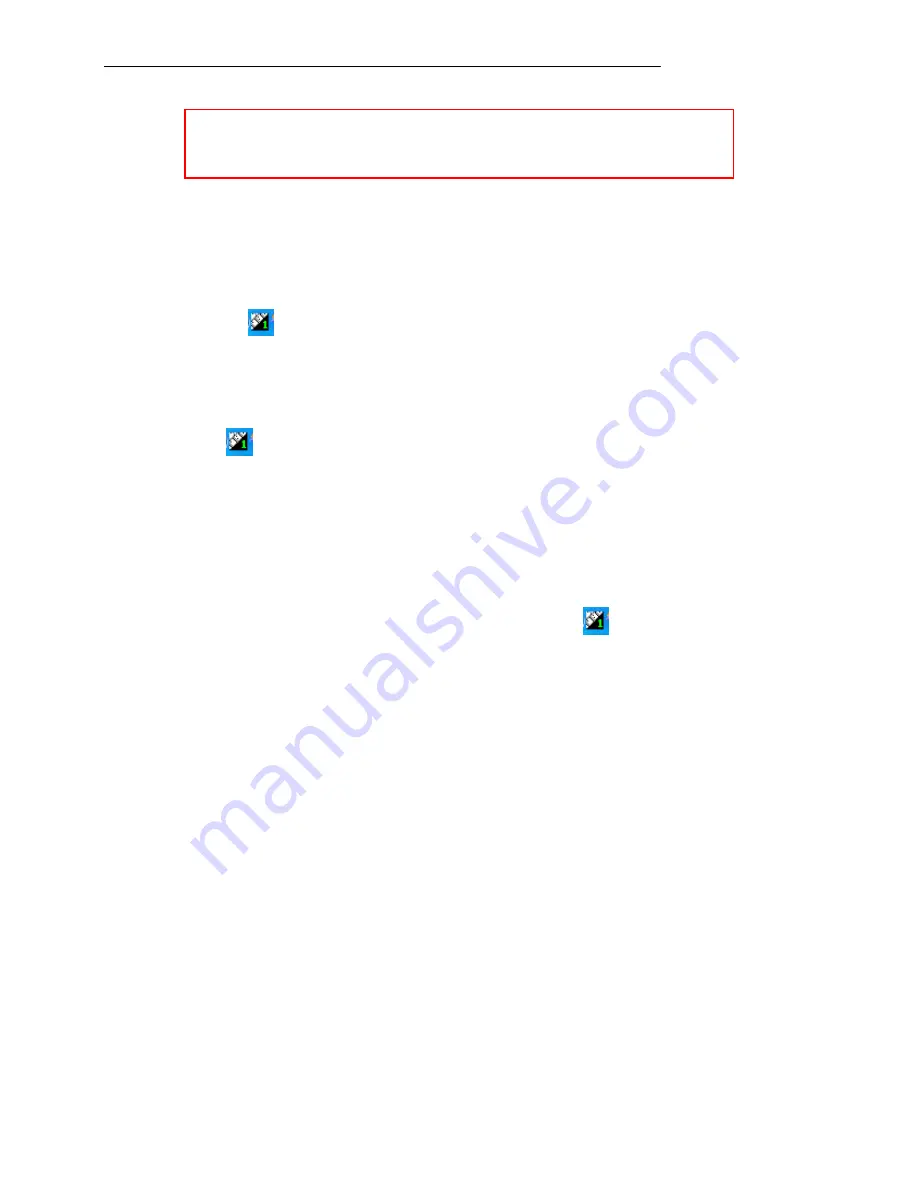
Utilities and Drivers
38
Input Management Services
Note:
1. This utility is valid for only Windows.
2. “Function Key Manager” is better for tablet.
Install
1. Run
setup.exe
from the directory of “Input Management Services” and then follows the prompt to
complete.
Uninstall
1. Left-click the icon
and then launch “Exit”.
2. Run “Uninstall” from the path of “Start/All Programs/Input Management Services”.
3. Do not uninstall form Add/Remove Program on Control Panel.
Icon Function
Left-click the icon
, there are 5 items:
1. Function Key Manager
2. On-Screen Keyboard
3. Launch Function key manager at startup
4. Launch On-Screen keyboard at logon
5. Exit
As the title is named, you could activate Function Key Manager and/or On-Screen Keyboard.
In addition, if you activate “Launch Function key manager at startup”,
will be on the task menu
automatically after the system is launched. If you activate “Launch On-Screen keyboard at logon” and
the log on password is set; On-Screen keyboard will pop-up automatically when system get
into/recover from following modes, “
Logon/Logoff
”, “
Standby/Resume
”, “
Boot
/
Reboot
”, and
“
Hibernate/Resume
”. However, On-Screen keyboard will disappear after password is input correctly
and enter the Windows desktop and launch again.






















