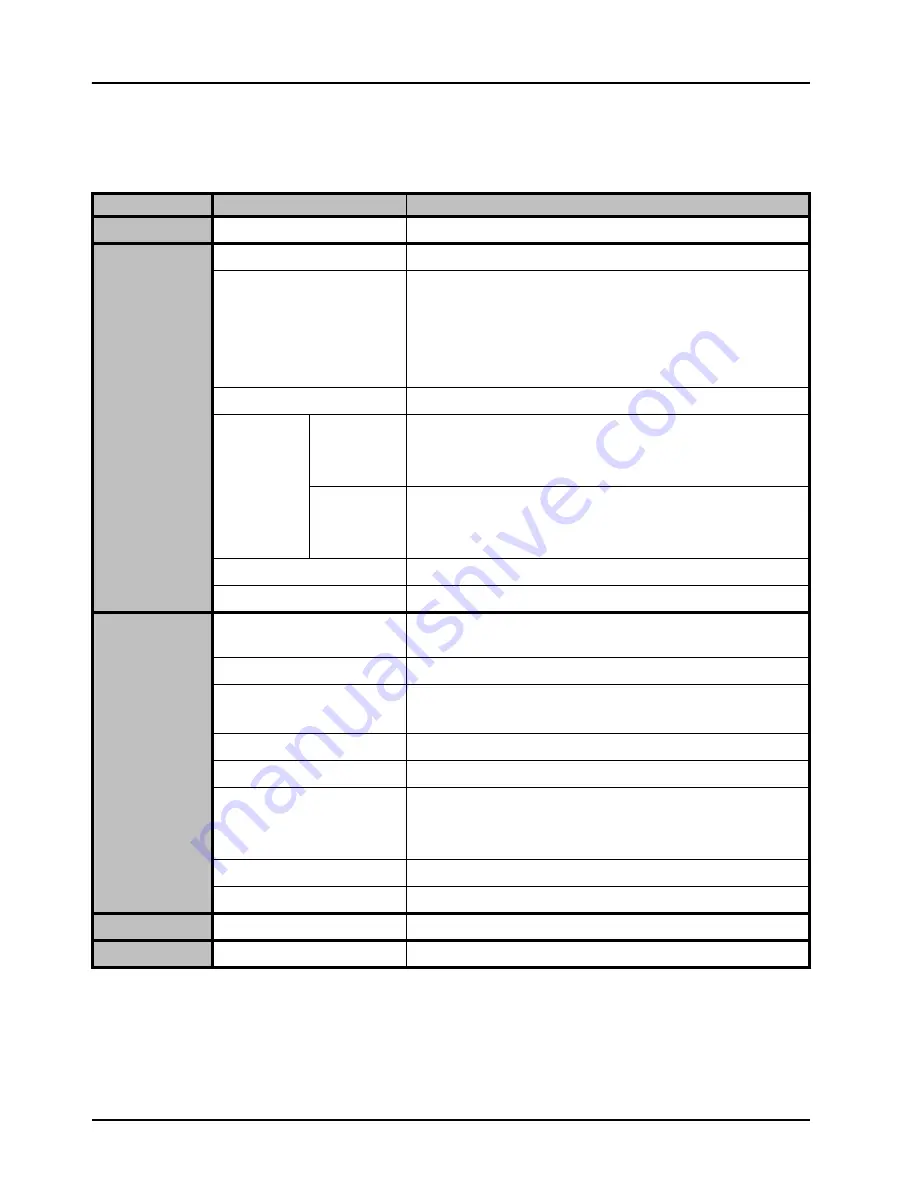
5–2 • Specifications
QEA-8809 User Manual (Iss. 03)
Technical Specifications
This section lists the technical specifications for the QEA-8809.
Table 5.1 Technical Specifications
Category
Parameter
Specification
Rear Modules
Supported Rear Modules
8320AR-302
SDI Inputs
Number of Inputs
4
Data Rates and SMPTE
Standards Accommodated
19.39Mbps, 38.78Mbps, SMPTE 310
270Mbps, 525/625 Component, SMPTE 259M
270Mbps, DVB-ASI
1.485Gbps Component, SMPTE 292M
2.97Gbps Component, SMPTE 424M
Impedance
75
terminating
Equalization
Channel A,
Channel B
>500m (1640ft) of Belden 1694A cable @ 270MBps
>200m (650ft) of Belden 1694A cable @ 1.485GBps
>120m (394ft) of Belden 1694A cable @ 2.97GBps
Channel C,
Channel D
>500m (1640ft) of Belden 1694A cable @ 270MBps
>150m (492ft) of Belden 1694A cable @ 1.485GBps
>110m (360ft) of Belden 1694A cable @ 2.97GBps
Return Loss
>15dB to 3GHz
Connector Type
HD-BNC
SDI Outputs
Number of Outputs
14 total (4 for Channel A, 4 for Channel B, 3 for Channel C, and
3 for Channel D)
Impedance
75
Return Loss
>15dB to 1.485GHz
>10dB to 2.97GHz
Signal Level
800mV ±10%
DC Offset
0V ±50mV
Rise & Fall Time (20-80%)
700ps typical (270Mbps)
120ps typical (1.485Gbps)
135ps typical (2.97Gbps)
Overshoot
<10%
Connector Type
HD-BNC
Environment
Max. Ambient Temperature
40°C (104°F)
Power
Total Power Consumption
4.0W
Содержание QEA-8809
Страница 1: ...QEA 8809 Quad 3G HD SD Equalizing Distribution Amplifier User Manual...
Страница 8: ......
Страница 10: ...ii Contents QEA 8809 User Manual Iss 03 Bootload Button 6 2 Warranty and Repair Policy 6 3...
Страница 16: ...1 6 Introduction QEA 8809 User Manual Iss 03...
Страница 34: ...4 6 DashBoard Menus QEA 8809 User Manual Iss 03...





































