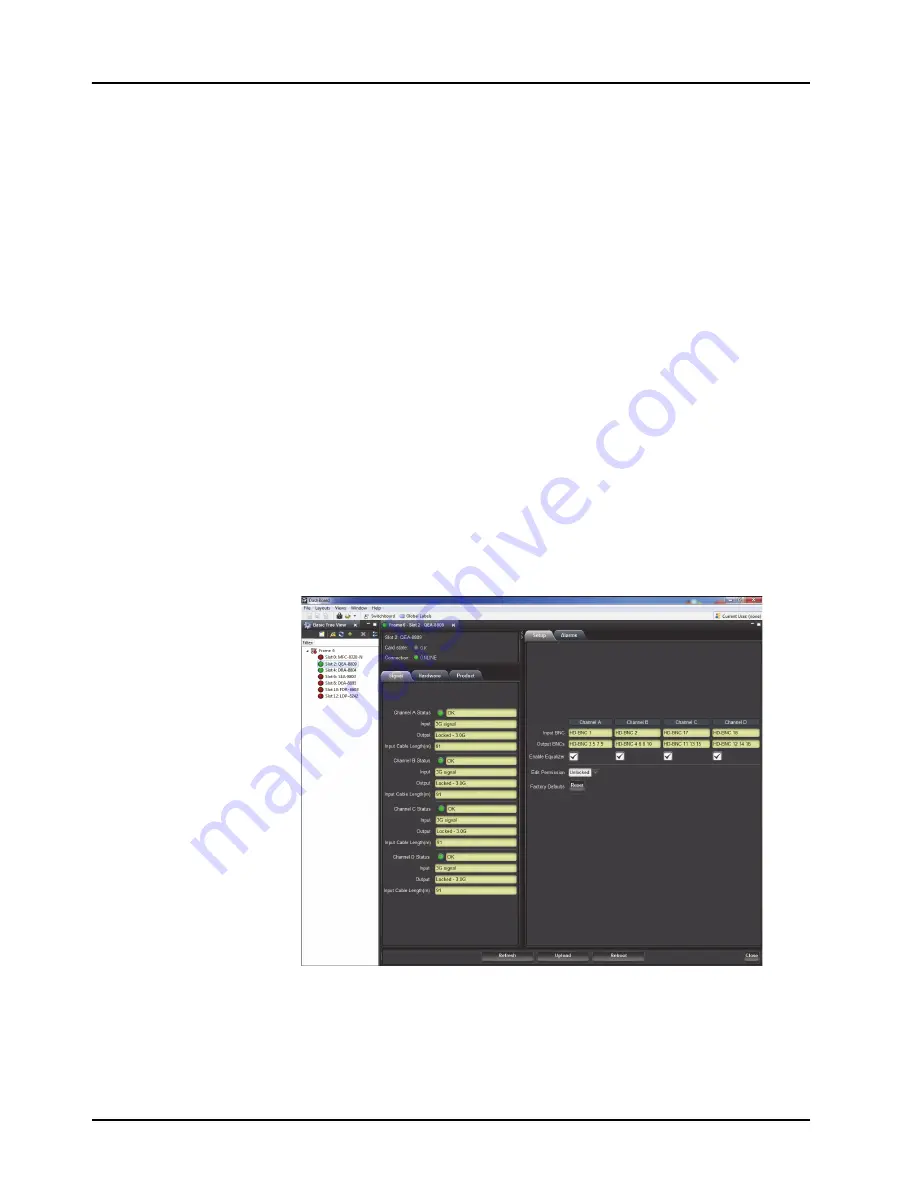
3–4 • Configuration
QEA-8809 User Manual (Iss. 03)
Using DashBoard
Before proceeding, ensure that the DashBoard Control System is installed on a PC connected to
your facility network. The DashBoard software and user manual area available from the Ross
Video website.
For More Information on...
• installing DashBoard, refer to the
DashBoard User Manual
.
To launch DashBoard
1.
Ensure that you are running DashBoard software version 6.2.0 or higher.
2.
Launch DashBoard by double-clicking its icon on your desktop.
3.
Ensure that the openGear frame with your QEA-8809 card(s) is displayed in the Tree
View located on the left-side of the DashBoard window.
It may take 30 seconds or more to update the Tree View. Consult the
MFC-8300 Series
User Manual
and
DashBoard User Manual
should the Tree View not display the card.
To access a card in DashBoard
1.
From the
Tree View
, expand the node for the openGear frame your cards are installed in.
A list of cards installed in the frame is now displayed. In the example below, the node
for Frame 6 is expanded to show a list of cards including the QEA-8809.
2.
Double-click the node for a card to display its menus in the
Device View
of DashBoard
(right-side of the DashBoard window).
Example of a QEA-8809 in DashBoard
Содержание QEA-8809
Страница 1: ...QEA 8809 Quad 3G HD SD Equalizing Distribution Amplifier User Manual...
Страница 8: ......
Страница 10: ...ii Contents QEA 8809 User Manual Iss 03 Bootload Button 6 2 Warranty and Repair Policy 6 3...
Страница 16: ...1 6 Introduction QEA 8809 User Manual Iss 03...
Страница 34: ...4 6 DashBoard Menus QEA 8809 User Manual Iss 03...





























