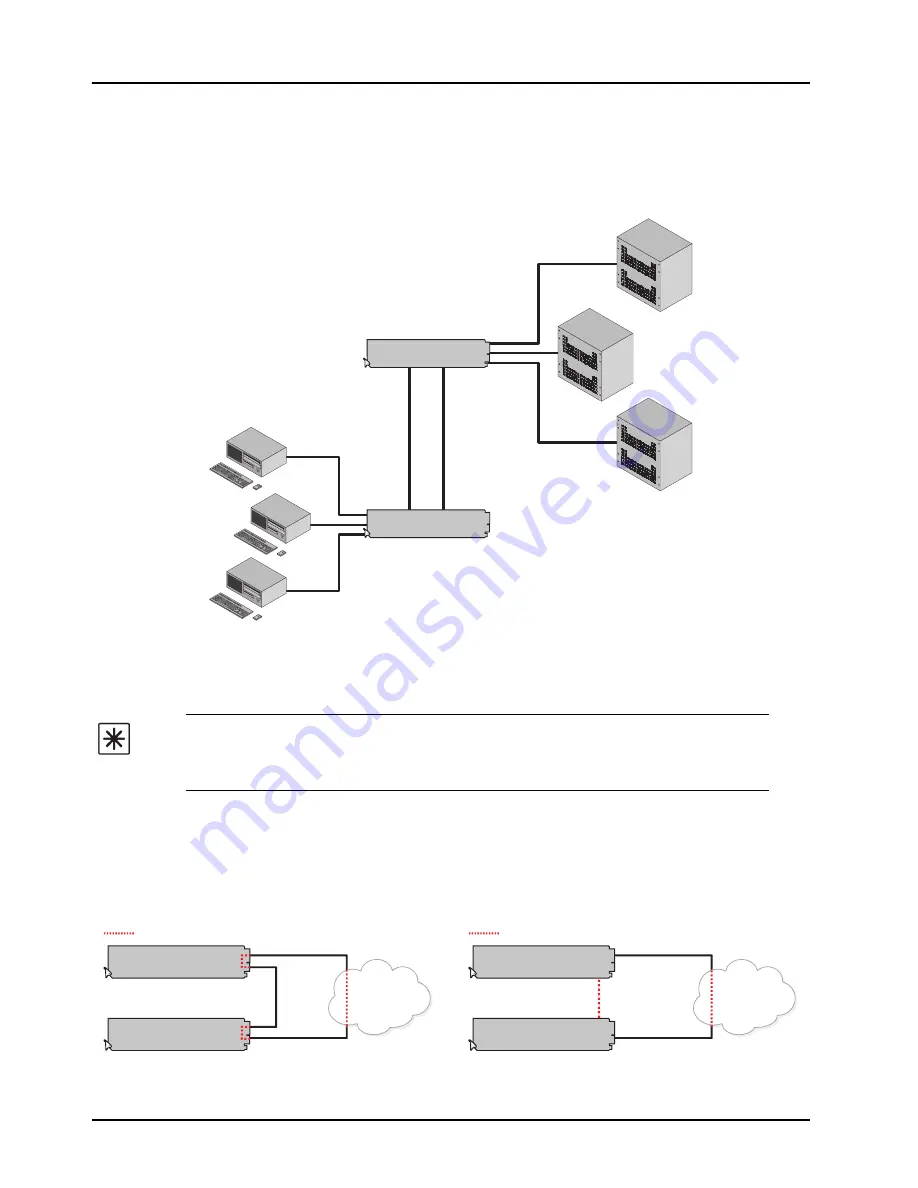
3–8 • Configuration
CES-8940 User Manual (Iss. 02)
Enabling Trunking
Trunking, also known as link aggregation, is the use of two or more links between nodes
(switches and/or servers) in parallel to increase the bandwidth. A side benefit is that a failure of a
link will cause the traffic to be redistributed among the remaining links, though at reduced overall
capacity.
Figure 3.7
Multiple Cards set to Trunk for Increased Bandwidth Between End Points
A Word About Loops
If you have two or more CES-8940 cards (
Figure 3.8
) or an MFC-8322-N with one or more
CES-8940 cards (
Figure 3.9
), there is potential to create multiple paths between devices, causing
loops that can bring down a network. If one or more CES-8940 cards are going to connect to the
same network, ensure that the internal GigE ports to those cards are turned off by the Network
Controller Card. This Internal Loop issue cannot occur with an MFC-8322-S or DFR-8321 series
frames.
Important
— Each CES-8940 defaults as a basic switch where all ports are
enabled and assigned to VLAN 1. If the card is wired for VLAN and/or trunking, but is
not configured as such, you may create a possible network loop which will impact
your network.
Figure 3.8
Example of a Trunking Group with a Loop
Figure 3.9
Example of a Trunking Group with a Loop
CES-8940
SER
VER
3
SER
VER
1
SER
VER
2
CES-8940
USER
GR
OUP 1
USER
GR
OUP 2
USER
GR
OUP 3
Trunk
Corporate
Network
CES-8940
CES-8940
Loop present
Corporate
Network
MFC-8322-N
CES-8940
Internal Link
Loop present
Содержание CES-8940
Страница 1: ...CES 8940 Five Port Ethernet Switch User Manual...
Страница 8: ......
Страница 16: ...1 6 Introduction CES 8940 User Manual Iss 02...
Страница 24: ...2 8 Installation CES 8940 User Manual Iss 02...
Страница 36: ...3 12 Configuration CES 8940 User Manual Iss 02...
















































