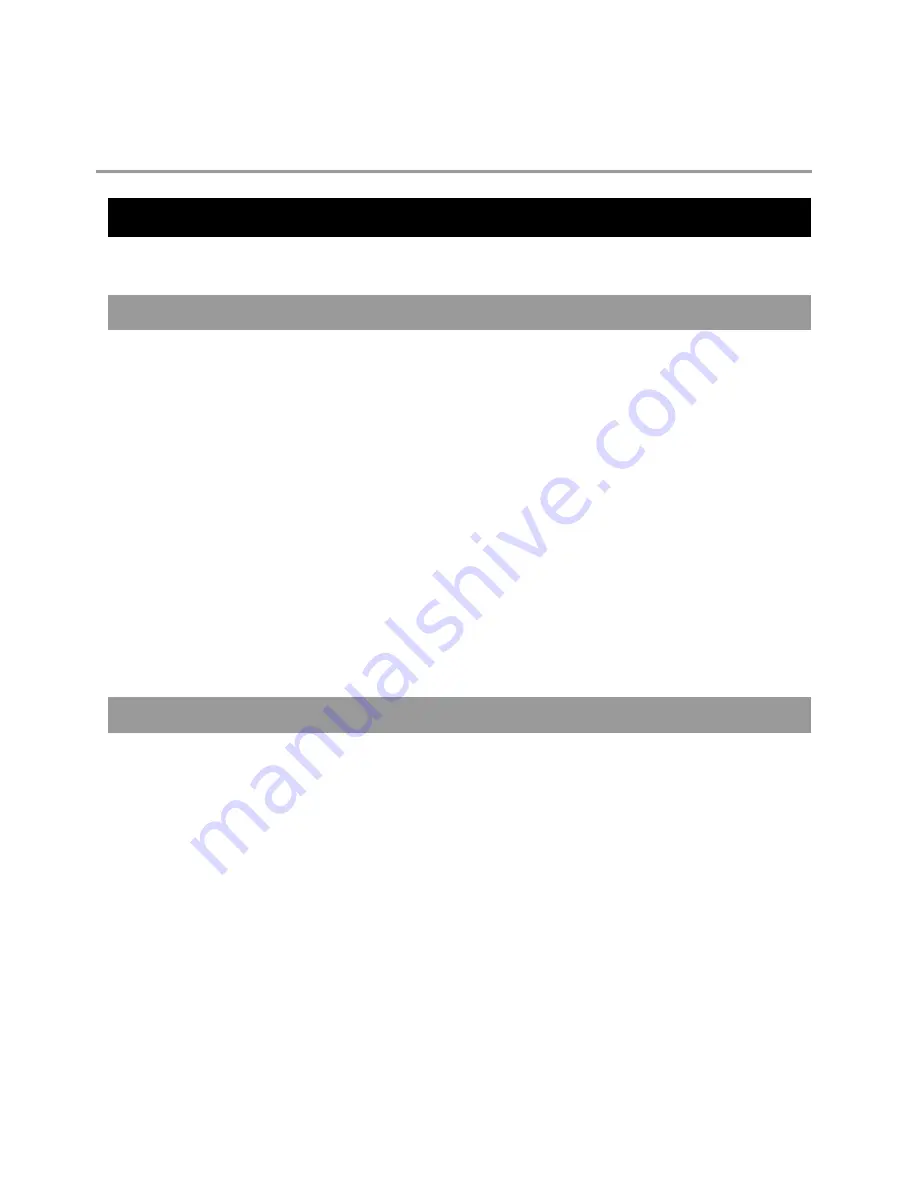
27717AH
39
REMOTE SOFTWARE
SETUP REMOTE CONNECTION
The administrator and up to five additional users can access the DVR remotely using software installed on a personal computer.
CONFIGURING THE DVR
1.
Press the Setup key on the front of the DVR or remote control to log in.
2.
Select Network > Client Setup (See the Client Setup section of this manual for more details).
3.
Change port settings or write down current port settings.
4.
Select Save to save current settings.
5.
Go to System > User Management > Client to add remote users.
NOTE:
Only users defined in System > User Management > Client will be able to access the system remotely.
6.
Select Save to save current settings.
7.
Select Network Setup (see the Network Setup section of this manual for more details).
8.
Enable or clear DHCP depending on the network (Ask the network administrator for assistance).
9.
If DHCP is cleared - define the IP address and additional network information.
10.
If DHCP is enabled - write down the IP address supplied by the DVR system.
NOTE:
If the DVR does not display the IP Address after setting DHCP to ON, Select Save to change the network and open Network
Setup again.
11.
Select Save to save current settings.
CONFIGURING A REMOTE PC
1.
Install the Remote Software on a PC using the disk provided with your DVR.
2.
Open the Remote Software. The Local Setup window will open automatically.
3.
Click the New button.
4.
Select OpenEye E-120 as the Site Type.
5.
Enter a name for the system in the Site Name Field.
6.
Enter the IP address of the DVR - found in Network Setup on the E120 system.
7.
Enter the Port number found in Client Setup on the E120 system (default is 2000).
8.
Click the OK button.
9.
Enter the user name and password of an authorized remote user as defined in Network > Client Setup > User on the E120
system.
NOTE:
User Name and Password are both case sensitive.
10.
Click Connect.
Содержание OE2-E12004
Страница 2: ...ii 27717AH...
Страница 9: ...27717AH ix NOTES...
Страница 10: ...x 27717AH NOTES...
Страница 14: ...xiv 27717AH NOTES...
Страница 18: ...4 27717AH NOTES...
Страница 25: ...27717AH 11 NOTES...
Страница 26: ...12 27717AH NOTES...
Страница 42: ...28 27717AH NOTES...
Страница 51: ...27717AH 37 NOTES...
Страница 52: ...38 27717AH NOTES...
Страница 60: ...46 27717AH Input On Off On Off Enable Event Input...
Страница 68: ...54 27717AH NOTES...
Страница 69: ...27717AH 55 NOTES...
Страница 73: ...27717AH 59 NOTES...
Страница 74: ...60 27717AH...






























