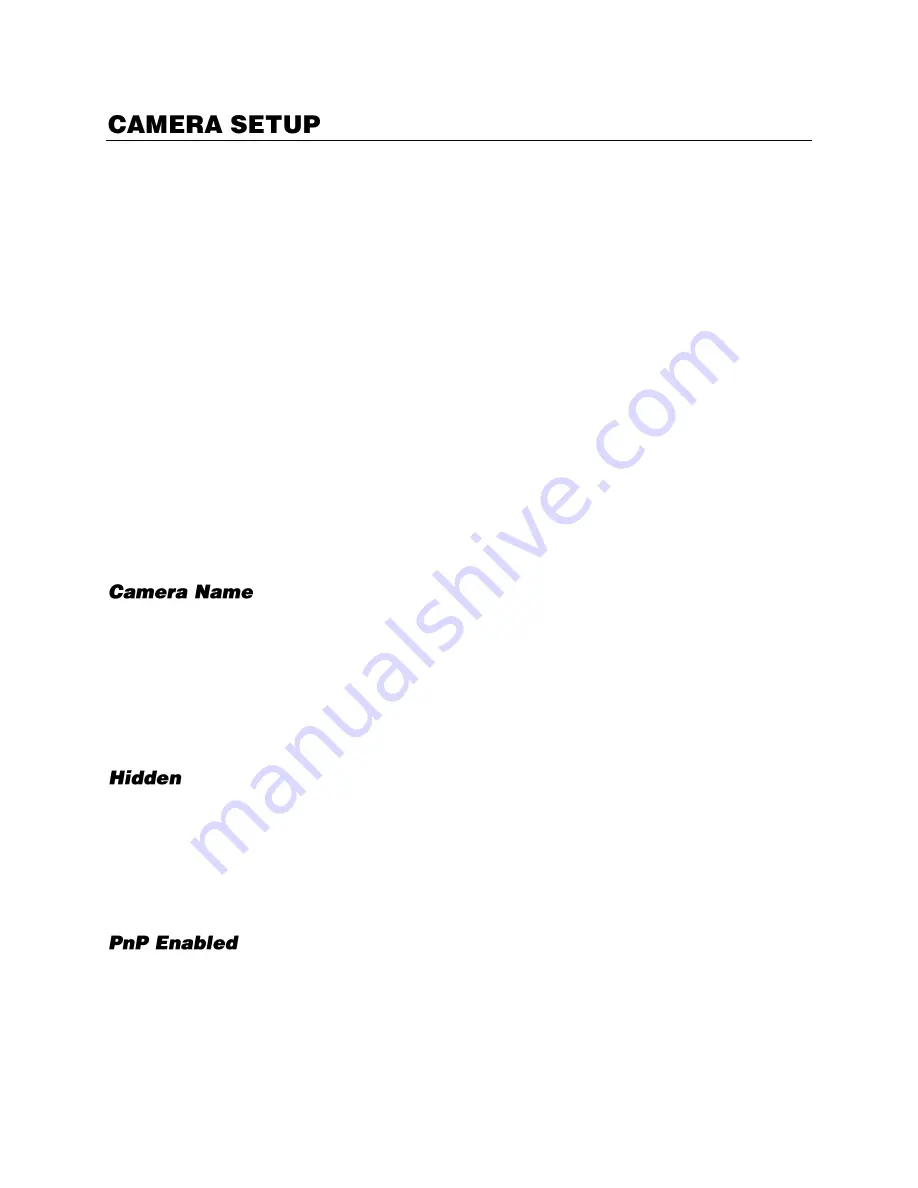
42
Use the Camera Setup menu to configure camera channel settings; including searching for devices,
managing individual channels, and camera names. Access the Camera Setup menu in the SETUP
menu.
For each set of instructions in this section, you will need to have a specific camera channel selected. To
select a channel, click
CH01, CH02, etc.
Device Search
Device Search is used to locate IP cameras connected to your network not plugged directly into the
recorder. You can connect these cameras and select a display channel from the Device Search also.
1.
Use the
Model Name
drop-down menu to select the camera model category to search.
2.
Click
Search.
3.
Select a camera model. When selected the model will be highlighted in the list.
4.
Click the red
PnP
box next to the desired channel to turn off PnP, this will turn the PnP function off
for that port.
5.
Check the box next to the desired
channel
for the camera to display.
Connection
Camera Name allows you to create a custom name for each camera channel that will be displayed in
live view. By default each camera channel is simply named with its channel number. OpenEye
recommends assigning a
name that is descriptive of the location of the camera, such as “Parking Lot,”
or “Lobby.”
1.
In the Camera Setup menu, select a camera channel.
2.
Use the on-screen keyboard to enter your desired camera name (up to 11 characters).
You can prevent selected camera channels from being viewed unless an authorized user is logged in
using the Hidden function. To enable this function:
1.
In the Camera Setup menu, select a camera channel.
2.
Switch the
IP Camera Hidden
button in the
Connections
tab to
ON.
Use this option to turn ON or OFF the ability for the recorder to use PnP per channel. This option is
used when manually connecting to a camera that is not plugged into the recorder.






























