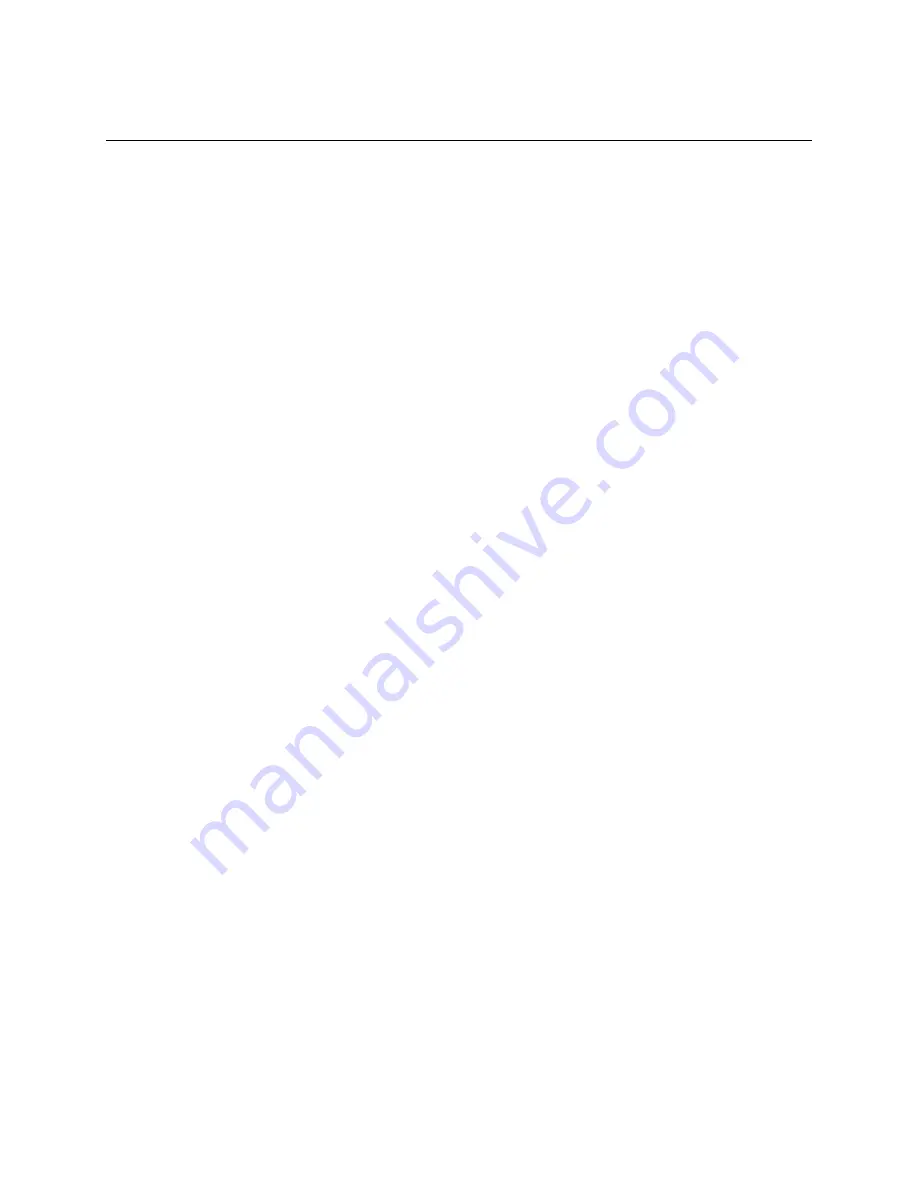
31822AE
19
NETWORK CONFIGURATION
There are multiple network ports on your G4 GraniteRack. The most important connections are the two
network ports on the motherboard. Connect these as a bonded pair to the paired VLAN 1 portion of the
24-port switch.
Configure Team Networking
To configure these ports to operate as a bonded pair, follow these instructions.
1. In the Initial Configuration Tasks window, click
Configure Networking
.
2. Right-click
1
st
Local Area Connection
Intel® 82579LM
.
3. Click
Properties
.
4. Click
Configure
.
5. Click the
Teaming
tab.
6. Select
Team This Adapter with Other Adapters
, and then click
New Team
.
7. Type a
Team Name
. This name should be descriptive of the purpose or location of the storage unit,
such as “Warehouse,” or “West Campus.”
8. Click
Next
.
9. Select both
82574L Gigabit Network Connection
, and
82579L Gigabit Network Connection
.
10. Click
Next
.
11. Click
Finish
.
12. Click
OK
, and then click
OK
again to complete this configuration.
Set Team IP Properties
Consult your system administrator before configuring these settings.
1. In the Initial Configuration Tasks window, click
Team
, and then click
Properties
.
2. Double-click
Internet Protocol Version 4
.
3. Select
Use the Following IP Address
.
4. Type the appropriate
IP Address
,
Subnet Mask
, and
Default Gateway
.
5. Type the appropriate
DNS Server
, and an
Alternate DNS Server
, if applicable.
6. Close the window.
You can also make the following adjustments as needed:
•
Add computer Name and Domain
•
Enable Automatic Updating and Feedback
•
Download and Install Updates
Note
Enabling Automatic Updating and Feedback could cause the G4 GraniteRack to restart
unexpectedly and lose data. OpenEye does not recommend enabling Automatic Updating and
Feedback.
Содержание G4 GraniteRack
Страница 1: ...GraniteRack G4 OE GRANITE4U www openeye net Digital Storage System Hardware Manual...
Страница 2: ...2...


























