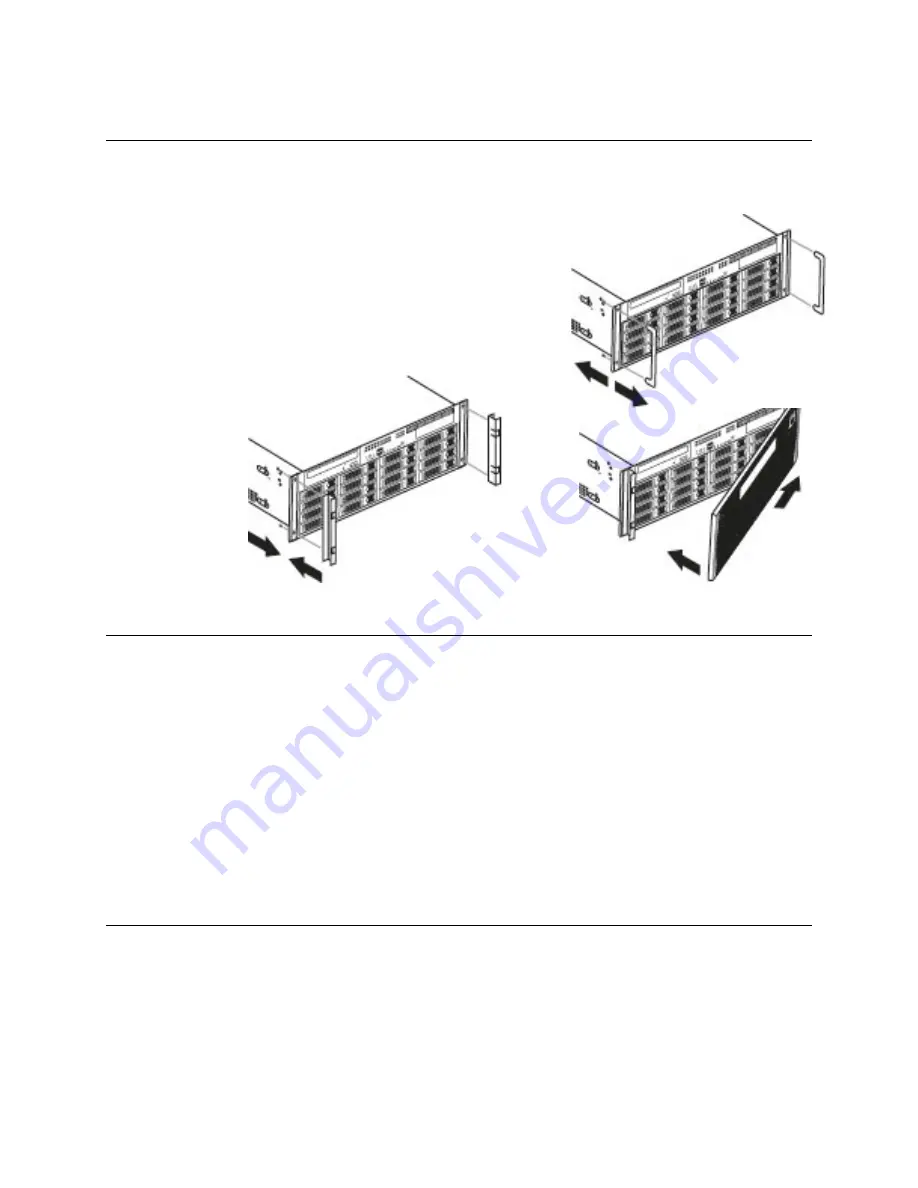
31822AE
17
G4 FRONT BEZEL INSTALLATION
The G4 GraniteRack is shipped with handles attached to the front of the unit. If you choose to mount the
front bezel to your recorder, you will need to remove the handles and attach the bezel before attaching
the rackmount rails.
1. Remove the two screws from each handle.
2. Install the include bezel clips and fasten with screws.
3. Align and slide the right side of the bezel into the right
clip.
4. Slide the left side of the bezel into the left clip.
5. Lock the bezel by turning the key counterclockwise.
TURNING ON THE G4 GRANITERACK
1. Plug in all the power cords and connectors to the appropriate ports on the rear of the unit.
Note
The G4 GraniteRack is equipped with two full range power supplies.
2. Press the power button on the front of the unit.
3. The Power LED on the front panel will light up, indicating that the machine is running.
4. The G4 GraniteRack will run a series of self-tests. After two or three minutes, a series of messages
may be displayed as the various hardware and software subsystems are activated. Under normal
circumstances, users should not be asked to respond to these messages. If asked to respond to
the messages follow the instructions carefully.
5. Startup is complete when the machine is finished loading all software and displays the main menu
screen.
TURNING OFF THE G4 GRANITE RACK
1. Click
Start
on the Windows desktop.
2. Select
Shutdown
. The machine may take several minutes to shut down completely.
Caution
Always be sure to follow the proper procedures when turning off the power to the G4
GraniteRack. NEVER disconnect the power to the machine while it is still running or in the
process of shutting down. Doing so can cause data loss, file corruption, system instability
and hardware failure.
Содержание G4 GraniteRack
Страница 1: ...GraniteRack G4 OE GRANITE4U www openeye net Digital Storage System Hardware Manual...
Страница 2: ...2...




























