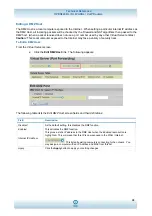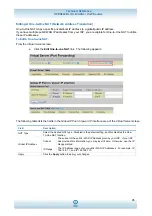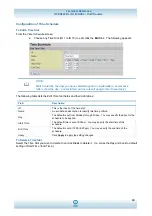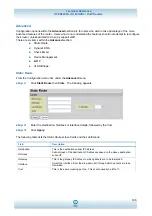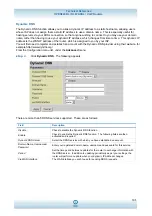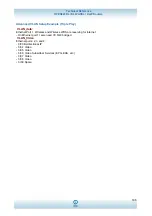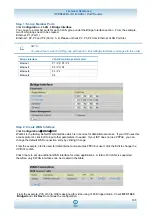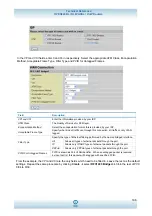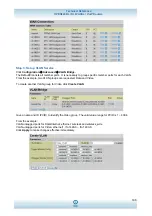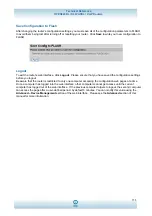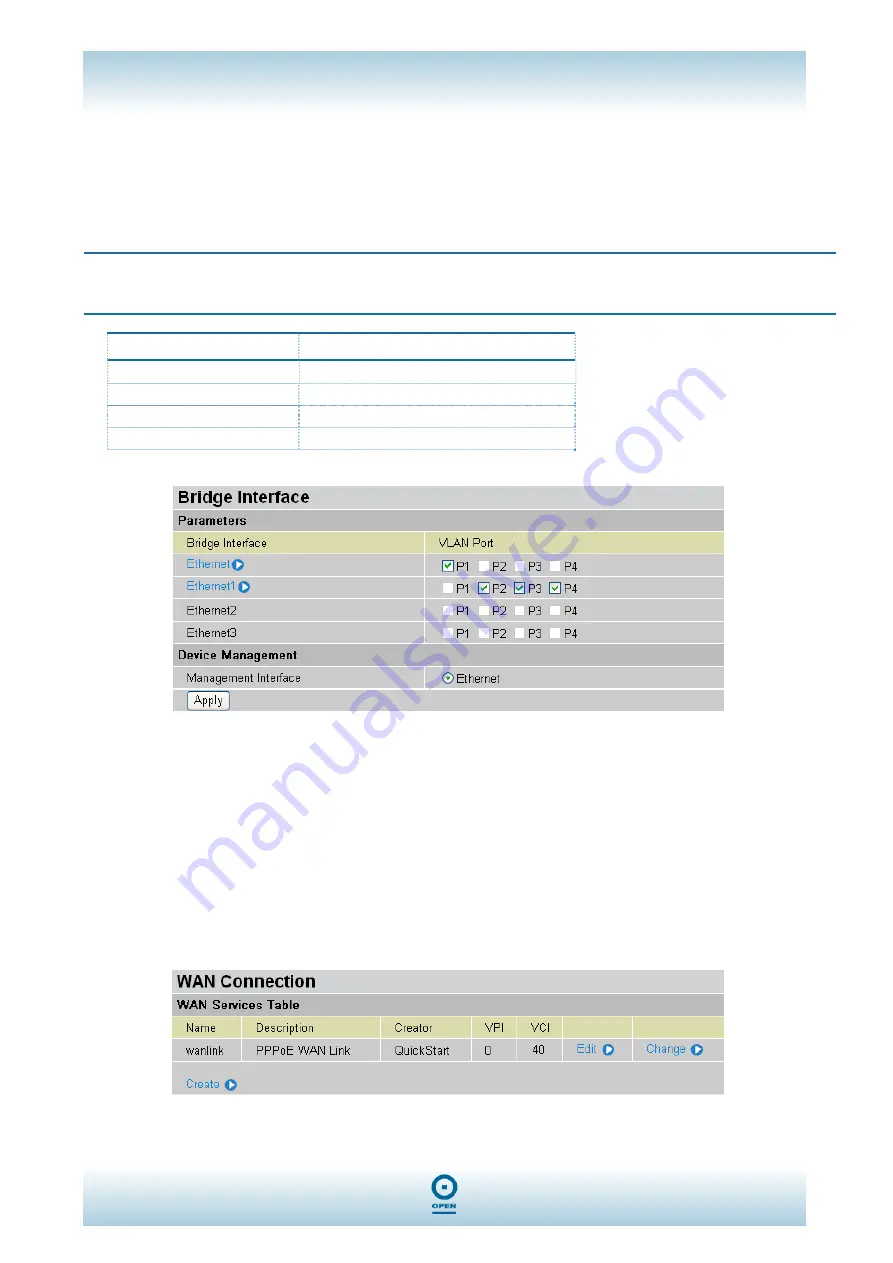
Technical Reference
OPEN824RL / RLW ADSL / VoIP Routers
107
Step 1: Set up Member Ports
Click
Configuration
LAN
Bridge Interface
.
You can set up member ports for each VLAN group under the Bridge Interface section. From the example,
two VLAN groups need to be created.
Ethernet: P1 (Port 1)
Ethernet1: P2, P3 and P4 (Port 2, 3, 4) Please uncheck P2, P3, P4 from Ethernet VLAN Port first.
NOTE:
You should set up each VLAN group with caution. Each Bridge Interface is arranged in this order.
Bridge Interface
VLAN Port (Always starts with)
Ethernet
P1 / P2 / P3 / P4
Ethernet1
P2 / P3 / P4
Ethernet2
P3 / P4
Ethernet3 P4
Step 2: Create WAN Interface
Click
Configuration
WAN
ISP.
Wanlink is the factory default WAN interface which is in service for data/internet access. If your ISP uses this
access protocol, click Edit to input other parameters if needed. If your ISP does not use PPPoE, you can
change the default WAN connection entry by clicking Change.
From the example, 0/40 is used for data/internet and assumes PPPoE is used; click the Edit to change the
VPI/VCI to 0/40.
Click Create to set up additional WAN interface for video applications. A total of 8 VLANs is supported;
therefore, only 8 WAN interfaces can be created in the table.
From the example, PVC 0/33 to 0/39 is assigned for video using 1483 Bridged mode. Check
RFC 1483
Bridged
and click
Next
to continue the configuration.