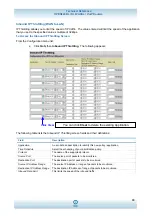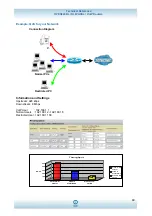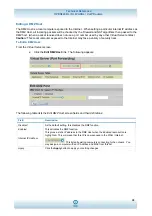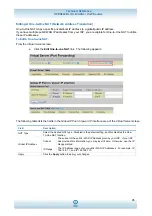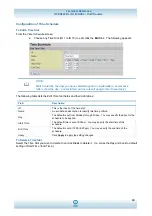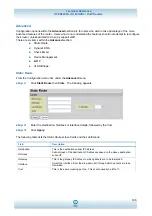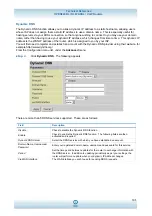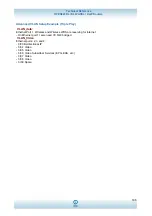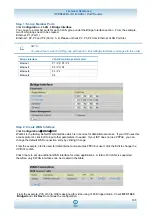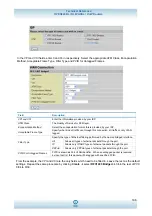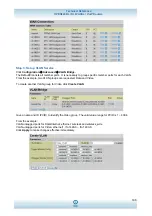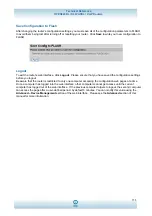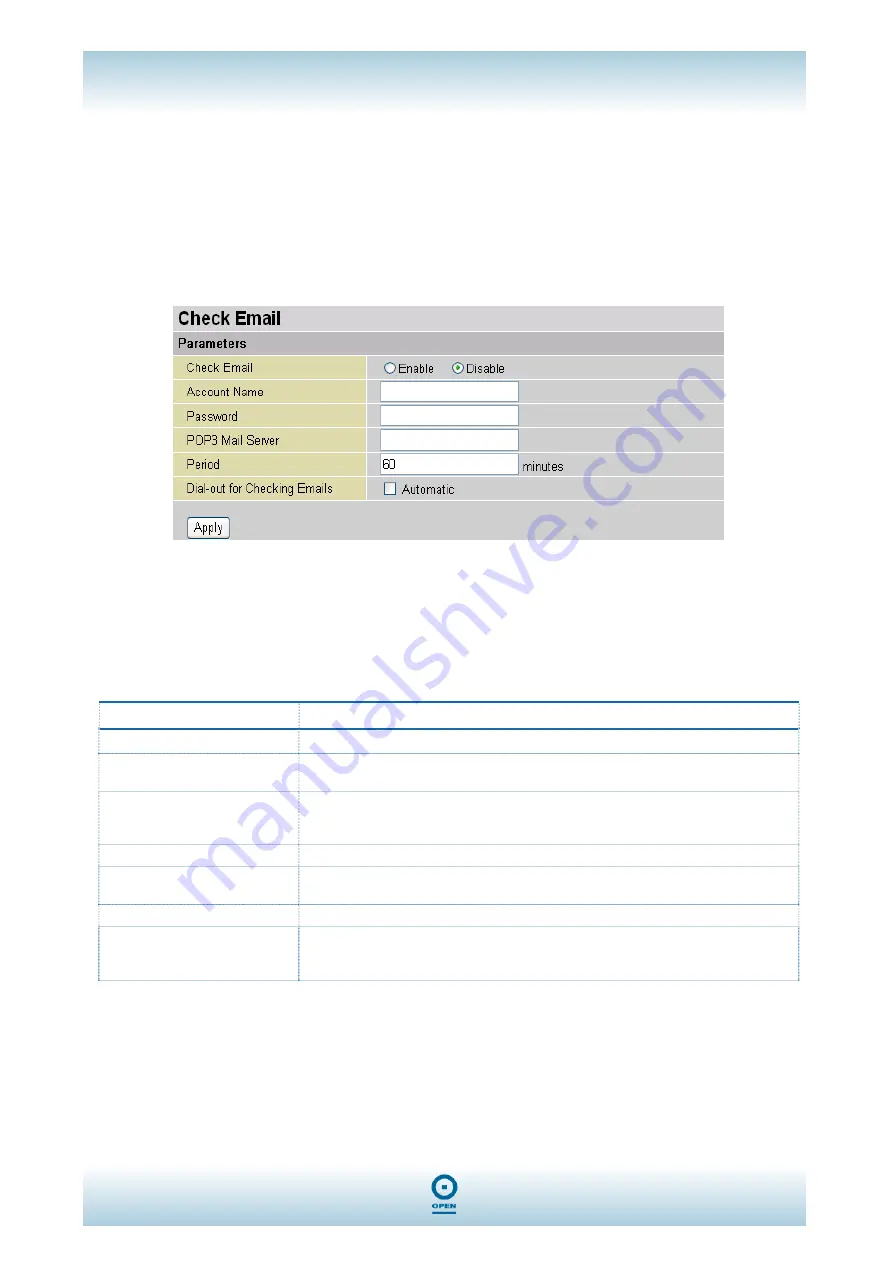
Technical Reference
OPEN824RL / RLW ADSL / VoIP Routers
102
Check Email
This function allows you to have the router check your POP3 mailbox for new Email messages. The
LED
on your router will light when it detects new messages waiting for download. You may also view the status of
this function using the
Status – Email Checking
section of the web interface, which also provides details on
the number of new messages waiting. See the
Status
section of this manual for more information.
From the
Configuration
menu list, under the
Advanced
menu,
step 1
Click
Check Email.
The following appears:
step 2
Highlight
the
Enable / Disable
radio buttons as required.
step 3
Enter
the
Account Name, Password, POP3Mail Server
details as appropriate.
step 4
Enter
the
Period
in minutes and click
Apply.
The following table lists the
Check Email
screen fields and their definitions:
Field Description
Disable
Highlight this radio button to disable the router’s email checking function.
Enable
Highlight this radio button to enable the router’s email checking function. The
following fields are activated and required:
Account Name
Enter the login name of the POP3 account you wish to check. Normally, it is the
text in your email address before @ symbol. Contact your ISP for more
information.
Password
Enter the password for the account.
POP3 Mail Server
Enter your (POP) mail server name. Your Internet Service Provider (ISP) or
network administrator will be able to supply you with this.
Interval
Enter the value in minutes between periodic mail checks.
Automatically dial- out for
checking emails
When this function is enabled, your ADSL router will connect to your ISP
automatically to check emails if your Internet connection is dropped. Note that
when using this feature, your ADSL service may be charged by online time.