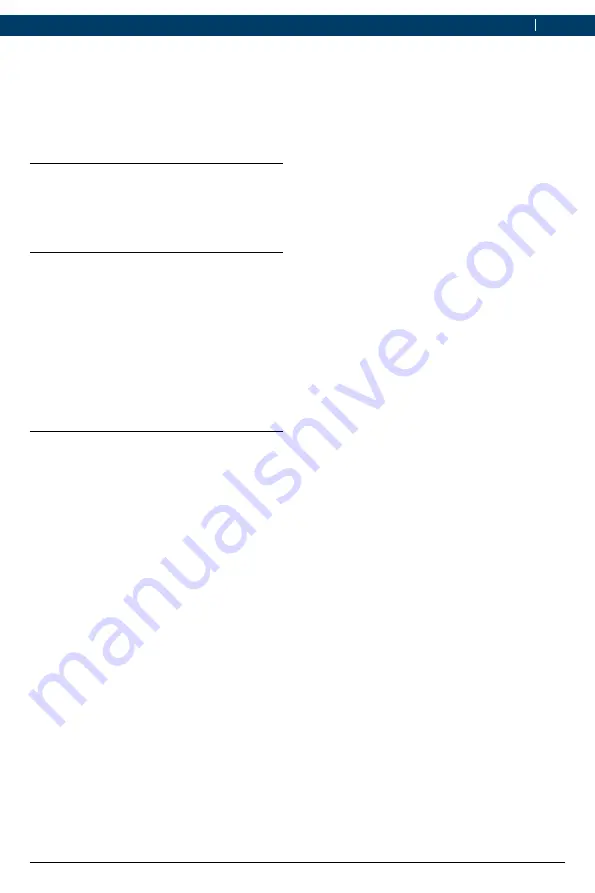
1 689 989 451
2019-07-01
|
Opel Automobile GmbH
Operation | Opel-Vauxhall-VCI | 7
en
5. Operation
The following sections provide the information
needed to begin using the Opel-Vauxhall-VCI,
including installing the "VCI Manager" software,
updating the firmware on the device, configuring
connection methods, and communicating with
the vehicle.
5.1
Installation notes
i
Please follow the installation instructions for
the user software.
5.2
Installing the VCI Manager
software
The "VCI Manager" software must be installed
on the computer in order to configure, update
and run diagnostic applications targeted for the
computer. Initially you use the "VCI Manager"
software to set up the configuration of each
Opel-Vauxhall-VCI.
i
Visit TIS2Web for OPEL-VAUXHALL VCI Mana-
ger software download.
5.3
Setting up the diagnostic de-
vice hardware
5.3.1
Identifying your diagnostic device
The rating plate is located on the back of
Opel-Vauxhall-VCI. The Opel-Vauxhall-VCI iden-
tification number has two parts: a manufactu-
ring code for traceability and a unique serial
number. The serial number is used to identify
Opel-Vauxhall-VCI in the "VCI Manager" software.
You will need to refer to this serial number
when you are using VCI Manager to configure
Opel-Vauxhall-VCI and perform software up-
dates.
5.3.2
Updating the diagnostic device soft-
ware
Opel-Vauxhall-VCI is shipped from the factory
without firmware. Your first connection is to the
computer where you have installed the "VCI Ma-
nager" software. You will need the USB connec-
ting cable to configure your Opel-Vauxhall-VCI
using VCI Manager.
Use the following procedure to update the firm-
ware on your VCI.
1.
Start the "VCI Manager" program.
2.
Connect the Opel-Vauxhall-VCI to your com-
puter using the USB connecting cable.
The Opel-Vauxhall-VCI will boot in Recove-
ry mode. (only in factory setup)
3.
Choose the new Opel-Vauxhall-VCI from the
shown list.
The button <Verbinden> (Connect) will be
renamed to the button <Wiederherstellen>
(Recover). Your Opel-Vauxhall-VCI will be
displayed without the serial number when
initially connected to VCI Manager.
4.
Press <
Wiederherstellen
>(Recover) to start
the update process.
!
Do not unplug the Opel-Vauxhall-VCI from the
computer during the update process.
5.
Click <
Update starten
> (Start update) to
install firmware on the Opel-Vauxhall-VCI.
6.
Click <
OK
> to continue.
7.
The update process will take about 5 minutes
to complete. Once the update process is com-
plete, the Opel-Vauxhall-VCI will automatically
reboot. Wait until you hear the beep from the
Opel-Vauxhall-VCI before proceeding to use
your Opel-Vauxhall-VCI.






















