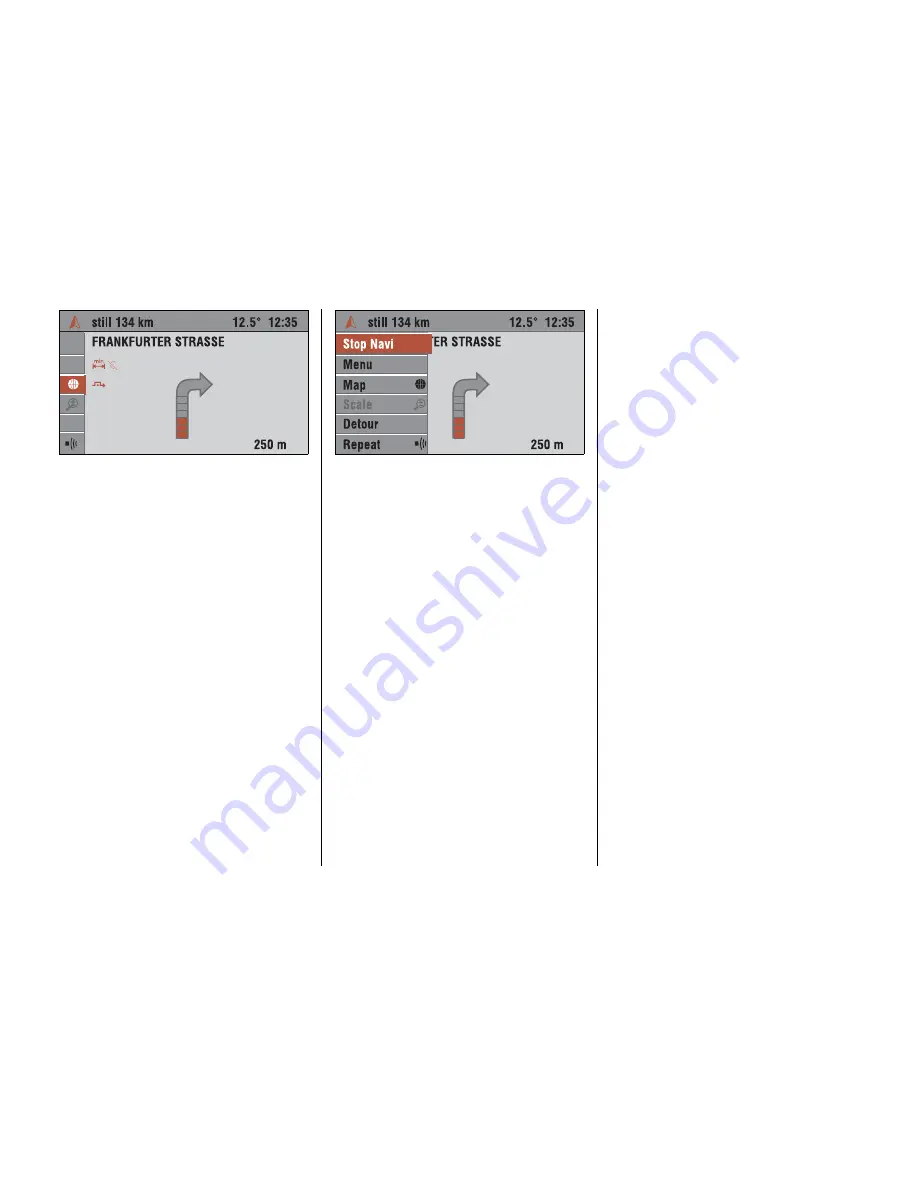
102
Guidance screen
The guidance screen with the guidance
arrows appears as soon as you have
started the navigation.
For vehicles with Colour Info Display
3
the
navigation map or a combination of map
and arrow display may be shown
depending on the selected type of display.
The top display line shows the distance
remaining to the destination.
Dynamic menu
On the left-hand side of the guidance
screen a small menu bar with icons is
displayed. The menu with the complete
menu texts expands when you turn the
click dial.
If the menu bar is collapsed, the menu item
shown as an icon in the menu bar and
highlighted by the cursor can be executed
directly.
The following menu items are available on
the guidance screen:
Stop navi
Stops guidance.
Menu (only Colour Info Display)
3
Opens the submenu with the “Destin.
input”, “Destin. mem.” and “View” menu
items.
Destination input (only Graphic Info
Display)
Opens the “Destin. input” menu.
Destination memory (only Graphic Info
Display)
Opens the destination memory.
Map
Ï
, Map / Pictogram
Ð
, Arrow
Î
(only Colour Info Display)
3
Switches between the three possible types
of display.
Scale
Ñ
(only Colour Info Display)
3
Changes the scale for the map display.
Содержание CD 70 NAVI
Страница 1: ...OPEL CD 70 NAVI Infotainment System...
Страница 2: ......
Страница 3: ......
Страница 4: ......






























