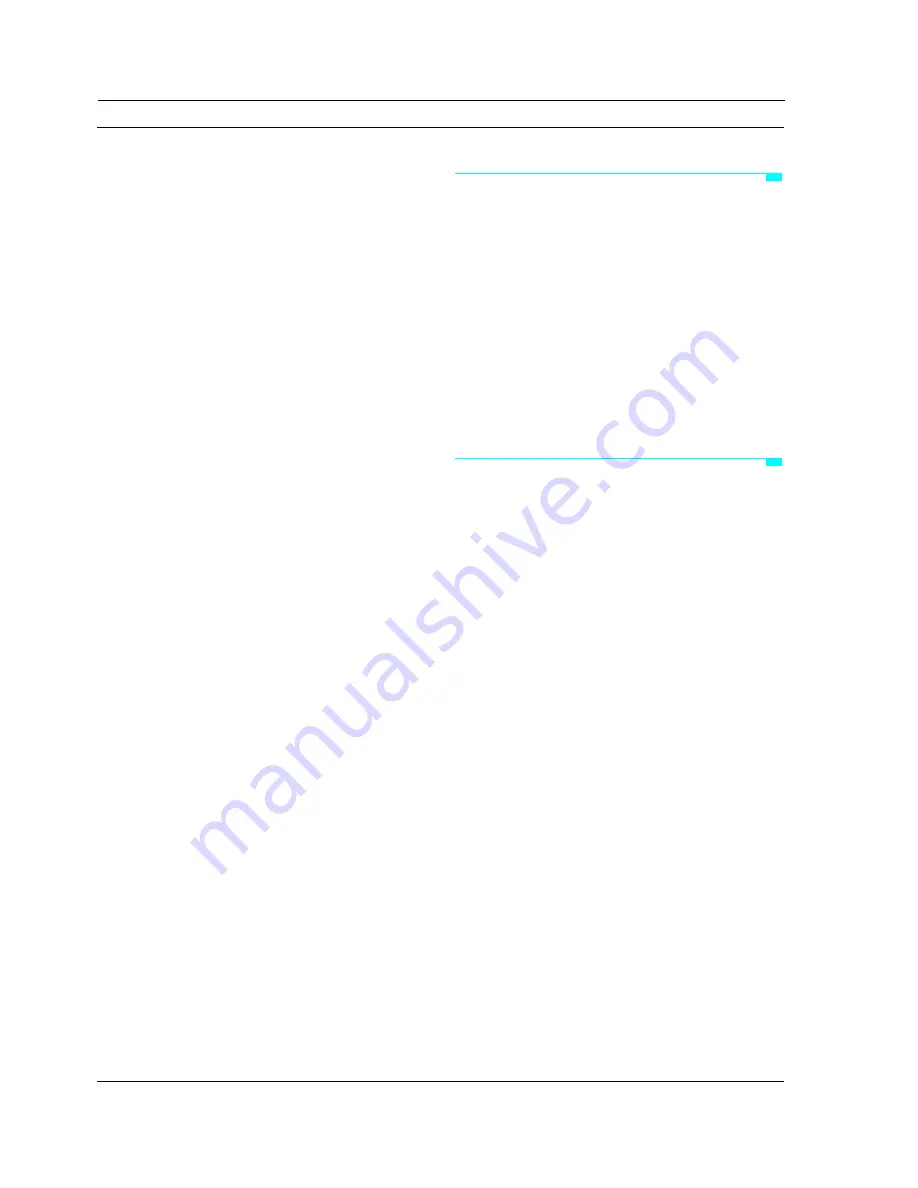
CHAPTER 2: Front/Rear Panels
4
Opcode Systems, Inc.
SMPTE IN/OUT
•
The Studio
64X sends SMPTE timecode
to this 1/4” unbalanced phone jack.
•
The Studio
64X receives SMPTE time-
code from this 1/4” unbalanced phone
jack.
Mac Thru/Computer
•
An additional Macintosh serial device
connects to the Studio 64X’s THRU port.
For your computer to communicate with
the thru device, set the front panel’s
MIDI/Thru switch to “Thru.”
•
The Mac COMPUTER port connects to
the Mac’s modem or printer port with
the provided serial cable.
PC Thru/Computer
•
An additional PC serial device connects
to the Studio 64X’s THRU port. For your
computer to communicate with the thru
device, set the front panel's MIDI/THRU
switch to “Thru.”
•
The PC COMPUTER port connects to an
IBM PC’s COM port with the provided
serial cable.
MIDI Outputs
The Studio
64X sends MIDI to any of four
MIDI outputs. Each output port (identified
by number, 1-4) represents a discrete set of 16
MIDI channels. Two MIDI OUTs (A and B)
are provided for ports 1 and 2. Therefore,
devices connected to ports 1A and 1B, for
instance, receive the same MIDI information.
MIDI Inputs
The Studio
64X receives MIDI from any of
four MIDI inputs. Each input port (identified
by number, 1-4) represents a discrete set of 16
MIDI channels.
COMPUTER CONNECTION
The Studio 64X can be connected to either an
IBM PC or Macintosh. What’s more, the
interface can even be connected to both types
of computers at the same time.
However, when connecting to both a Mac
and PC, the Studio 64X can communicate
with only one computer at a time. Don’t
worry though; the Studio 64X’s auto-sensing
capability knows which computer to respond
to.
MIDI CONNECTIONS
The Studio 64X is a multiport MIDI interface.
This means that each of its four discrete
input/output ports supports 16 MIDI chan-
nels, providing a total of 64 channels.
NOTE: Two MIDI OUTs (A and B) are provided
for ports 1 and 2. Therefore, devices connected to
ports 1A and 1B, for instance, receive the same
MIDI information.
When to connect an instrument’s MIDI
IN and OUT jacks
When you need to send
and
receive MIDI
(which may include performance data,
system exclusive, or sync information) from
an instrument, connect both of its MIDI jacks
(OUT and IN) to the Studio 64X.
NOTE: When using both MIDI ports of an
instrument, always connect to the same
Studio 64X port number.
A common scenario necessitating this two-
way communication is when using Edi-
tor/Librarian software.
Figure 2.1: Dummy Figure Counter (White)
Содержание Studio 64X
Страница 4: ...iv Opcode Systems Inc...
















