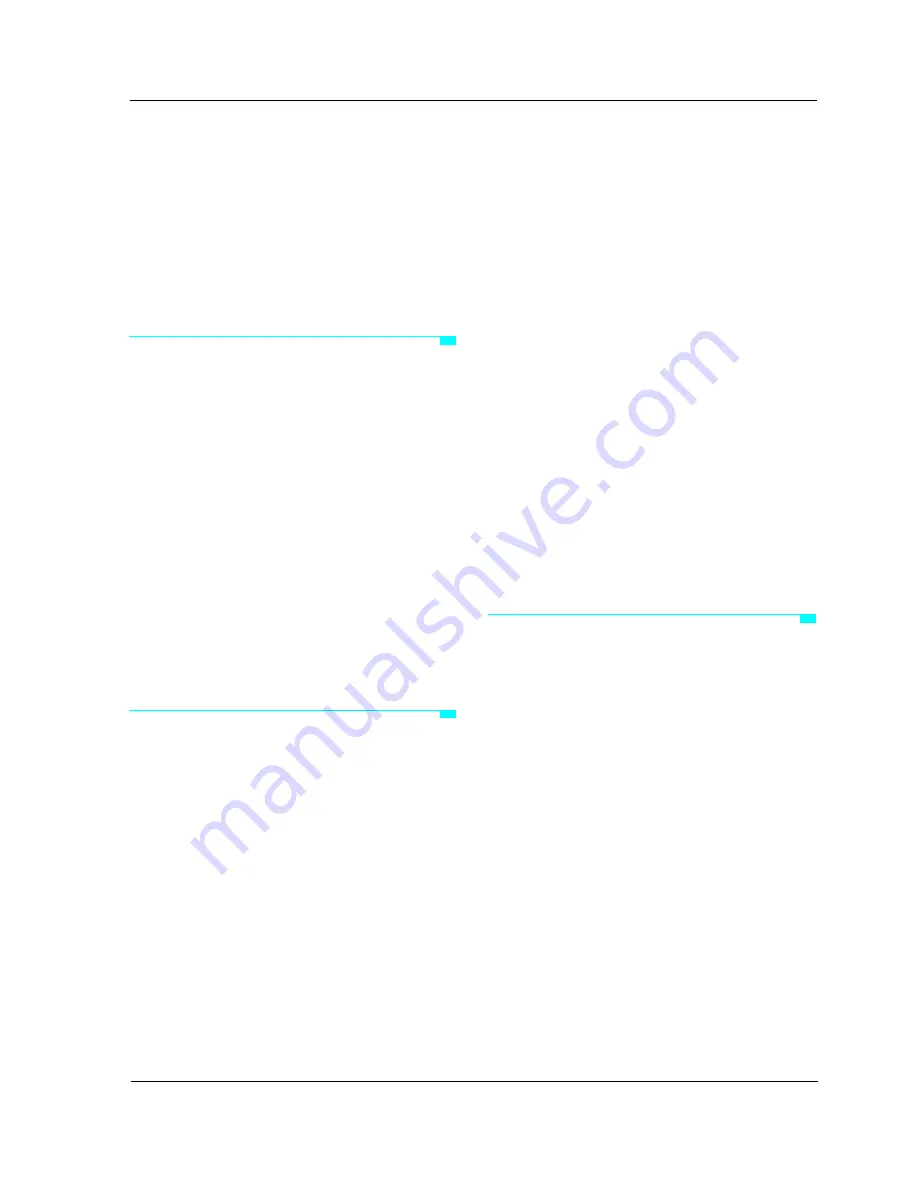
Getting Started with the Studio 64X
11
CHAPTER 6:
Front Panel Operation
SELECTING A PROGRAM
The PROGRAM button selects the current
program. Press the button once and an LED
flashes rapidly to indicate the currently
selected program. Press the PROGRAM
button repeatedly to advance to and select a
particular program.
When either the TUNE or SMPTE presets are
selected, pressing the PROGRAM button
once will interrupt these routines and return
to the previously selected user program.
After the PANIC preset is selected and the
“all notes off” messages are sent to each port,
the Studio
64X returns to the previously
selected user program.
INITIALIZING USER
PROGRAMS
The user programs for the Studio
64X are set
to defaults at the factory. These user pro-
grams can be viewed and edited to
accommodate your specific needs. For more
information, see Editing User Programs (pg. 9).
If after making changes to the user programs
you would like to return the Studio
64X to its
default state, you can initialize the unit with
the following procedure:
a
Turn
off
the Studio
64X.
b
Press the
PROGRAM
button and
hold it down while turning the unit
back on—note that no LEDs are lit.
c
After several seconds, release the
PROGRAM
button
All LEDs flash four times, indicating the
Studio
64X user programs have been
initialized.
IMPORTANT: Initializing the Studio 64X is also
recommended if, for some reason, the user pro-
grams have become corrupted.
STRIPING FROM THE FRONT
PANEL
To begin generating SMPTE timecode,
simply select the SMPTE program. Timecode
is then automatically sent out the
Studio 64X’s SMPTE OUT jack; the SMPTE
settings used are those contained in the pre-
viously selected user program. The default
user programs are set to use a frame rate of
“30 Non-Drop” with a SMPTE start time of
00:00:00:00.
NOTE: Striping with the SMPTE program
always uses the current user program settings.
For more details on using SMPTE with the
Studio 64X, see your online help file.
Содержание Studio 64X
Страница 4: ...iv Opcode Systems Inc...
















