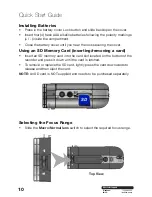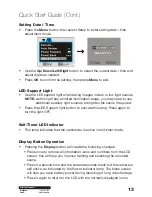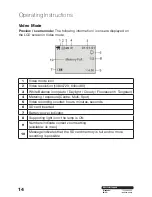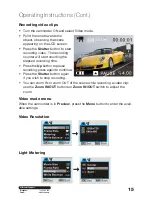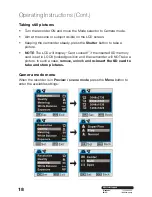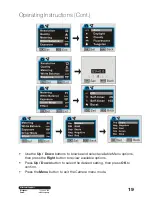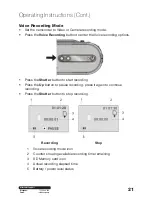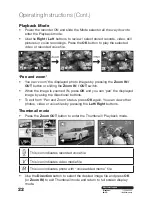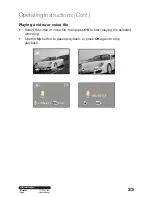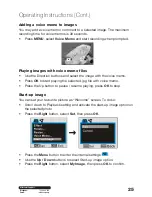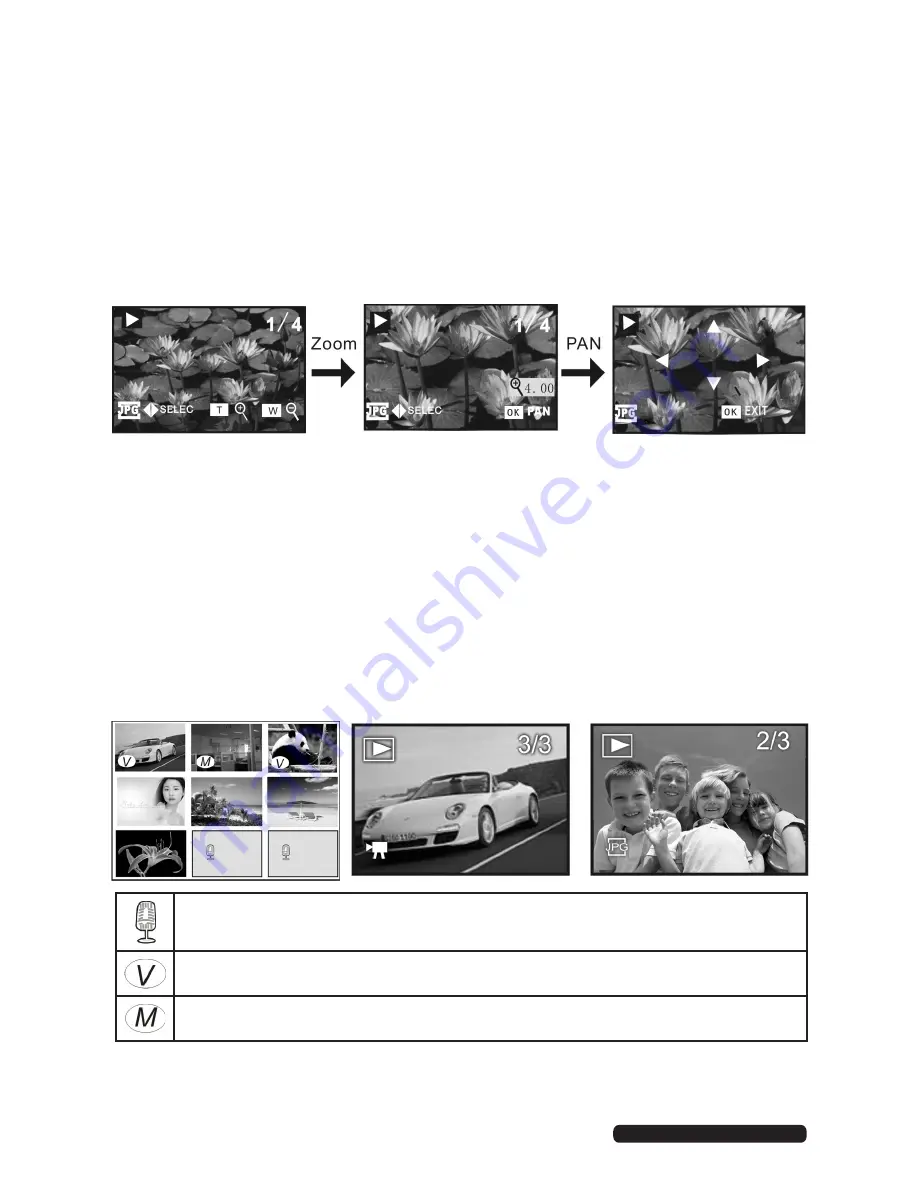
22
After Sales Support
Telephone:
1300 886 649
Email:
This icon indicates recorded voice file
This icon indicates video media file
This icon indicates photo with “voice added memo” file
Operating Instructions (Cont.)
Playback Mode
• Power the recorder ON and slide the Mode selector all the way down to
enter the Playback mode.
• Use the
Right / Left
buttons to review / select stored records, video, still
pictures or voice recordings. Press the
OK
button to play the selected
video or recorded voice file.
‘Pan and zoom’
• You can ‘zoom’ the displayed photo images by pressing the
Zoom IN /
OUT
button or sliding the
Zoom IN / OUT
switch.
• When the image is zoomed IN, press
OK
and you can ‘pan’ the displayed
image by using the directional buttons.
• To exit from ‘Pan and Zoom’ status, press
OK
again. You can view other
photos, video or voice files by pressing the
Left/ Right
buttons.
Thumbnail mode
• Press the
Zoom OUT
button to enter the Thumbnail / Playback mode.
• Use the
Direction
button to select the desired image file and press
OK
(or
Zoom IN
) to exit Thumbnail mode and return to full screen display
mode.
Содержание ADVC-014
Страница 1: ...Instruction Manual 1300 886 649 Model ADVC 014 Customer Helpline HD Digital Camcorder...
Страница 28: ...28 After Sales Support Telephone 1300 886 649 Email info tempo org Operating Instructions Cont...
Страница 34: ...34 After Sales Support Telephone 1300 886 649 Email info tempo org...
Страница 35: ...35 After Sales Support Telephone 1300 886 649 Email info tempo org...
Страница 36: ...36 After Sales Support Telephone 1300 886 649 Email info tempo org...