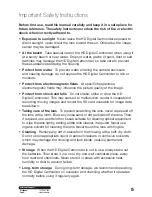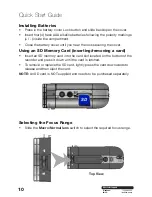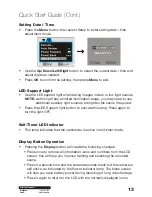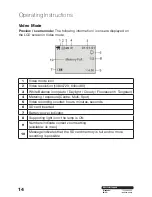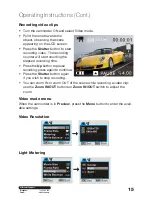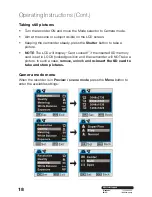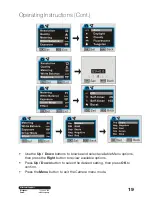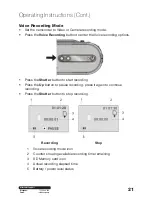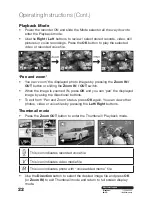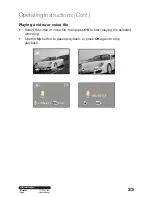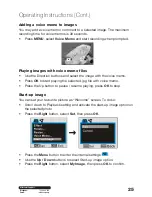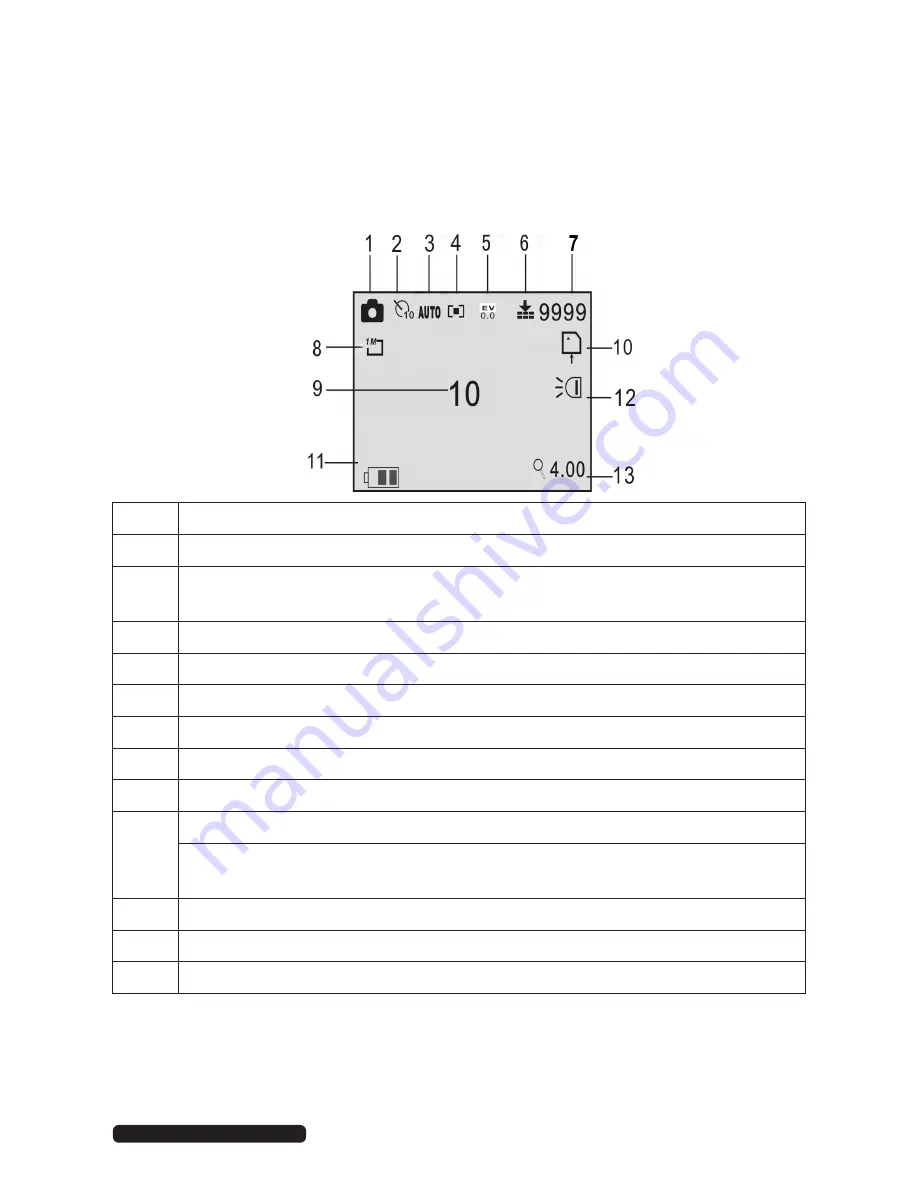
17
After Sales Support
Telephone:
1300 886 649
Email:
Operating Instructions (Cont.)
Camera Mode
Preview / scene mode:
The following information and icons are displayed on
the LCD screen in Camera mode.
1
Camera / still picture icon
2
Self-timer mode symbol
3
White balance (Auto)
4
Metering / exposure mode
5
Exposure value
6
Image quality icon
7
Image counter shows number of available pictures remaining
8
Picture resolution value
9
Self-timer / delay time in seconds
10
SD card icon; the card is inserted
The SD card is locked – no storage is possible.
Unlock the card to use it
11
Battery / power level status
12
LED Support light ON icon
13
Zoom value indicator
Содержание ADVC-014
Страница 1: ...Instruction Manual 1300 886 649 Model ADVC 014 Customer Helpline HD Digital Camcorder...
Страница 28: ...28 After Sales Support Telephone 1300 886 649 Email info tempo org Operating Instructions Cont...
Страница 34: ...34 After Sales Support Telephone 1300 886 649 Email info tempo org...
Страница 35: ...35 After Sales Support Telephone 1300 886 649 Email info tempo org...
Страница 36: ...36 After Sales Support Telephone 1300 886 649 Email info tempo org...