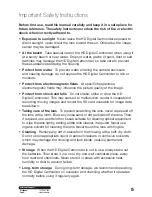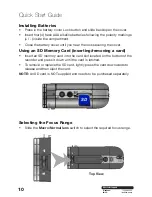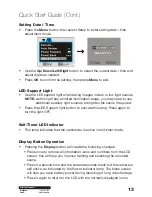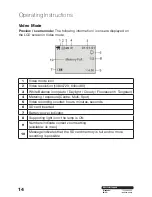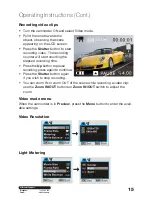Содержание ADVC-014
Страница 1: ...Instruction Manual 1300 886 649 Model ADVC 014 Customer Helpline HD Digital Camcorder...
Страница 28: ...28 After Sales Support Telephone 1300 886 649 Email info tempo org Operating Instructions Cont...
Страница 34: ...34 After Sales Support Telephone 1300 886 649 Email info tempo org...
Страница 35: ...35 After Sales Support Telephone 1300 886 649 Email info tempo org...
Страница 36: ...36 After Sales Support Telephone 1300 886 649 Email info tempo org...