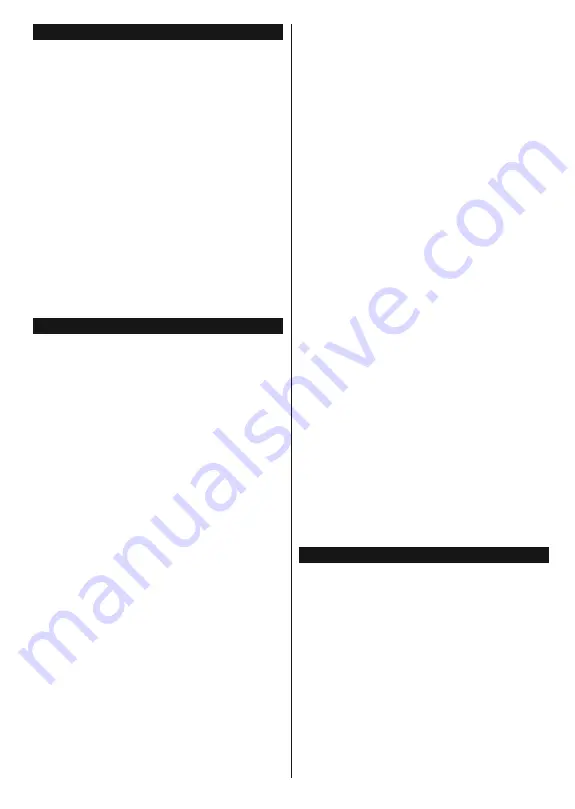
English
- 65 -
Switching On/Off
To Switch the TV On
Connect the power cord to a power source such as a
ZDOOVRFNHW9$&+]
To switch on the TV from standby mode either:
Press the
Standby
button,
Pro/-
or a
numeric button on the remote control.
Press the side function switch on the TV until the TV
comes on from standby.
To Switch the TV Off
Press the
Standby
button on the remote control or
press the side function switch on the TV until the TV
switches into standby mode.
To power down the TV completely, unplug the
power cord from the mains socket.
Note:
When the TV is switched into standby mode, the
standby LED can blink to indicate that features such as
Standby Search, Over Air Download or Timer is active. The
LED can also blink when you switch on the TV from standby
mode.
First Time Installation
When turned on for the first time, the language
selection screen is displayed. Select the desired
language and press
OK
.
On the next screen, set your preferences using the
directional buttons.
Note:
Depending on the
Country
selection you may be asked
WRVHWDQGFRQ¿UPD3,1DWWKLVSRLQW7KHVHOHFWHG3,1FDQQRW
EH<RXKDYHWRHQWHULWLI\RXDUHDVNHGWRHQWHUD3,1
for any menu operation later.
About Selecting Broadcast Type
Digital Aerial:
If
Digital Aerial
broadcast search
option is turned on, the TV will search for digital
terrestrial broadcasts after other initial settings are
completed.
Digital Cable:
If
Digital Cable
broadcast search
option is turned on, the TV will search for digital cable
broadcasts after other initial settings are completed.
$FFRUGLQJWR\RXURWKHUSUHIHUHQFHVDFRQ¿UPDWLRQ
message may be displayed before starting to search.
Select
YES
and press
OK
to proceed. To cancel
operation, select
NO
and press
OK
. You can select
Network
or set values such as
Frequency
,
Network
ID
and
Search Step
.
:KHQ¿QLVKHGSUHVV
OK
button.
Note:
Searching duration will change depending on the
selected
Search Step
.
Analogue:
If
Analogue
broadcast search option is
turned on, the TV will search for analogue broadcasts
after other initial settings are completed.
Additionally you can set a broadcast type as your
favourite one. Priority will be given to the selected
broadcast type during the search process and the
channels of it will be listed on the top of the
Channel
List
:KHQ¿QLVKHGSUHVV
OK
to continue.
You can activate
Store Mode
option at this point.
7KLVRSWLRQZLOOFRQ¿JXUH\RXU79¶VVHWWLQJVIRUVWRUH
environment and depending on the TV model being
used, the supported features of it may be displayed
on the top of the screen as an info banner. This option
is intended only for store use. It is recommended to
select
Home Mode
for home use. This option will be
available in
System>Settings>More
menu and can
be turned off/on later.
Press
OK
button on the remote control to continue
and the
Network/Internet Settings
menu will be
GLVSOD\HG LI \RX FRQ¿UP WKH SUHYLRXVO\ GLVSOD\HG
message asking whether you want to do the network
settings. Please refer to
Connectivity
section to
FRQ¿JXUHDZLUHGRUDZLUHOHVVFRQQHFWLRQ$IWHUWKH
settings are completed press
OK
button to continue.
To skip to the next step without doing anything select
No
and press the
OK
button when the message is
displayed asking whether you want to do the network
settings.
After the initial settings are completed TV will start
to search for available broadcasts of the selected
broadcast types.
After all the available stations are stored, scan results
will be displayed. Press
OK
to continue. The
Edit
Channel List
menu will be displayed next. You can
edit the channel list according to your preferences or
press the
Menu
button to quit and watch TV.
While the search continues a message may appear,
asking whether you want to sort channels according
to the LCN
(*)
. Select
Yes
and press
OK
WRFRQ¿UP
.
(*)
/&1LVWKH/RJLFDO&KDQQHO1XPEHUV\VWHPWKDWRUJDQL]HV
DYDLODEOH EURDGFDVWV LQ DFFRUGDQFH ZLWK D UHFRJQL]DEOH
channel number sequence (if available).
Note:
'R QRW WXUQ RII WKH 79 ZKLOH LQLWLDOL]LQJ ILUVW WLPH
LQVWDOODWLRQ1RWHWKDWVRPHRSWLRQVPD\QRWEHDYDLODEOH
depending on the country selection.
Media Playback via USB Input
You can connect 2.5” and 3.5” inch (hdd with external power
supply) external hard disk drives or USB memory stick to your
TV by using the USB inputs of the TV.
IMPORTANT!
%DFNXSWKH¿OHVRQ\RXUVWRUDJHGHYLFHV
before connecting them to the TV. Manufacturer will
QRWEHUHVSRQVLEOHIRUDQ\¿OHGDPDJHRUGDWDORVV
Certain types of USB devices (e.g. MP3 Players)
or USB hard disk drives/memory sticks may not be
compatible with this TV. The TV supports FAT32
and NTFS disk formatting but
recording will not be
available with NTFS formatted disks.
While formatting USB hard drives which have
more than 1TB (Tera Byte) storage space you may
experience some problems in the formatting process.
Содержание LED43FHSTV
Страница 90: ... ...
















































