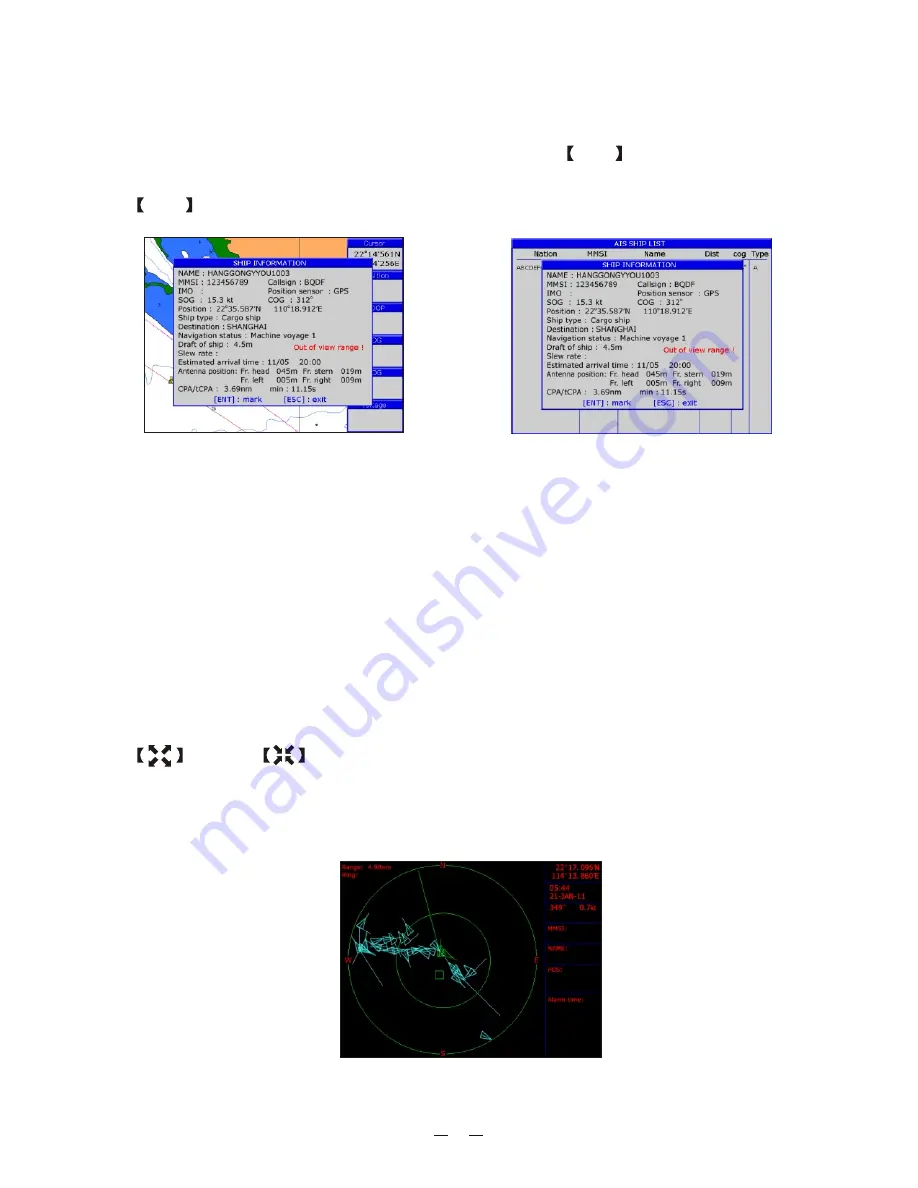
10.5 View AIS vessels' information on chart screen
There're two ways to view AIS vessels' information: one is to move the cursor to
select AIS vessel on the charts screen, and press the
ENT
key.
The other is to select the AIS vessel from the AIS vessels list, and press the
ENT
key.
10.6 Check all AIS ships within the scope of Radar
Displays all AIS ships within the current scope of the Radar, the current location
of the own ship is at the center of the map, appearing as a white hollow triangle,
and the vertex angle of the triangle stands for the current direction of the own
ship, the blue hollow triangle stands for the vessels of CLASS B, the green
hollow triangle stands for CLASS A vessels, the green hollow square stands for
BASE STATION, and the vertex angle of the triangle stands for the direction of
the vessel, such as round, and the circle stands for no direction.
The collision alarm setting and the current scope of radar can be displayed on
the upper left corner of the radar, and the scope be adjusted by pressing the
key and
key.
The message display frame on the upper right corner of the radar displays the
following information: the own ship's position, the current time, the current
speed/direction of the own ship.
(AIS screen)
51
Содержание KP-6299
Страница 1: ...KP 6299 OPERATOR S MANUAL KP 6299 MARINE GPS PLOTTER ...
Страница 2: ......
Страница 64: ...12 4 Display unit size 58 ...
Страница 71: ......













































