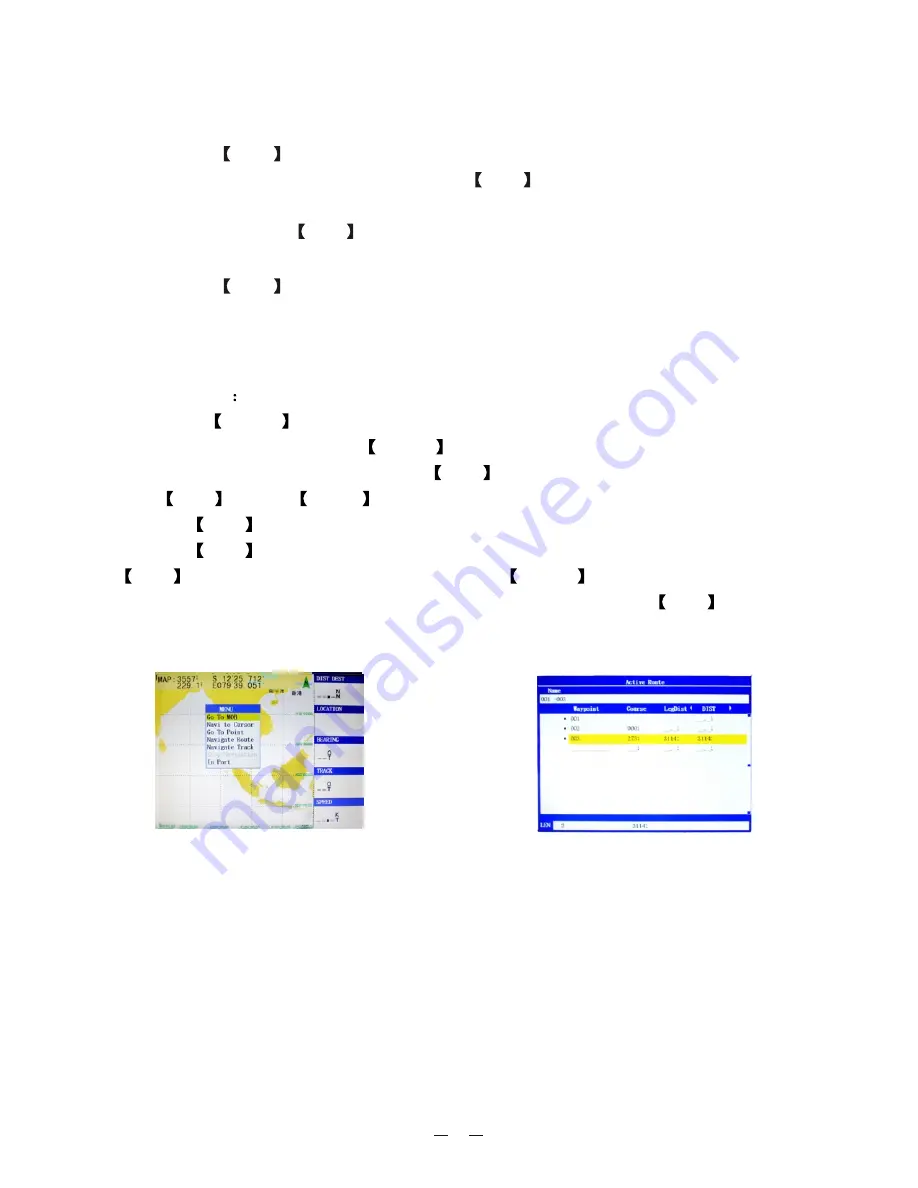
2.2.4. Single point navigation and cancel navigation
Single point navigation
Pressing the
NAV
key at any screen appears the navigation menu. Move the cur-
sor to the "
" column and press
ENT
key to select the single point
navigation.If cursor navigation is required, move the cursor to "cursor navigation"
column and press the
ENT
key to select cursor navigation. See Figure 16.
Cancel navigation
Pressing the
NAV
key at any screen appears the navigation menu, select "Stop
Navigation" to cancel navigation operation.
Go To Point
2.2.5. Route setting and route navigation
New routes
1)Press the
MENU
key twice to enter the main menu, move the cursor to the
"Route" column and press the
MENU
key to enter the sub-menu, move the cursor
to "New Route" column and press the
ENT
key, displays the new route screen.
Press
ENT
and use
Arrow
keys to set the route name (numeric or alphanumeric),
press the
ENT
key to confirm the name, move the cursor to the "Waypoint" and
press the
ENT
key, use the cursor to select the desire waypoint and press
ENT
to add it into the route, then press the MENU
key to open the menu
window, move the cursor to "Edit on Map" column and press the
ENT
key, that
is, the establishment of new routes. See Figure 17
11
Figure 16
Figure 17
Содержание KP-622
Страница 1: ...R KP 622 623 823 KP 622 623 823 OPERATOR S MANUAL 3 Series GPS Chart Plotter...
Страница 2: ......
Страница 3: ...1 Product Introduction...
Страница 33: ......













































