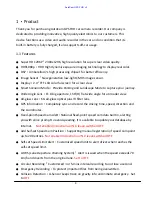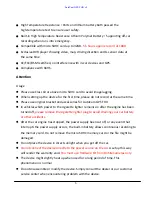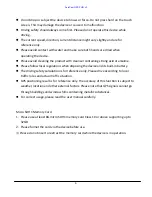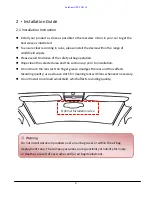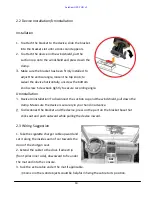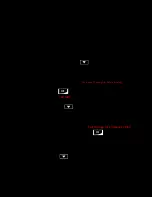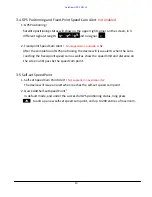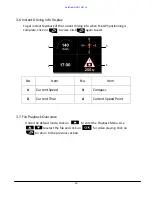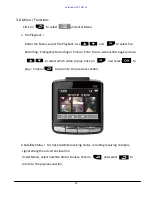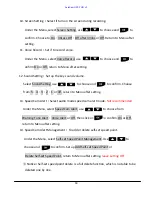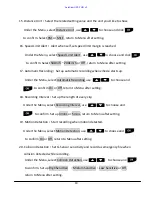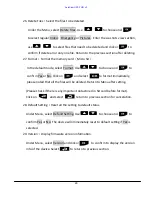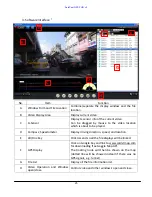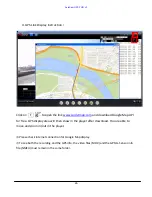17
8. Smart Scene Mode
:
Select different mode under different circumstances as Driving
Mode and Scenary Mode.
Under the Menu, select Smart Scene Mode, use
to choose
Driving Mode or Scenery Mode and click on
to confirm, return to Menu
after setting.
9.
Driver Fatigue Alert
:
Driving safety reference function, select ON/OFF to set if a
periodic alert is needed to remind driver to take a rest.
Under the Menu, select Driver Fatigue Alert, use to choose and
to confirm.Select On or Off , return to Menu after setting.
※
Once turn on this function, the device alerts every 30 mins after recording over
one hour.
Not Recommended to be left On.
AutoCam GPS FHD v2