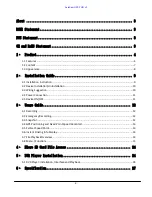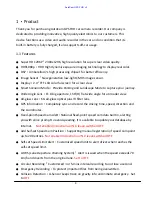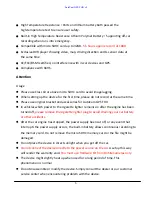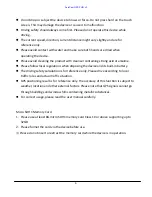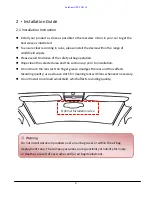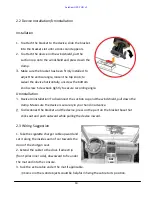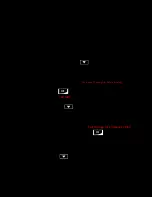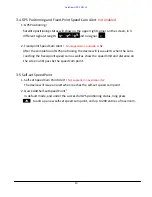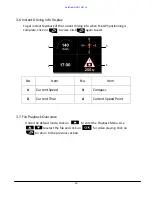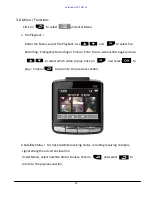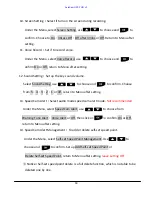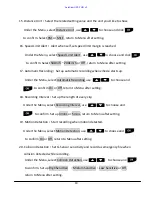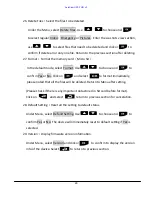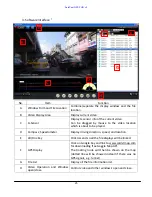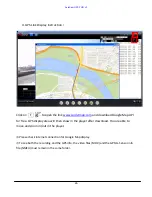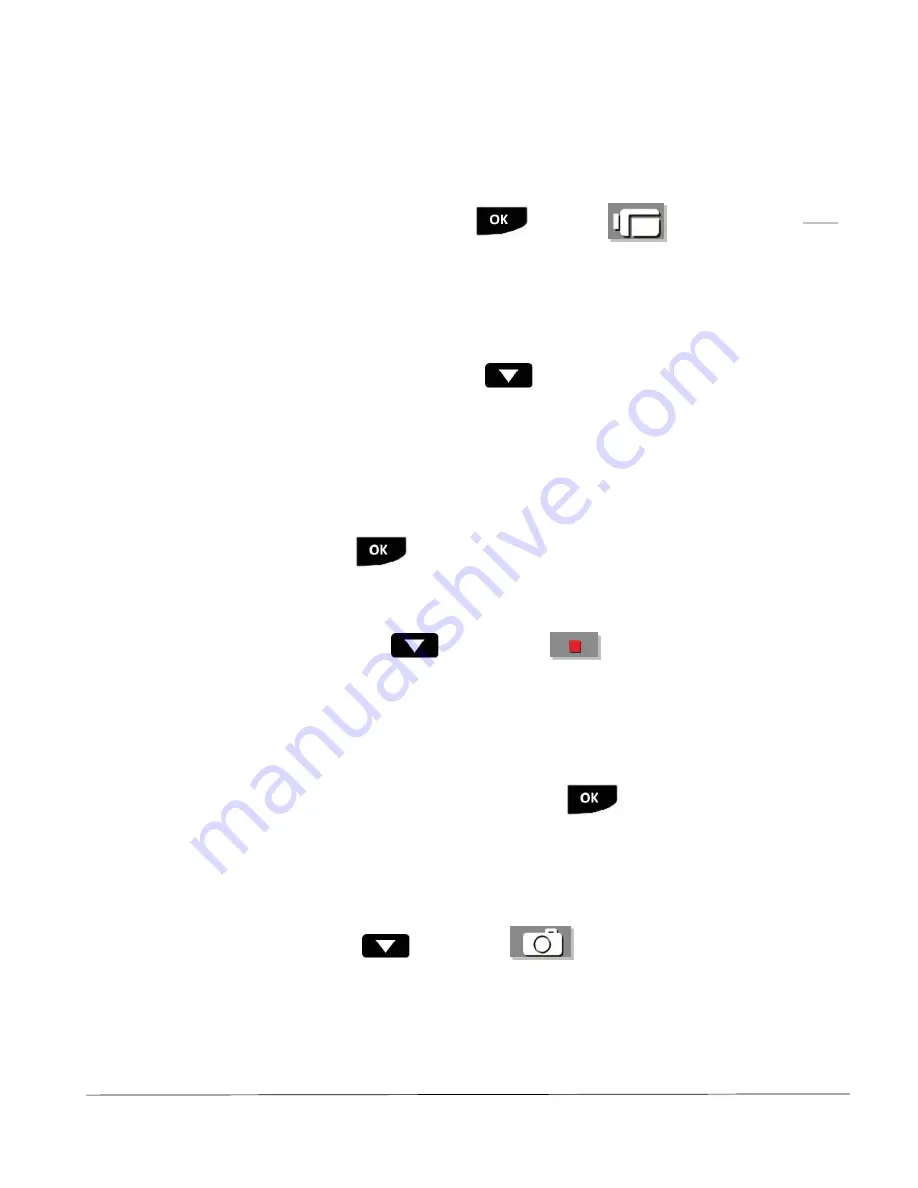
12
3
、
Usage Guide
3.1 Recording
1.
Recording
:
Under default mode, press
or
select
to start
recording. Red LED ● and recording time will show on the upper left
corner on the screen.
2. Automatic Recording
:
When automatic recording mode is on, the device will
start recording once on.
3. Stop Recording
:
While recording, press
to stop recording.
4. Stop Recording by Shutting Down
:
Recording will stop and files will be saved
upon device shutted down.
3.2
Emergency Recording
(only save 10 emerg files before deleting)
1.
Press EMERG
recording, click on
button
“Emergency Recording” in
red font
will show on the upper left corner of
the screen
Files recorded under emergency recording will not be overwritten by
circular recording files. Press
and click on to stop recording.
2.
When collision detection is on, emergency recording will be initiated when collision
is detected by the device while it is on.
3.
An 8GB memory card saves approximately 10 emergency recording files.
4.
When emergency recording file storage is full,
“Full storage for emergency files”
message will show on the screen when clicking on and selecting
Emergency Recording during the recording.
3.3 Snapshot
In recording mode, click on
and select
for taking a snapshot.
AutoCam GPS FHD v2