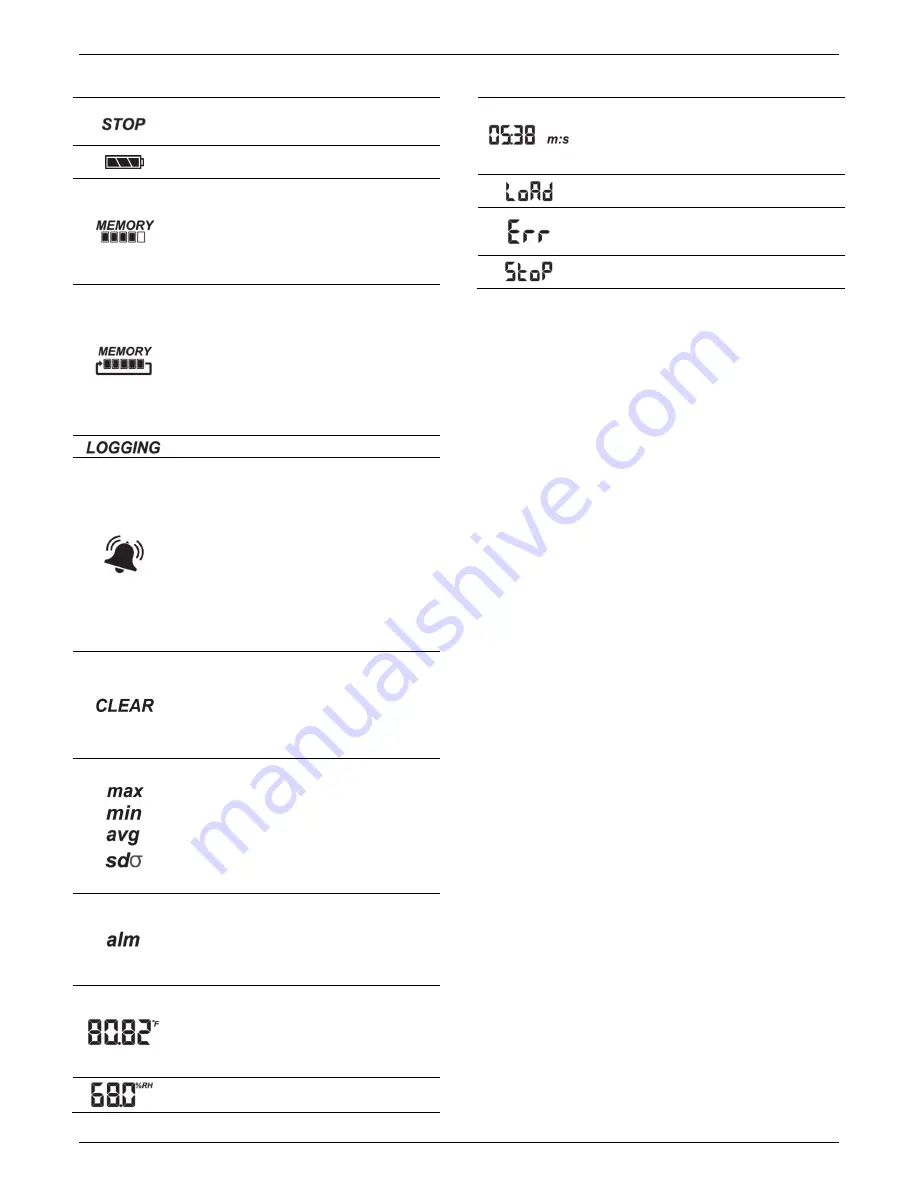
HOBO MX Temp/RH Data Logger (MX1101) Manual
1-800-LOGGERS 3
www.onsetcomp.com
LCD Symbol
Description
The logger has been started with push button stop
enabled; press and hold the Start/Stop button for
3 seconds to stop the logger.
The battery indicator shows the approximate
battery power remaining.
The logger has been configured to stop logging
when memory fills. The memory bar indicates the
approximate space remaining in the logger to
record data. When first started, all five segments
in the bar will be empty. In this example, the
logger memory is almost full (only one segment in
the memory bar is empty).
The logger has been configured to never stop
logging (wrapping). The logger will continue
recording data indefinitely, with newest data
overwriting the oldest data until the batteries die
or the logger is reconfigured. When first launched,
all five segments in the memory bar will be empty.
In this example, the memory is full (all five
segments are filled in) and new data is now
overwriting the oldest data. This will continue until
the logger is stopped or the battery runs out.
The logger is currently logging.
A sensor reading is above or below the high or low
alarm limit that you configured. Press and release
the Alarm/Stats button until the “alm” symbol
(described below) is displayed on the screen. This
symbol at left will clear depending on how visual
alarms were configured in the app. If the visual
alarm was set to clear when the logger is
reconfigured, this symbol will remain on the LCD
until the next time new configuration settings are
loaded onto the logger (see
Configuring the
Logger
). Otherwise, it will clear when the sensor
reading is back within the alarm limits or by
pressing the Alarm/Stats button for 3 seconds.
A visual alarm is ready to be cleared. This will only
appear if the app was configured to maintain the
visual alarm until the alarm button is pressed.
Press the Alarm/Stats button for 3 seconds to
clear the visual alarm. Note that an audible alarm
can be silenced by pressing the Start/Stop button
or Alarm/Stats button for 1 second.
These symbols show the maximum, minimum,
average, and standard deviation values most
recently calculated by the logger (if the fixed
logging mode has been selected in the app and
each statistic has been selected; see
Statistics
Logging
). Press the Alarm/Stats button for 1
second to cycle through the available statistics and
then back to the current sensor reading (or to the
alarm value if applicable).
This is the farthest out-of-range sample displayed
during the logger deployment. Press the
Alarm/Stats button to view this reading. Press the
Alarm/Stats button again to cycle through any
statistics (defined above) and ultimately back to
the current sensor reading.
This is an example of a temperature reading.
Temperature units are determined by the settings
in the app. To switch between Celsius and
Fahrenheit, change the units in the app settings
(the logger must be reconfigured for units changes
to take effect).
This is an example of an RH reading.
LCD Symbol
Description
The logger has been configured to start logging on
a particular date/time. The display will count down
in days, hours, minutes, and seconds until logging
begins. In this example, 5 minutes and 38 seconds
remain until logging will begin.
The configure settings are being loaded onto the
logger from the app.
An error occurred while loading the configuration
settings onto the logger from the app. Try
reconfiguring the logger.
The logger has been stopped with the app or
because the memory is full.
Notes:
•
You can disable the LCD screen when logging. Deselect
“Show LCD” when setting up the logger as described in
the next section. When this option is disabled, you can
still temporarily view the LCD screen by pushing the
Start/Stop button for 1 second. The LCD will then remain
on for 10 minutes.
•
The LCD screen refreshes every 15 seconds regardless of
the logging interval selected in the app. If you choose a
logging interval less than 15 seconds, the data will be
recorded at the faster interval, but the sensor readings
will only be updated on the screen every 15 seconds.
•
When the logger has stopped logging, the LCD screen will
remain on with “STOP” displayed until the logger is
offloaded to your mobile device (unless the logger was
configured with the “Show LCD” option disabled). Once
the logger has been offloaded, the LCD will turn off
automatically after 2 hours. The LCD will turn back on the
next time the logger connects with your device through
the app.
•
The LCD screen flashes “HELLO” when you page the
logger from the app (see
Downloading the App and
Connecting to a Logger
).
•
The LCD screen flashes “CHIRP OFF” when an audible
alarm is cleared.
Downloading the App and
Connecting to a Logger
Install the app to connect to and work with the logger.
1.
Download the app.
Download HOBOconnect from the App
Store® or Google Play™.
2.
Install the batteries.
Open the battery door on the back of
the logger and insert two AAA batteries observing polarity
(see
Battery Information
). Reinsert the battery door and
snap it back into place.
3.
Open the app.
Enable Bluetooth in your device settings if
prompted.
4.
Connect to the logger
. Tap Devices and then tap the logger
in the app to connect to it.
If the logger does not appear or if it is having trouble
connecting, follow these tips:
•
Make sure the logger is within range of your mobile
device. The range for successful wireless communication
is approximately 30.5 m (100 ft) with full line-of-sight.









