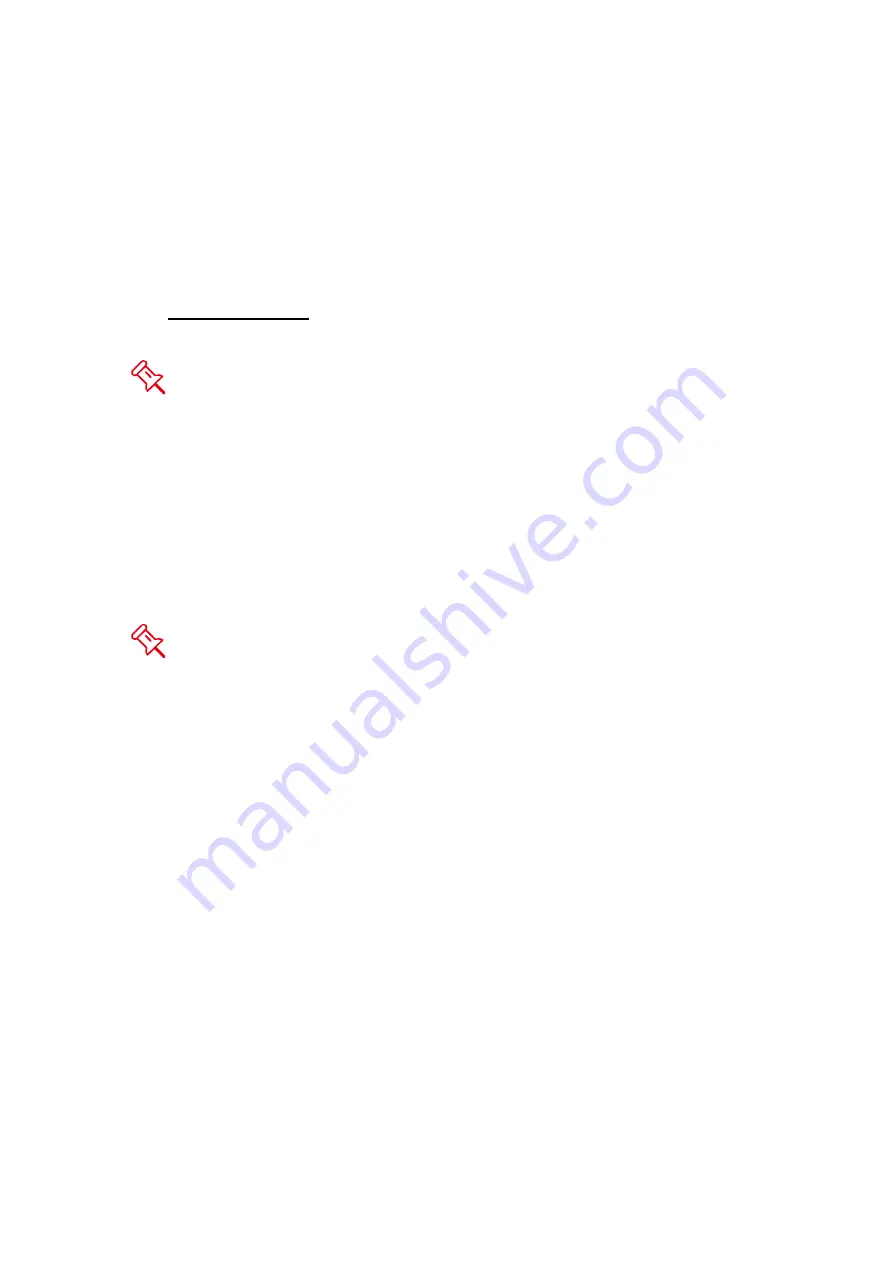
19
HOT SWAP
Hot Swap here refers to HDD Hot Swap (Hard Disk Hot Swap), not True Hot
Swap.
The USB 2.0 model does not support HDD Hot Swap in JBOD or Mirror. It is
also not recommended to perform Hot Swapping in Span or Stripe modes.
Ensure that the RAID System is powered "off" before replacing the HDDs.
HDD Hot Swap (Hard Disk Hot Swap) refers to the ability to add or remove
a device from the host computer without powering “off” the device; the system
automatically recognizes the change after the hot swapping is done. True Hot
Swap refers to the ability to add or remove a device from the host computer
when the data is still accessing.
EXTERNAL BOOTUP
The External Bootup can only work for the USB 2.0 Model under DOS for PC
operating system, and Intel-based CPU for Mac OS.
Please review the Troubleshooting section on our website for more
information.
















































