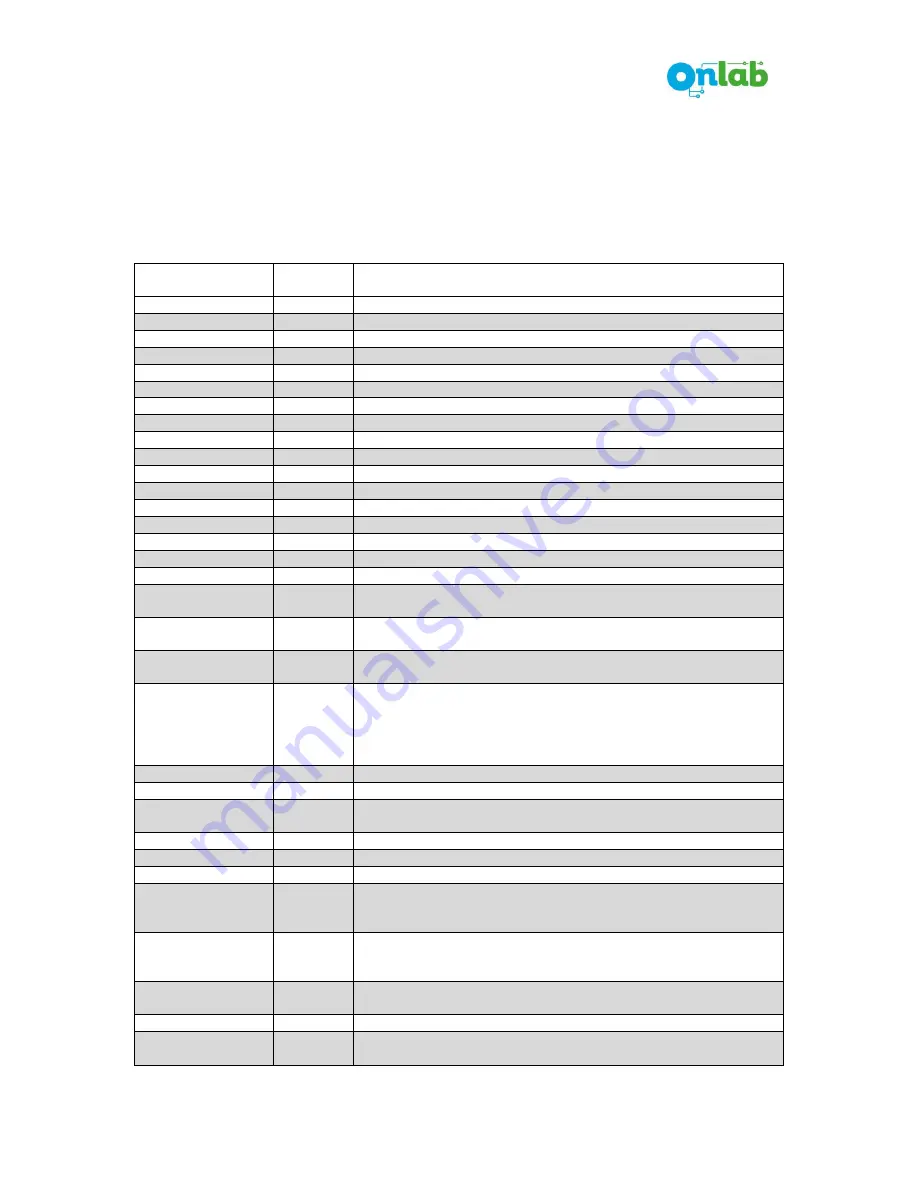
V1.1-ENG
5
www.onlab.com.tr
gets out from “Programming Mode”. Otherwise, if ESC button is pressed, device returns into
previous menu.
Pressing ENTER button in main menu, displayed program can be started.
If the program has a parameter value, an arrow is displayed at the beginning of lower LCD line.
Parameter value can be changed via DOWN and UP buttons. When ENTER button is pressed,
displayed value is stored. Otherwise, if ESC button is pressed previously stored value is stored
again.
Program
Factory
Settings
Parameters / Explanations
00: Language
Turkce
Turkce – English
01: Open HighSpeed
35 cm/s
20-80 (High speed level while opening)
02: Open LowSpeed
5 cm/s
2-19 (Low speed level while opening)
03: Op. Acc. Dist.
20 cm
5-90 (Total distance of acceleration region while opening)
04: Op. Acc. Jerk
5 cm
1-40 (Distance of acceleration jerk region while opening)
05: Op. Dec. Dist.
15 cm
5-90 (Total distance of deceleration region while opening)
06: Op. Dec. Jerk
5 cm
1-40 (Distance of deceleration jerk region while opening)
07: Op.LowSpdDist
2 cm
1-90 (Distance of low speed region while opening)
08: Op.Pres.Level
% 60
20-100 (Pressure level while opening. % of motor nominal current)
09: Cl.High Speed
25 cm/s
20-80 (High speed level while closing)
10: Cl.Low Speed
5 cm/s
2-19 (Low speed level while closing)
11: Cl.Acc.Dist.
20 cm
5-90 (Total distance of acceleration region while closing)
12: Cl.Acc.Jerk
5 cm
1-40 (Distance of acceleration jerk region while closing)
13: Cl.Dec.Dist.
15 cm
5-90 (Total distance of deceleration region while closing)
14: Cl.Dec.Jerk
5 cm
1-40 (Distance of deceleration jerk region while closing)
15: Cl.LowSpdDist
5 cm
1-90 (Distance of low speed region while closing)
16: Cl.Pres.Level
% 45
20-100 (Pressure level during closing. % of motor nominal current)
17: Run InputType
Open -
Close
Open - Close, Close
(Selection of door operation with inputs.)
18: Limit Relays
Open
Contact
Open Contact, Close Contact
(Selection of limit relay operation when reached to limit)
19: Fault Relay
Open
Contact
Open Contact, Close Contact
(Fault relay operation if an error or photocell signal is detected)
20: Demo Mode
0 s
0 – 30
(Time for demo operation. 0 means demo is cancelled. Any value other
than 0 runs the door in demo mode in which door opens and closes
consecutively whatever the input signals are. At opened limit and closed
limit door waits for selected time.)
21: SetUserPassw.
(User password can be set.)
22: CancelU.Pass?
(User password is changed with 0000 and cancelled)
23: Cl.LowSpdPres
% 45
20-100
(Pressure level at closing low speed region. % of motor nominal current)
24: EIN1 Input
Nudging
Nudging / Photocell
25: EIN2 Input
Photocell
Nudging / Photocell
26: Door Type
Telescopic
Telescopic-Central-Internal
27: Motor Type
Motor 1-Motor 2- Motor 3 (This parameter cannot be modified,
preprogrammed by Onlab according to the motor type the driver is
matched at the production)
28: Working Mode
NORMAL
NORMAL / SOFT CLOSE
(If this parameter is selected as SOFT CLOSE, door press level does not
exceed 150 N during closing operation)
29: Encoder Match
Passive
Active-Passive (After the serial production in Onlab, encoder matching
process is done. Drivers are sent to the customer after this operation.)
Manufact. Set.
CAUTION! Only the door manufacturer can reach those parameters.
99: Factory Set ?
(If this parameter is set, all of the parameter values will be reset to
factory settings.)
*Factory Setting values can be different in customer specific software.















