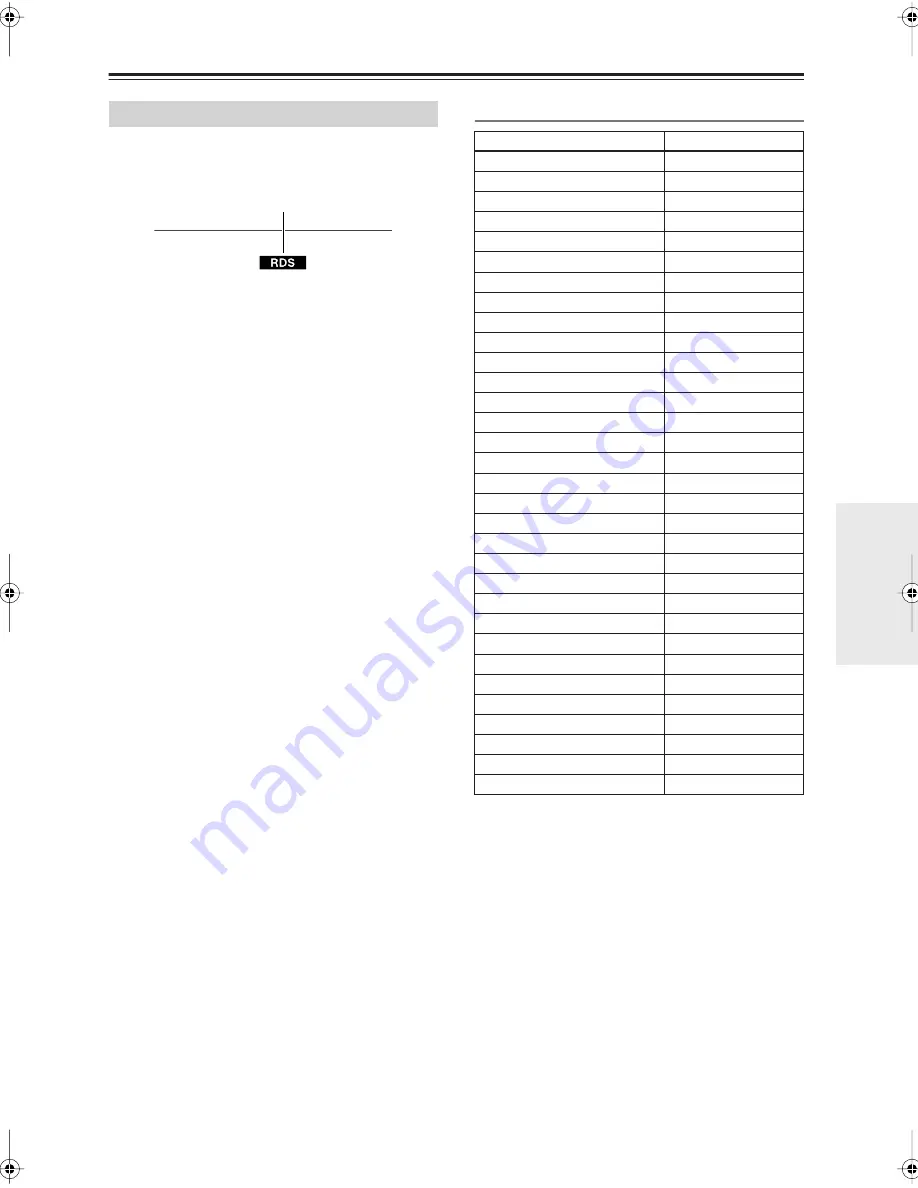
55
Listening to the Radio
—Continued
RDS only works in areas where RDS broadcasts are
available. When tuned to an RDS station, the RDS indi-
cator appears.
■
What is RDS?
RDS stands for
Radio Data System
and is a method of
transmitting data in FM radio signals. It was developed
by the European Broadcasting Union (EBU) and is avail-
able in most European countries. RDS is approved by the
National Radio Systems Committee (NRSC) and is
available in North America.
Many FM stations use it these days. In addition to dis-
playing text information, RDS can also help you find
radio stations by type (e.g., news, sport, rock, etc.).
The AV receiver supports four types of RDS informa-
tion:
PS (Program Service)
When tuned to an RDS station that’s broadcasting PS
information, the station’s name will be displayed. Press-
ing the [DISPLAY] button will display the frequency for
3 seconds.
RT (Radio Text)
When tuned to an RDS station that’s broadcasting text
information, the text will be shown on the display (see
page 56).
PTY (Program Type)
This allows you to search RDS radio stations by type
(see page 56).
TP (Traffic Program)
This allows you to search for RDS radio stations that
broadcast traffic information (see page 56).
Notes:
• In some cases, the characters displayed on the AV
receiver may not be identical to those broadcast by the
radio station. Also, unexpected characters may be dis-
played when unsupported characters are received.
This is not a malfunction.
• If the signal from an RDS station is weak, RDS data
may be displayed intermittently or not at all.
RDS Program Types (PTY)
Using RDS (European models only)
RDS indicator
Type
Display
None
None
News reports
News
Current affairs
Affairs
Information
Info
Sport
Sport
Education
Educate
Drama
Drama
Culture
Culture
Science and technology
Science
Varied
Varied
Pop music
Pop M
Rock music
Rock M
Middle of the road music
Easy M
Light classics
Light M
Serious classics
Classics
Other music
Other M
Weather
Weather
Finance
Finance
Children’s programmes
Children
Social affairs
Social
Religion
Religion
Phone in
Phone In
Travel
Travel
Leisure
Leisure
Jazz music
Jazz
Country music
Country
National music
Nation M
Oldies music
Oldies
Folk music
Folk M
Documentary
Document
Alarm test
TEST
Alarm
Alarm!
TX-SR606_En.book Page 55 Wednesday, March 5, 2008 10:30 AM
















































