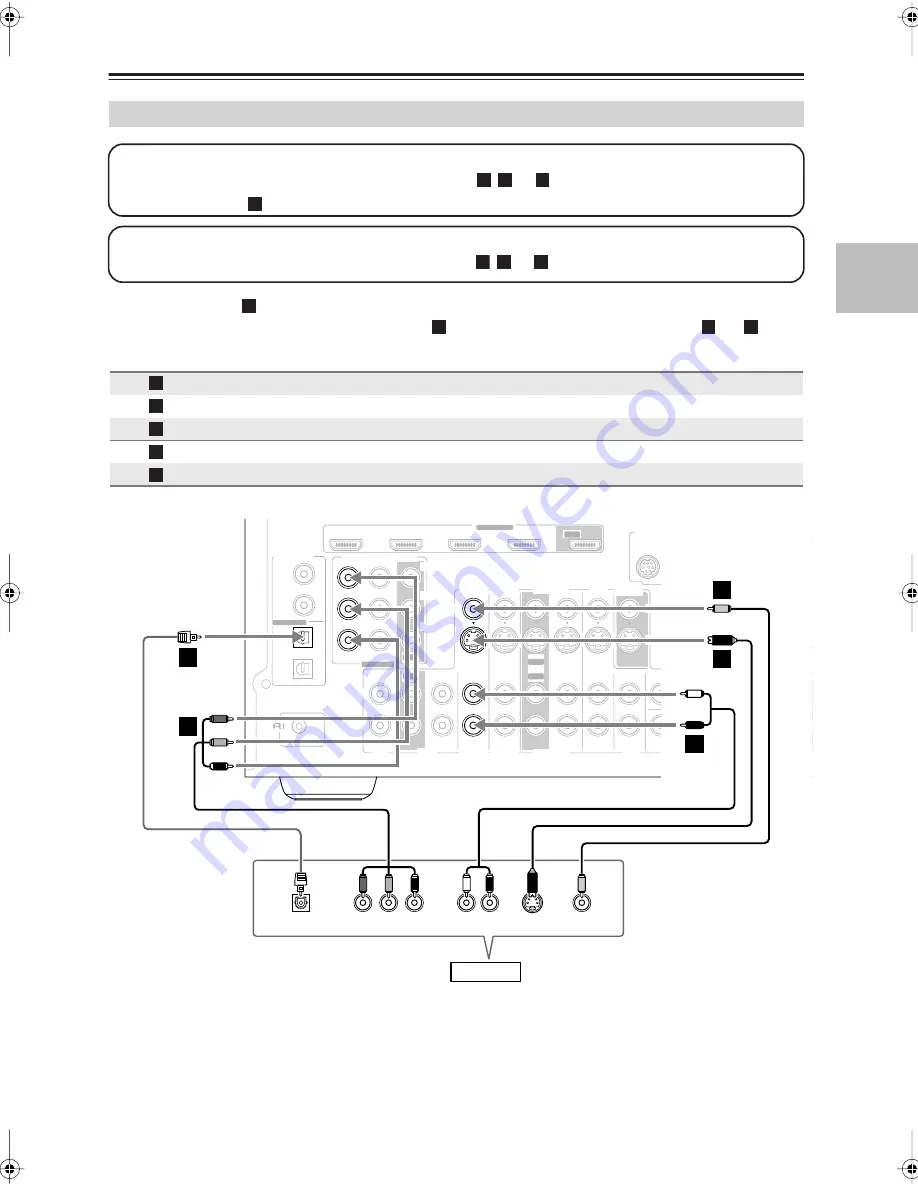
29
Connecting Your Components
—Continued
• With connection
, you can listen to and record audio from your game console or listen in Zone 2.
• To enjoy Dolby Digital and DTS, use connection
. (To record or listen in Zone 2 as well, use
and
.)
Connecting a Game Console
Connection
AV receiver
Signal flow
Game console
Picture quality
COMPONENT VIDEO IN 2
⇐
Component video output
Best
GAME/TV IN S
⇐
S-Video output
Better
GAME/TV IN V
⇐
Composite video output
Standard
GAME/TV IN L/R
⇐
Analog audio L/R output
DIGITAL OPTICAL IN 1
⇐
Digital coaxial output
Step 1: Video Connection
Choose a video connection that matches your game console (
,
, or
)
, and then make the connection.
If you use connection
, you must connect the AV receiver to your TV with the same type of connection.
A B
C
A
Step 2: Audio Connection
Choose an audio connection that matches your DVD player (
,
, or
), and then make the connection.
a
b
c
a
b
a
b
A
B
C
a
b
R
L
PRE O
ZONE 2
LINE OUT
ANTENNA
FM
AM
75
REMOTE
CONTROL
COAXIAL
OPTICAL
1
(DVD)
2
(CBL/SAT)
1
(GAME/TV)
2
(CD)
DIGITAL IN
ASSIGNABLE
IN 1(DVD)
IN 2
COMPONENT VIDEO
Y
C
B/
P
B
C
R/
P
R
ASSIGNABLE
HDMI
IN 1
IN 2
IN 3
IN 4
ASSIGNABLE
L
R
SURR BACK SPEAKERS
Bi-AMP for FRONT SPEAKERS
R
L
R
L
IN
IN
IN
IN
IN
IN
IN
IN
IN
SUB
WOOFER
FRONT
SURR
SURR BACK
CENTER
CBL/SAT
GAME/TV
GAME/TV
CBL/SAT
VCR/DVR
VCR/DVR
DVD
TAPE
CD
DVD
MONITOR
OUT
S
V
S
V
SIRIUS
(DVD)
(GAME/TV)
(CBL/SAT)
(VCR/DVR)
SUB
WOOF
OUT
OUT
OUT
OUT
OUT
Y
P
B
COMPONENT VIDEO OUT
P
R
S VIDEO
OUT
AUDIO
OUT
VIDEO
OUT
L
R
OPTICAL
OUT
b
A
B
C
B
a
C
Game Console
TX-SR606_En.book Page 29 Wednesday, March 5, 2008 10:30 AM
















































