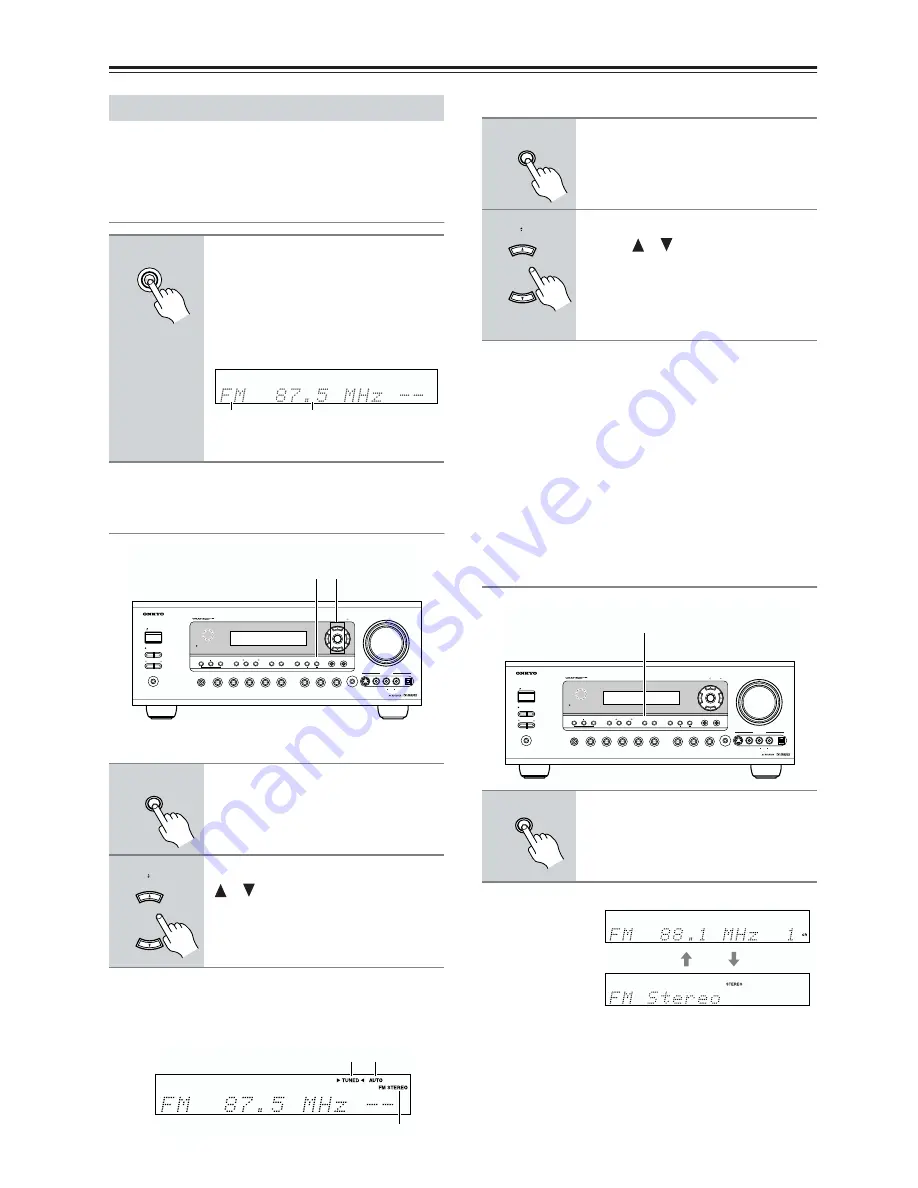
54
Basic Operations
—Continued
With the built-in tuner you can enjoy AM and FM radio
stations. You can store your favorite stations as presets
for quick selection.
Listening to the Radio
Tuning into Radio Stations
■
Auto Tuning Mode
When tuned into a station, the TUNED indicator
appears. When tuned into a stereo FM station, the FM
STEREO indicator appears on the display, as shown.
■
Manual Tuning Mode
The North American model changes FM frequency in
0.2 MHz steps, 10 kHz steps for AM. For other models
it’s 0.05 MHz steps for FM and 9 kHz steps for AM.
In Manual Tuning mode, FM stations will be in mono.
Tuning into weak FM stereo stations
If the signal from a stereo FM station is weak, it may be
impossible to get good reception. In this case, switch to
Manual Tuning mode and listen to the station in mono.
Displaying Radio Information
Using the Tuner
1
Use the [TUNER] input selector
button to select either AM or FM.
In this example, FM has been selected.
Each time you press the [TUNER] but-
ton, the input source changes between
AM and FM.
(Actual display depends on country)
1
Press the [TUNING MODE] button
so that the AUTO indicator
appears on the display.
2
Press the TUNING Up or Down
[
]/[
] button.
Searching stops when a station is
found.
TUNER
Band
Frequency
STANDBY/ON
ZONE2
ZONE 2 LEVEL
PHONES
MULTl CH
TONE
+
STEREO
LISTENING MODE
DISPLAY DIGITAL INPUT
DIMMER
MEMORY TUNING MODE
RETURN
TUNING / PRESET
ENTER
SETUP
DVD
VIDEO 1
VIDEO 2
VCR 1
VCR 2
VIDEO 3
VIDEO 4
TAPE
TUNER
CD
SETUP MIC
S VIDEO
VIDEO
MASTER VOLUME
VIDEO 4 INPUT
L
R
AUDIO
DIGITAL
OFF
STANDBY
CLEAR
2
1
TUNING MODE
TUNING
AUTO
TUNED
FM STEREO
1
Press the [TUNING MODE] button
so that the AUTO indicator disap-
pears from the display.
2
Press and hold the TUNING Up or
Down [
]/[
] button.
The frequency stops changing when
you release the button.
Press the buttons repeatedly to change
the frequency one step at a time.
1
Press the [DISPLAY] button
repeatedly to cycle through the
available information.
TUNING MODE
TUNING
STANDBY/ON
ZONE2
ZONE 2 LEVEL
PHONES
MULTl CH
TONE
+
STEREO
LISTENING MODE
DISPLAY DIGITAL INPUT
DIMMER
MEMORY TUNING MODE
RETURN
TUNING / PRESET
ENTER
SETUP
DVD
VIDEO 1
VIDEO 2
VCR 1
VCR 2
VIDEO 3
VIDEO 4
TAPE
TUNER
CD
SETUP MIC
S VIDEO
VIDEO
MASTER VOLUME
VIDEO 4 INPUT
L
R
AUDIO
DIGITAL
OFF
STANDBY
CLEAR
1
DISPLAY
Band, frequency
& preset #
Listening mode
Содержание TX-SR603X
Страница 89: ......
Страница 90: ......
Страница 91: ......
Страница 92: ......
Страница 93: ......
Страница 94: ......
Страница 95: ......
Страница 96: ......
Страница 97: ......
Страница 98: ......
Страница 99: ......
Страница 100: ......
Страница 101: ......
Страница 102: ......
Страница 103: ......






























