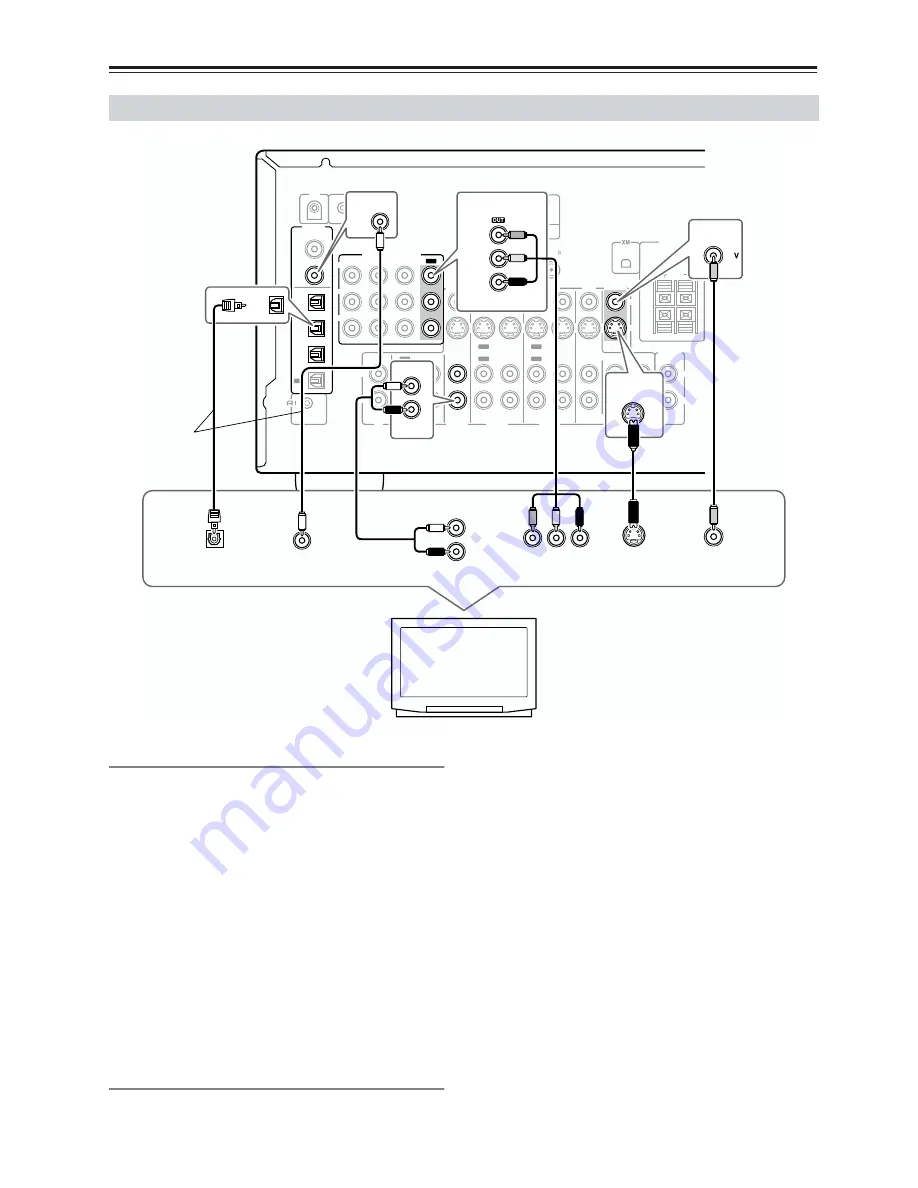
26
Connecting the AV Receiver
—Continued
Monitor Out
You only need to use one of the following connection
methods.
■
Using Composite Video
Use a composite video cable to connect the AV
receiver’s V MONITOR OUT jack to a composite video
input on your TV, as shown.
■
Using S-Video
Use an S-Video cable to connect the AV receiver’s
S MONITOR OUT jack to an S-Video input on your TV,
as shown.
■
Using Component Video
Use a component video cable to connect the AV
receiver’s COMPONENT VIDEO OUT jacks to a com-
ponent video input on your TV, as shown.
Audio Connections
These connections will allow you to listen to audio from
your TV via the AV receiver.
If your TV doesn’t have an audio output, connect the AV
receiver to your VCR and use its tuner (see page 29).
■
Using Coaxial or Optical Connections
If you connect to a digital audio input, you’ll need to
assign it (see page 42).
• Use an optical digital audio cable to connect one of the
AV receiver’s OPTICAL DIGITAL IN jacks to an
optical output on your TV, as shown.
OR
• Use a coaxial digital audio cable to connect one of the
AV receiver’s COAXIAL DIGITAL IN jacks to a
coaxial output on your TV, as shown.
■
Using Analog Connections
If your TV doesn’t have a digital audio output, or you
want to record from it, you’ll need to make the following
analog audio connection.
Use an analog audio cable to connect the AV receiver’s
VIDEO 3 IN L/R jacks to an analog audio output on
your TV, as shown.
Connecting Your TV or Projector
FRONT
SURROUND
CENTER
CD
VIDEO 3
VIDEO 3
VIDEO 2
VIDEO 2
VIDEO 1
VIDEO 1
IN
OUT
OUT
IN
IN
OUT
OUT
TAPE
SUB
WOOFER
MONITOR
OUT
COAXIAL
OPTI-
CAL
DVD
DVD
IN
IN
IN
IN
OUT
OUT
IN
IN
R
L
IN 1
IN 1
IN 2
IN 1
IN 2
IN 3
OUT
REMOTE
CONTROL
IN 2
IN 3
DIGITAL
V
S
ZONE 2
SPEAKERS
IR IN
12 V TRIGGER OUT
ZONE 2
ANTENNA
FM 75
AM
ZONE 2
LINEOUT
R
L
AV RECEIVER
MODEL NO.
TX-SR
603X
L
R
COMPONENT VIDEO
P
B
Y
P
R
MONITOR
OUT
MONITOR
OUT
S
S VIDEO IN
VIDEO IN
Y
P
B
P
R
COMPONENT
VIDEO IN
P
COMPONENT VIDEO
B
P
R
Y
OPTI-
CAL
IN
DIGITAL OUT
OPTICAL
IN
VIDEO 3
AUDIO
OUTPUT
L
R
COAXIAL
IN 2
DIGITAL OUT
COAXIAL
TV, projector,
etc.
Connect one
or the other
Содержание TX-SR603X
Страница 89: ......
Страница 90: ......
Страница 91: ......
Страница 92: ......
Страница 93: ......
Страница 94: ......
Страница 95: ......
Страница 96: ......
Страница 97: ......
Страница 98: ......
Страница 99: ......
Страница 100: ......
Страница 101: ......
Страница 102: ......
Страница 103: ......
















































