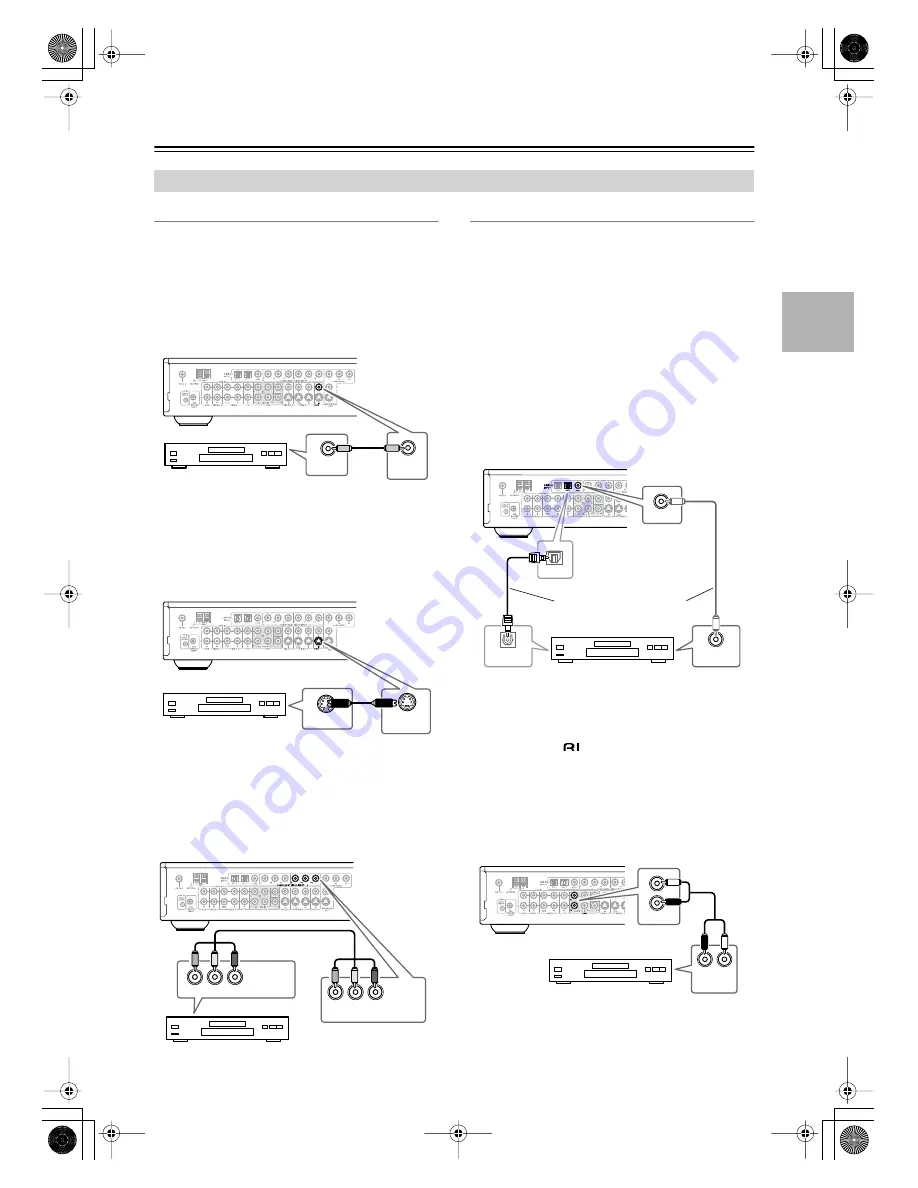
21
Connecting AV Components
—Continued
Video Connections
You only need to use one of the following video connec-
tion methods.
■
Using Composite Video
Use a composite video cable to connect the TX-LR552’s
V DVD IN to the composite video output on your DVD
player, as shown.
• Your TV must also be connected via composite video.
■
Using S-Video
Use an S-Video cable to connect the TX-LR552’s
S DVD IN to the S-Video output on your DVD player, as
shown.
• Your TV must also be connected via S-Video.
■
Using Component Video
Use a component video cable to connect the
TX-LR552’s COMPONENT VIDEO INPUT 1 to the
component video output on your DVD player, as shown.
• Your TV must also be connected via component video.
Audio Connections
Note:
• Initially, the COAX digital input is assigned to the
DVD input source. If you connect your DVD player to
a different digital input or only to an analog input,
you’ll need to assign it to the DVD input source (see
page 29).
■
Using a Coaxial or Optical Connection
• Use a coaxial digital audio cable to connect the
TX-LR552’s COAX DIGITAL INPUT to the coaxial
output on your DVD player, as shown.
OR
• Use an optical digital audio cable to connect the
TX-LR552’s OPT 1 DIGITAL INPUT to the optical
output on your DVD player, as shown.
■
Using Analog Connections
Even if your DVD player is connected digitally (coaxial
or optical), to use
, or to record from it, you’ll need
to make analog connections as well.
Use an analog audio cable to connect the TX-LR552’s
DVD MULTI CH IN FL/FR to the analog audio outputs
on your DVD player, as shown.
If your DVD player has a multichannel output, be sure to
use the left and right outputs.
Connecting Your DVD player
VIDEO OUT
DVD
IN
DVD player
IN
DVD
S VIDEO OUT
DVD player
Y
P
B
P
R
COMPONENT
VIDEO OUT
Y
P
B
P
R
COMPONENT VIDEO INPUT 1
DVD player
COAX
OPT1
DIGITAL OUT
OPTICAL
DIGITAL OUT
COAXIAL
Connect one or the other
DVD player
L
R
DVD
FL
FR
AUDIO
OUTPUT
DVD player
TX-LR552̲En.book Page 21 Thursday, August 5, 2004 1:07 PM
















































