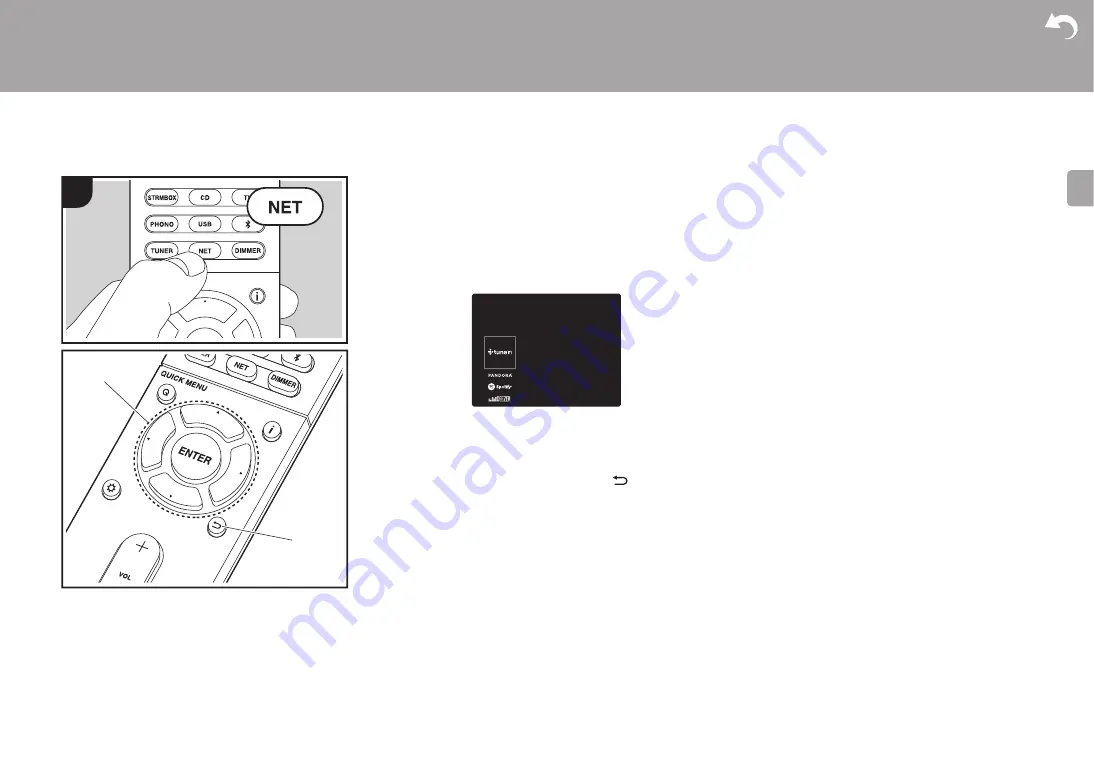
22
> Install
> Playback
Supplementary Information | Advanced Setup | Others
E
N
Internet Radio
Basic operations
When this unit is connected to a network, you can listen to
TuneIn or other preregistered Internet radio services.
Depending on the internet radio service, the user may need
to register from their computer first.
1. Switch the input on the TV to that assigned to the unit.
2. Press NET on the remote controller.
3. Follow the on-screen instructions, using the cursors to
select radio stations and programs, then press ENTER
(a) to play. Play starts when 100% is displayed for
buffering.
0
To return to the previous screen, press
(b).
0
If you cannot select a network service, it will become
selectable when the network function is started.
Regarding the TuneIn Radio
To display the TuneIn Radio menu during play, press
ENTER (a) on the remote controller.
Add to My Presets
:
Registers radio stations being
broadcast and programs in "My Presets". Once registered,
"My Presets" is displayed in the level under TuneIn Radio.
To play, select the program you like from "My Presets".
Remove from My Presets
:
Removes a radio station or
program from "My Presets" in TuneIn Radio.
a
b
1
















































