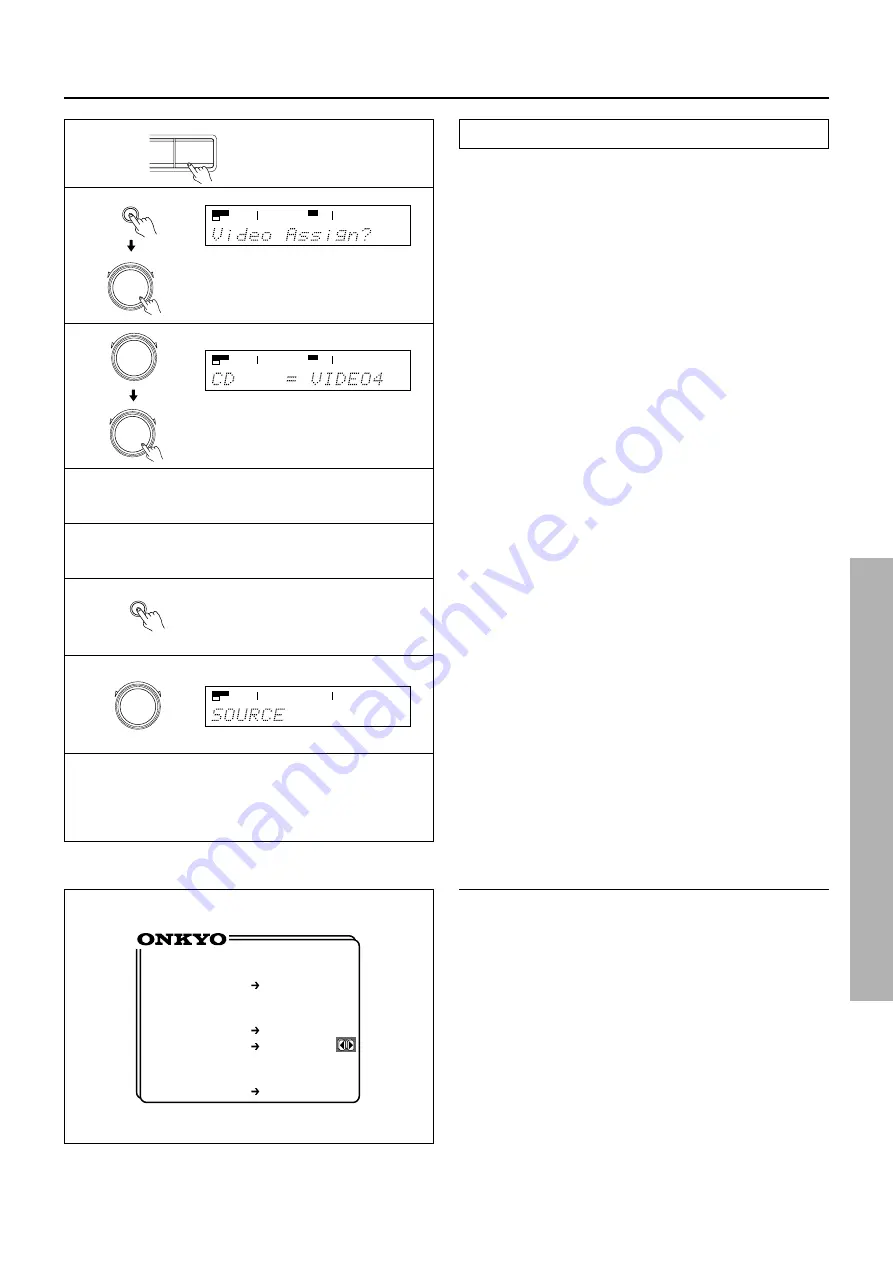
45
Adding sound to a video tape
You can add CD or MD sound to your video recordings.
The following is an example of adding sound to a video recording
using the video cassette recorder connected to the VIDEO-1 jacks of
the receiver. Let's assume that you will record the images from a
video camera connected to the VIDEO-4 VIDEO jack and the sound
from a CD player.
1. Press the CD input selector button.
2. Press the SP/SYS SETUP button repeatedly until “Video
Assign?” appears and then press the SMART SCAN CON-
TROLLER.
3. Rotate the SMART SCAN CONTROLLER until "VIDEO
4" appears. Press the SMART SCAN CONTROLLER .
4. Insert a CD in the CD player. Or, insert a tape in the video
camera connected to the VIDEO-4 (VIDEO) jack.
5. Insert a tape to which recording is made in the video cassette
recorder connected to the VIDEO-1 (R, L, V) jacks.
6. Press the REC OUT button.
The REC OUT indicator blinks for 8 seconds.
7. Rotate the SMART SCAN CONTROLLER to select
“SOURCE.”
“CD” has been selected as the audio input source and “VIDEO
4,” which you set in steps 1 to 3, as the video input source.
8. Start recording on the video cassette recorder connected to
the VIDEO-1 jacks. Then, start playing the CD player and
the video camera connected to the VIDEO-4 jack.
Notes:
• If you change the input source during recording, you will record the
audio signals from the newly selected input source and the video signals
assigned to that input source.
• You cannot record the surround effects.
Recording a source
3
SP/SYS
SETUP
4
1
2
• Using the on-screen display
You can use the on-screen display to set the recording equipment to
which the signals are output. By doing so, you can record signals
from the selected input source.
1. Press the OSD MENU button.
2. Select “Rec Selector” and press the right edge of the EN-
TER/Cursor button.
The Rec Selector screen appears.
The recording sources are shown on the left and the correspond-
ing output jacks are shown on the right.
3. Press the right or left edge of the ENTER/Cursor button to
select the output jack.
When Sound is set to “TAPE,” “TUNER,” “PHONE,” or “CD,”
Picture shows the video source you set in “Assigning a video
source to each audio input source” (see page 40).
To record the currently playing sound or video images, select
“(SOURCE)” below the source name for Sound or Picture.
4. Press the center of the ENTER/Cursor button, or press the
EXIT button, to exit the setup mode.
PRESET/MODE ADJ
PUSH TO ENTER
**
Rec Selector
**
•Picture
VIDEO
=DVD
1,2
•Sound
TAPE
=DVD
VIDEO
1,2
•Digital
OPTICAL
=----
OUT
HONO
C D
PRESET/MODE ADJ
PUSH TO ENTER
PRESET/MODE ADJ
PUSH TO ENTER
5
6
7
8
REC OUT
PRESET/MODE ADJ
PUSH TO ENTER
SPEAKERS
A
DSP
SPEAKERS
A
DSP
SPEAKERS
REC OUT
A
STEREO
















































