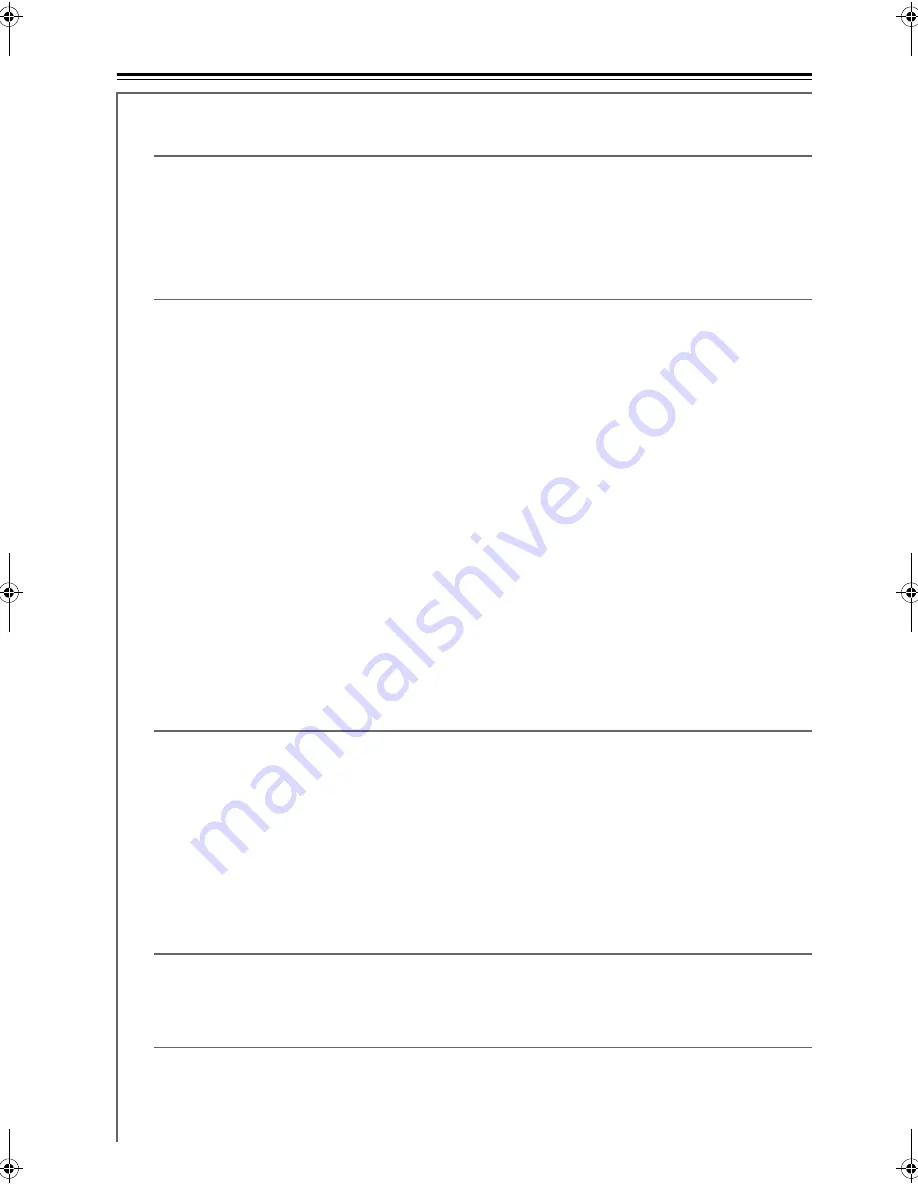
86
Advanced Setup
—Continued
Audyssey
For Dynamic EQ™, Reference Level and Dynamic Volume, you cannot change the settings before completing
Audyssey MultEQ
®
Room Correction and Speaker Setup.
Dynamic EQ
Off:
Audyssey Dynamic EQ off (default).
On:
Audyssey Dynamic EQ on.
With Audyssey Dynamic EQ, you can enjoy great sound even when listening at low volume levels.
Audyssey Dynamic EQ solves the problem of deteriorating sound quality as volume is decreased by taking into
account human perception and room acoustics. It does so by selecting the correct frequency response and
surround volume levels moment-by-moment so that the content sounds the way it was created at any volume
level—not just at reference level.
Reference Level
Movies are mixed in rooms calibrated for film reference. To achieve the same reference level in a home theater
system each speaker level must be adjusted so that –30 dBFS band-limited (500 Hz to 2000 Hz) pink noise
produces 75 dB sound pressure level at the listening position. A home theater system automatically calibrated
by Audyssey MultEQ will play at reference level when the master volume control is set to the 0 dB position.
At that level you can hear the mix as the mixers heard it.
Audyssey Dynamic EQ is referenced to the standard film mix level. It makes adjustments to maintain the ref-
erence response and surround envelopment when the volume is turned down from 0 dB. However, film refer-
ence level is not always used in music or other non-film content. The Dynamic EQ Reference Level Offset
provides three offsets from the film level reference (5 dB, 10 dB, and 15 dB) that can be selected when the mix
level of the content is not within the standard.
Dynamic EQ Reference Level Offset
0 dB:
This is the default setting and should be used when listening to movies.
5 dB:
Select this setting for content that has a very wide dynamic range, such as
classical music.
10 dB:
Select this setting for jazz or other music that has a wider dynamic range. This
setting should also be selected for TV content as that is usually mixed at 10 dB
below film reference.
15 dB:
Select this setting for pop/rock music or other program material that is mixed
at very high listening levels and has a compressed dynamic range.
Note:
If the “Dynamic EQ” setting is set to “Off”, this setting cannot be selected.
Dynamic Volume
(see page 50)
Off:
Audyssey Dynamic Volume™ off (default).
Light:
Light Compression Mode becomes active.
Medium:
Medium Compression Mode becomes active.
Heavy:
Heavy Compression Mode becomes active. This setting affects volume the
most, causing all sounds to be of equal loudness.
Note:
After Audyssey MultEQ
®
Room Correction and Speaker Setup is completed, even if “Equalizer” setting is not
set to “Audyssey”, when Dynamic EQ is set to “On”, “Equalizer” settings is set to “Audyssey”.
When “Dynamic Volume” is set to effective, “Equalizer” setting is set to “Audyssey” and “Dynamic EQ” is set
to “On”. When “Dynamic EQ” is set to “Off”, “Dynamic Volume” becomes “Off” automatically.
Stage Width
–10 to +2 (default: 0)
Adjusts the width of the soundstage when using Audyssey Dynamic Surround Expansion™.
Note:
If the “Center” and “Front Wide” settings are set to “None” (page 80), this setting cannot be selected.
Stage Height
–10 to +2 (default: 0)
Adjusts the height of the soundstage when using Audyssey Dynamic Surround Expansion.
Note:
If the “Center” and “Front High” settings are set to “None” (page 80), this setting cannot be selected.
TX-SR707_En.book Page 86 Tuesday, July 28, 2009 1:03 PM
















































