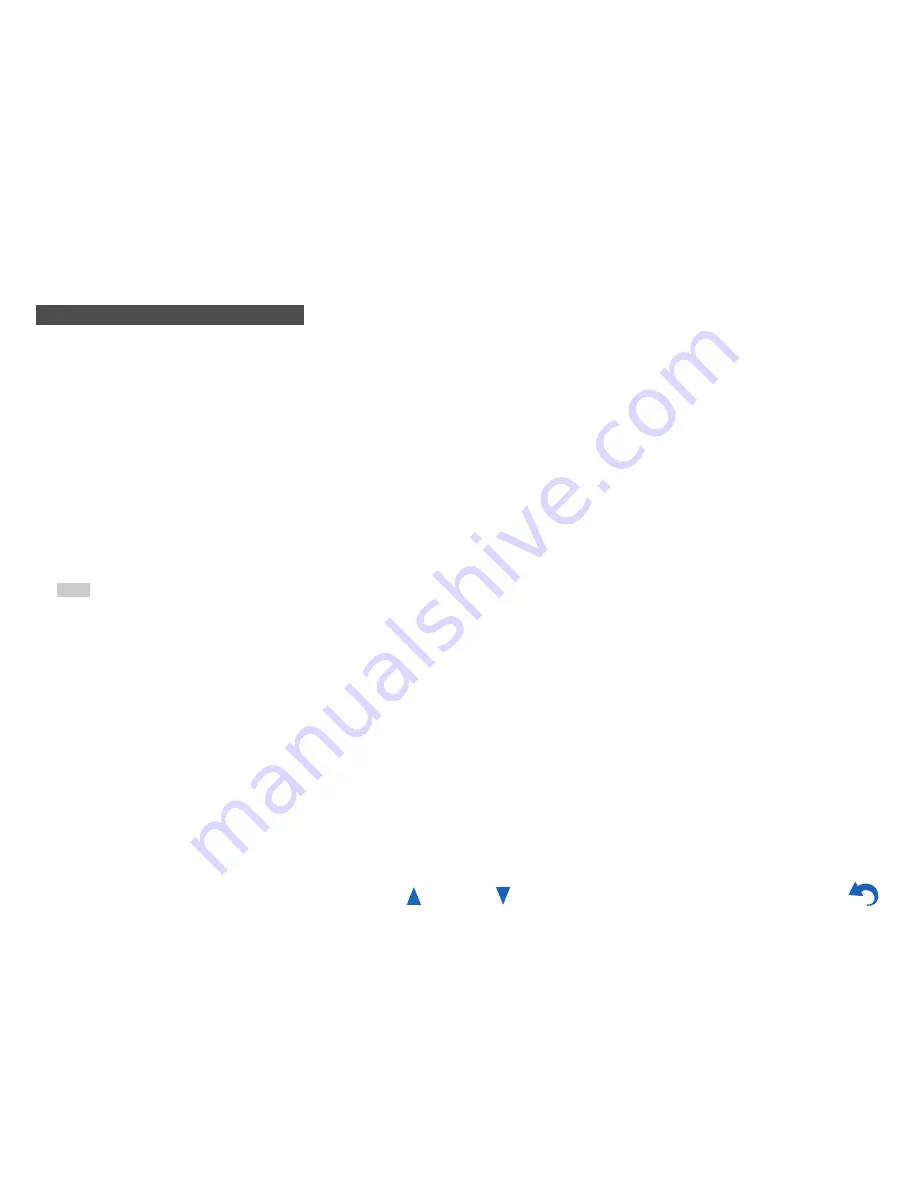
Using Internet Radio
En-6
Using Slacker Personal Radio
1
If you do not have an account, create one on the
Slacker website (www.slacker.com) with your
computer.
If you already have a Slacker account, select “Sign
in to your account” and then press
ENTER
.
The keyboard screen appears. You can enter
information from the remote control or the keys on the
main unit.
2
If there are no mistakes in the information you have
entered, use
q
/
w
/
e
/
r
to select “OK” then press
ENTER
.
An account information confirmation screen appears.
3
If you do not have an account, select “Access
without Sign In” and press
ENTER
to use a
restricted version of the service.
Note that use will be restricted.
Tip
• If you want to use multiple user accounts, see “Using
Multiple Accounts” (
➔
page 1
). Login can be made from
the “
Users
” screen.
4
Use
q
/
w
to select a menu item and then press
ENTER
.
To sign out, use
q
/
w
to select “
Sign out
” from this
screen and then press
ENTER
.
5
Use
q
/
w
to select a station and then press
ENTER
or
1
to start playback from the station.
The playback screen appears.
6
You can control the tracks with the buttons on the
remote control.
Enabled buttons:
1
,
3
,
2
,
6
■
Menu Items
Rate Song as Favorite:
Stores information to server, making it more likely
that the song will be played again.
Ban Song:
Stores information to server, making it less likely that
the song will be played again.
Ban Artist:
Stores information to server, making it less likely that
the songs from this artist will be played again.
Mark Favorite:
Adds the currently playing station to your favorites.
Unmark Favorite:
Deletes the currently playing station from your
favorites.
Add song to Library:
Adds the currently playing track to your library.
Delete song from Library:
Deletes the currently playing track from your library.
Add to My Favorites:
Adds a station or song to My Favorites list.
Содержание HT-RC470
Страница 98: ...Appendix En 98 Memo...
Страница 99: ...Appendix En 99 Memo...
Страница 120: ...SN 29401189B C Copyright 2012 Onkyo Sound Vision Corporation Japan All rights reserved Y1203 2 2 9 4 0 1 1 8 9 B...
Страница 143: ...Remote Control Codes 19 Memo...
Страница 144: ...SN 29401094 C Copyright 2012 ONKYO SOUND VISION CORPORATION Japan All rights reserved 2 9 4 0 1 0 9 4 Y1112 1...
















































