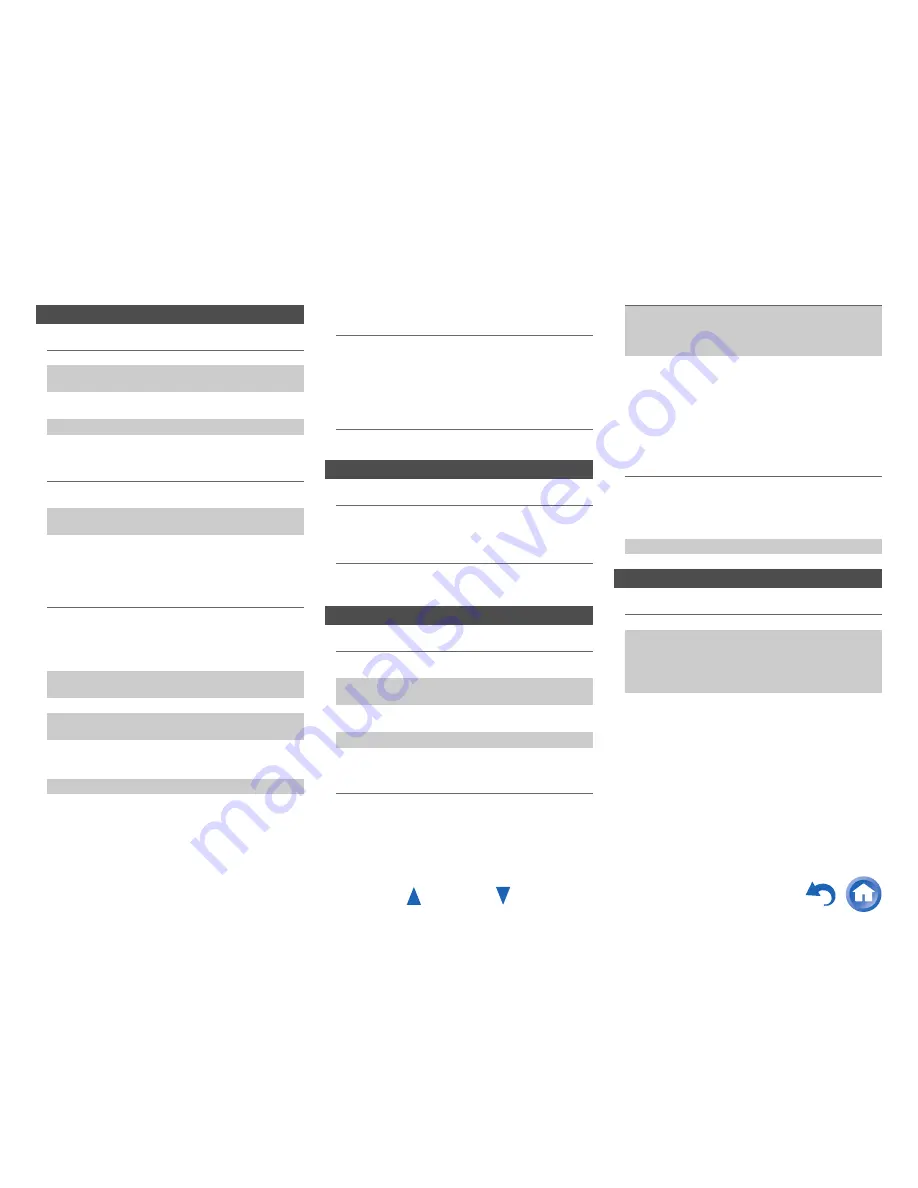
Appendix
En-76
■
There’s no sound
■
There’s no video
■
The AV receiver’s remote controller doesn’t
control my iPod/iPhone
■
The AV receiver unexpectedly selects my
iPod/iPhone as the input source
■
iPod/iPhone doesn’t work properly
■
There’s no sound
■
The Zone 2 speakers produce no sound
■
Can’t access the server or Internet radio
■
Playback stops while listening to music files on
the server
■
Can’t connect to the AV receiver from a Web
browser
■
Can’t access the music files on a USB device
RI Dock for iPod/iPhone
Make sure your iPod/iPhone is actually playing.
—
Make sure your iPod/iPhone is properly inserted in
the Dock.
—
Make sure the AV receiver is turned on, the correct
input source is selected, and the volume is turned up.
—
Make sure the plugs are pushed in all the way.
—
Try resetting your iPod/iPhone.
—
Make sure that your iPod/iPhone model’s TV OUT
setting is set to On.
—
Make sure the correct input is selected on your TV or
the AV receiver.
—
Some versions of the iPod/iPhone do not output
video.
—
Make sure your iPod/iPhone is properly inserted in
the Dock. If your iPod/iPhone is in a case, it may not
connect properly to the Dock. Always remove your
iPod/iPhone from the case before inserting it into the
Dock.
—
The iPod/iPhone cannot be operated while it’s
displaying the Apple logo.
—
Make sure you’ve selected the right remote mode.
67
When you use the AV receiver’s remote controller,
point it toward your AV receiver.
—
If you still can’t control your iPod/iPhone, start
playback by pressing your iPod/iPhone model’s Play
button. Remote operation should then be possible.
—
Try resetting your iPod/iPhone.
—
Depending on your iPod/iPhone, some buttons may
not work as expected.
—
Always pause iPod/iPhone playback before selecting
a different input source. If playback is not paused, the
Direct Change function may select your iPod/iPhone
as the input source by mistake during the transition
between tracks.
—
Try reconnecting your iPod/iPhone.
—
Zone 2
Only components connected to analog inputs can be
played in Zone 2.
—
Powered Zone 2 cannot be used if “
Speakers Type
(Front)
” is set to “
Bi-Amp
”.
50
Music Server and Internet Radio
Check the network connection between the AV
receiver and your router or switch.
89
Make sure that your modem and router are properly
connected, and make sure they are both turned on.
—
Make sure the server is up and running and
compatible with the AV receiver.
90
Check the “
Network
” settings.
62
Make sure your server is compatible with the AV
receiver.
90
If you download or copy large files on your
computer, playback may be interrupted. Try closing
any unused programs, use a more powerful computer,
or use a dedicated server.
—
If the server is serving large music files to several
networked devices simultaneously, the network may
become overloaded and playback may be interrupted.
Reduce the number of playback devices on the
network, upgrade your network, or use a switch
instead of a hub.
—
If you’re using DHCP, your router may not always
allocate the same IP address to the AV receiver, so if
you find that you can’t connect to a server or Internet
radio station, recheck the AV receiver’s IP address on
the “
Network
” screen.
62
Check the “
Network
” settings.
62
USB Device Playback
Make sure the USB device is plugged in properly.
—
The AV receiver supports USB devices that support
the USB mass storage device class. However,
playback may not be possible with some USB devices
even if they conform to the USB mass storage device
class.
90
USB memory devices with security functions cannot
be played.
—
Содержание HT-RC460
Страница 94: ...Appendix En 94 Memo...
Страница 95: ...Appendix En 95 Memo...
Страница 116: ...SN 29401189B C Copyright 2012 Onkyo Sound Vision Corporation Japan All rights reserved Y1203 2 2 9 4 0 1 1 8 9 B...
Страница 139: ...Remote Control Codes 19 Memo...
Страница 140: ...SN 29401094 C Copyright 2012 ONKYO SOUND VISION CORPORATION Japan All rights reserved 2 9 4 0 1 0 9 4 Y1112 1...
















































